Login
1. Moving through the side Menu Click themes via Appearance
Login
1. Moving through the side Menu Click themes via Appearance
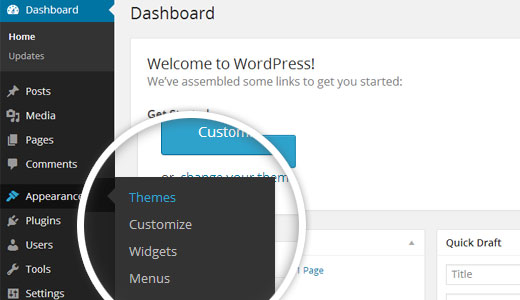
2. Select Add New.
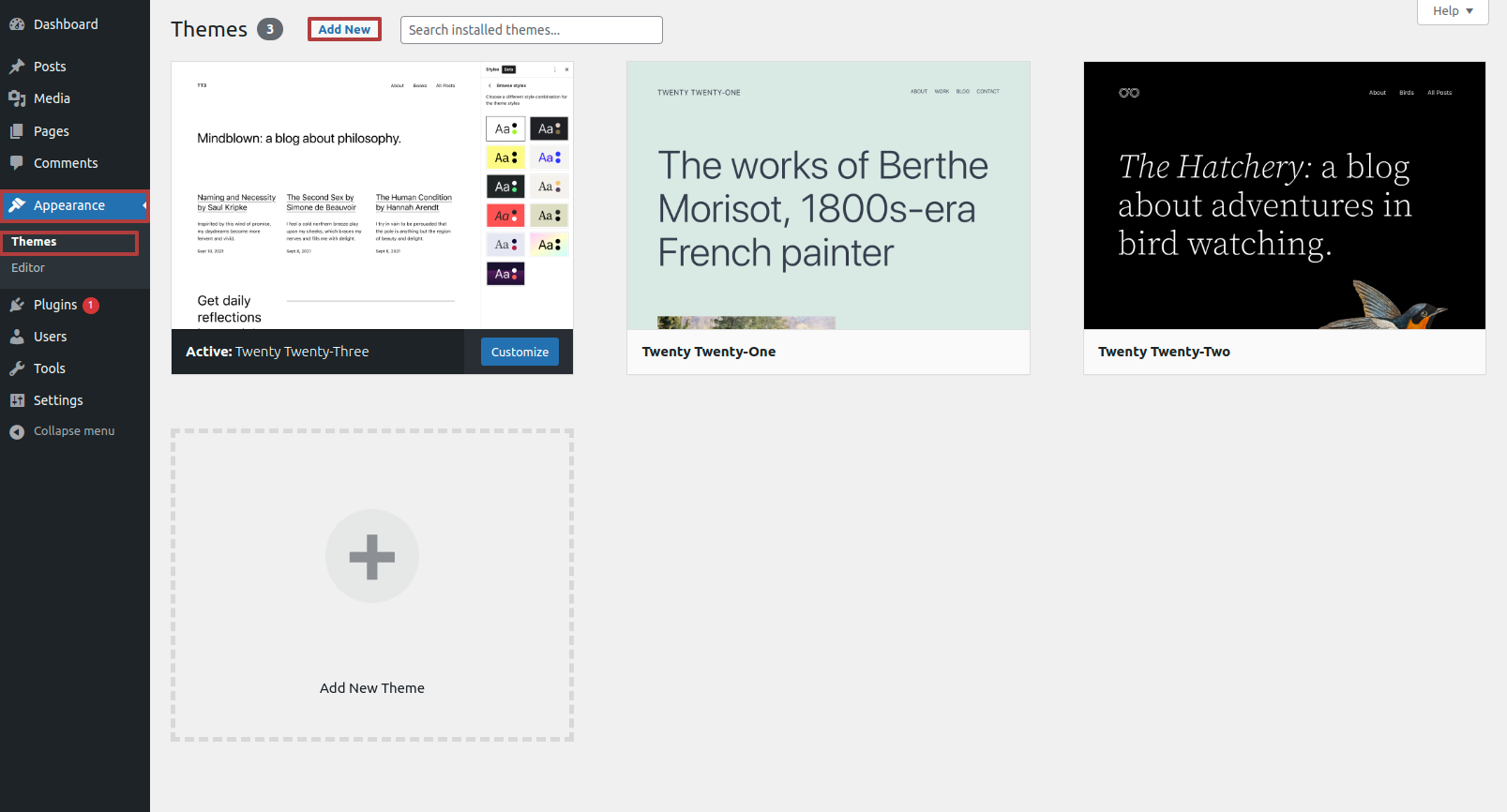
3. Upload your theme.
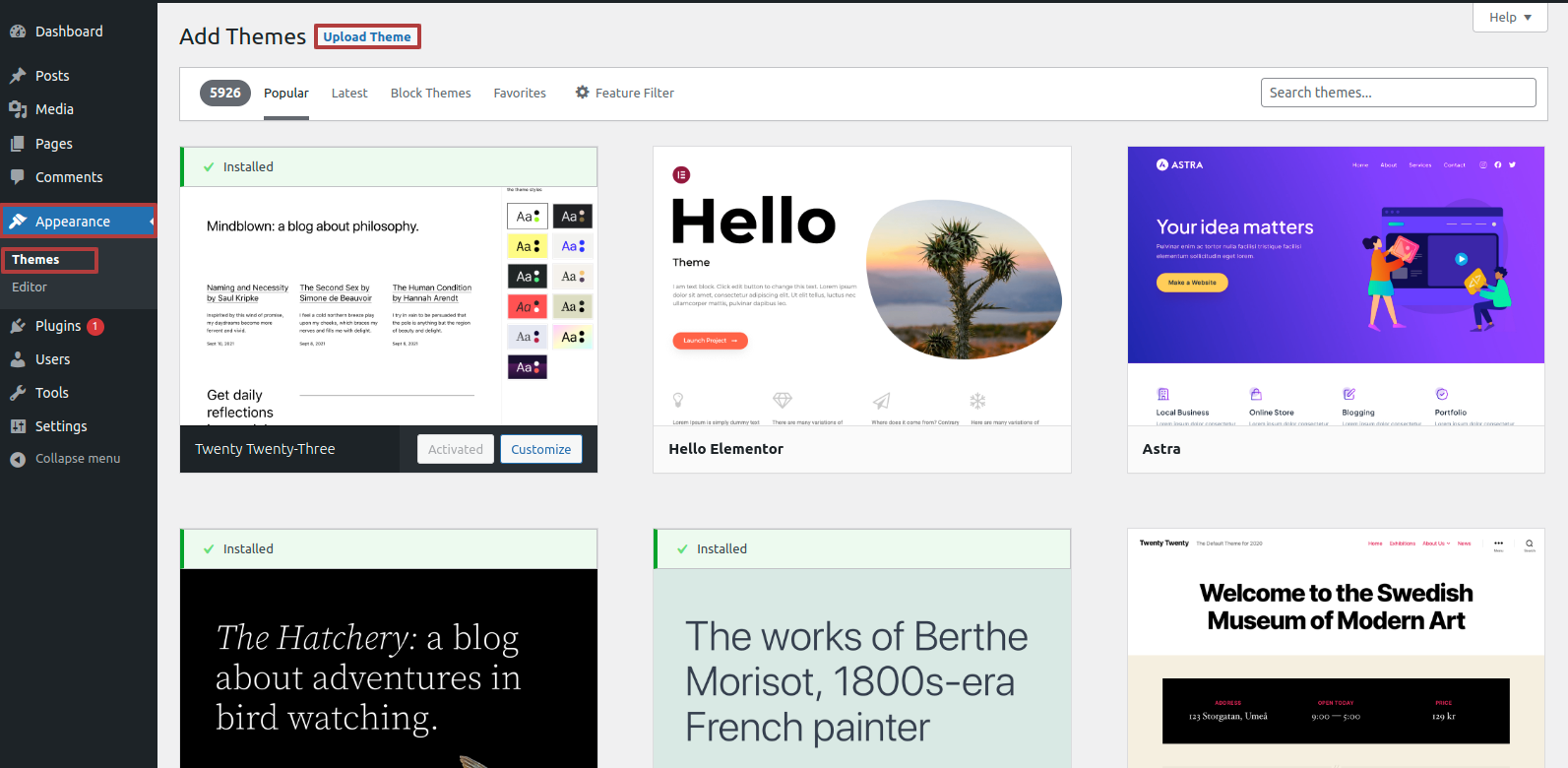
4. Upload the theme
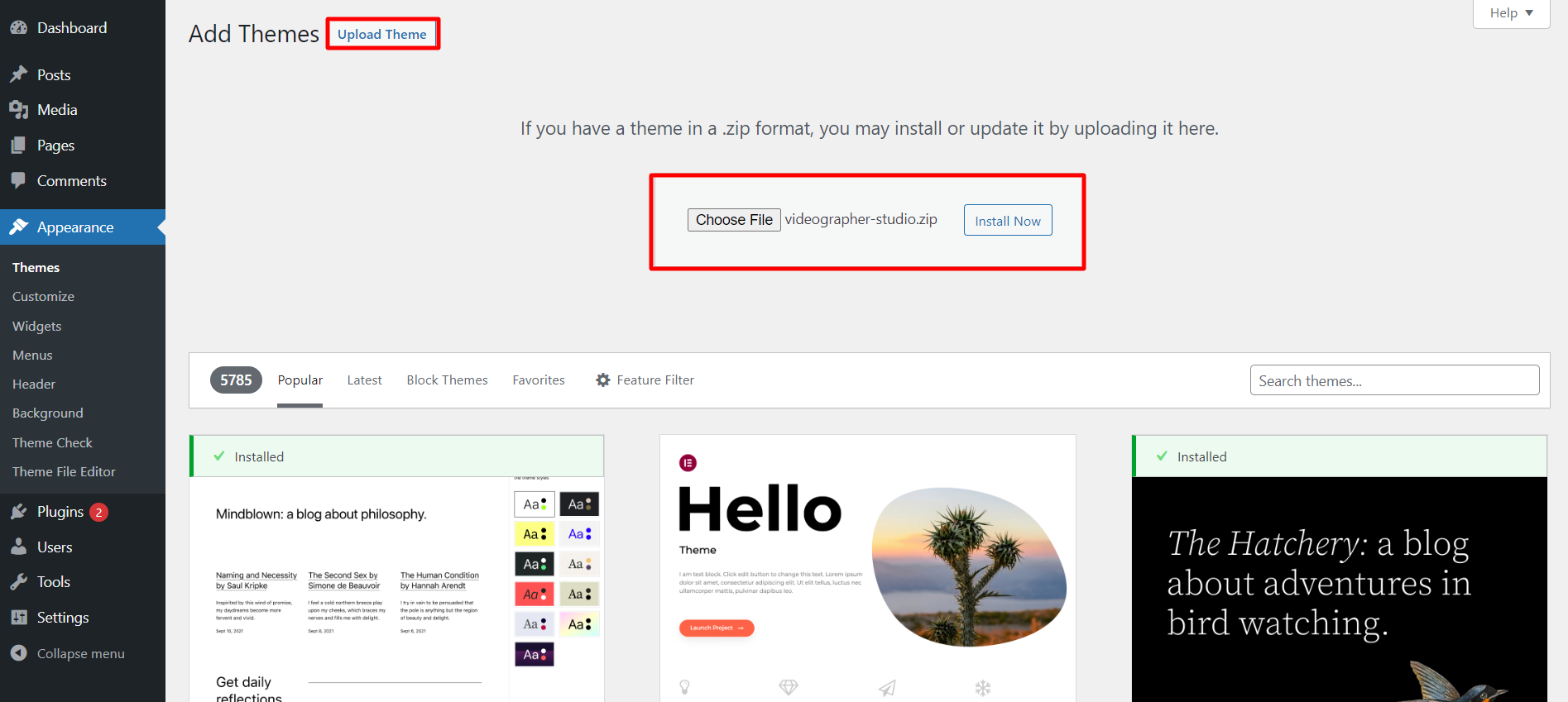
5. Your theme will now be installed by WordPress. .
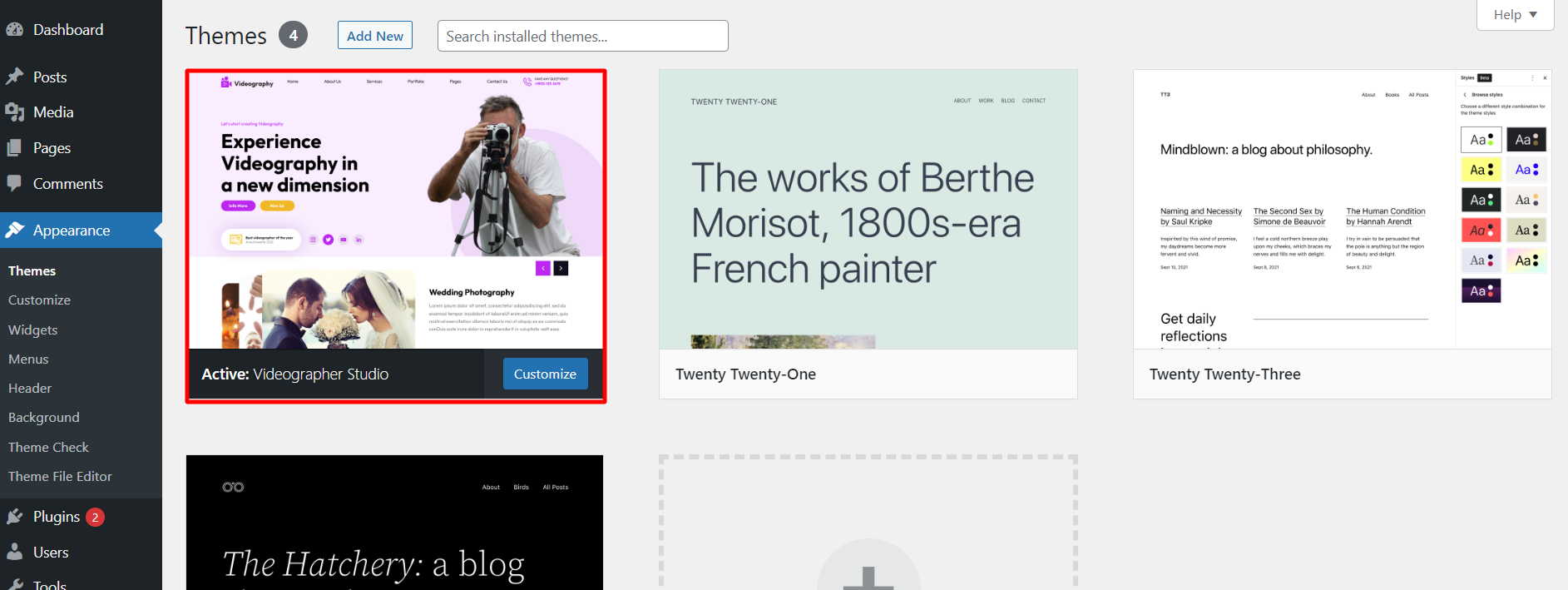
You've successfully installed your theme, congratulations.
To get the demo content exactly like we have shown on our demo page, checkout the below steps.
Go to the Dashboard >> Appearance >> Begin Installation – Import Demo >> Click on One Click Demo Import Tab >> Than click on Begin Installation – Import Demo Button

Output of Front Page section
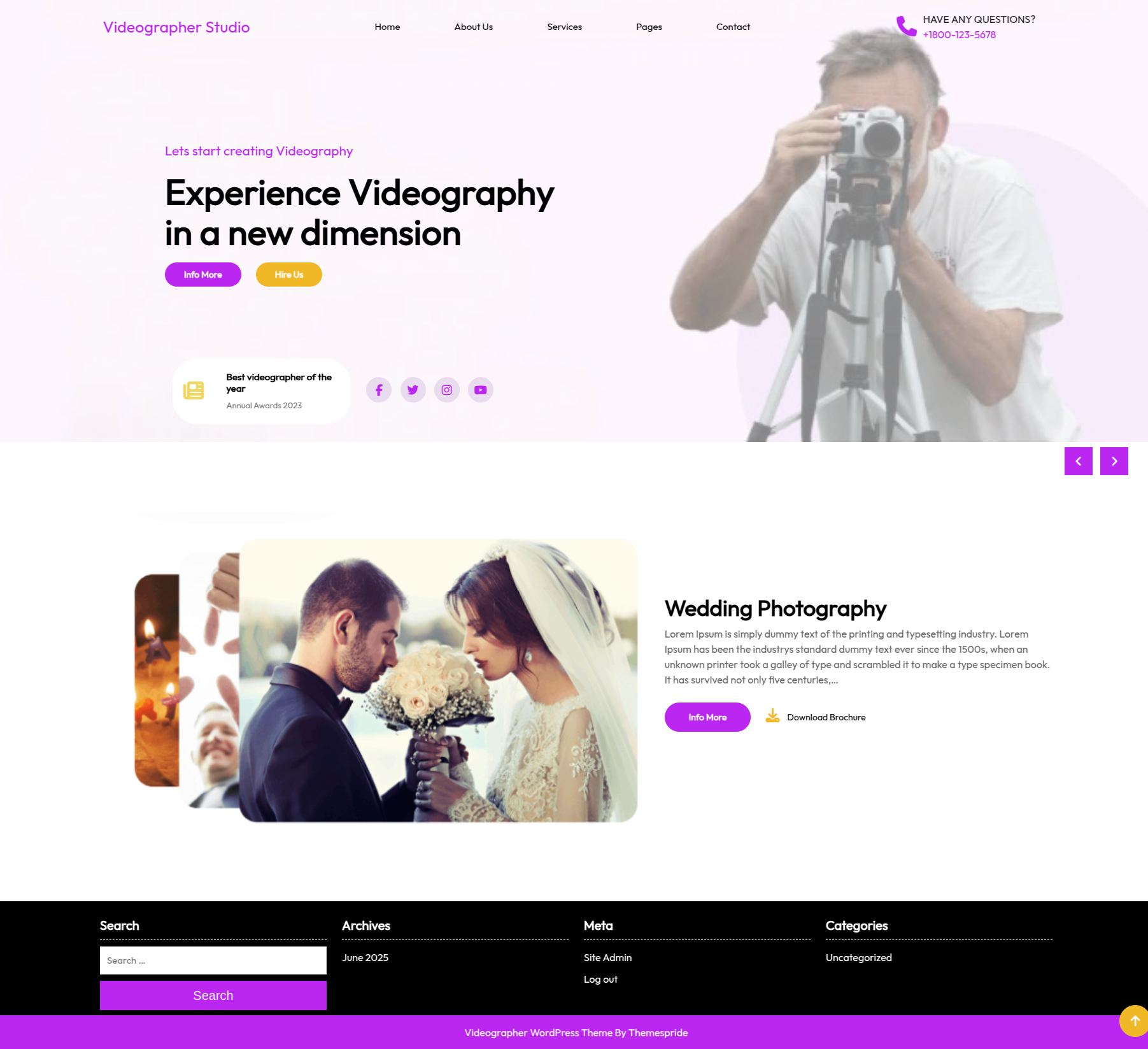
For Menus
Go to the Dashboard >> Pages>> Add New Page
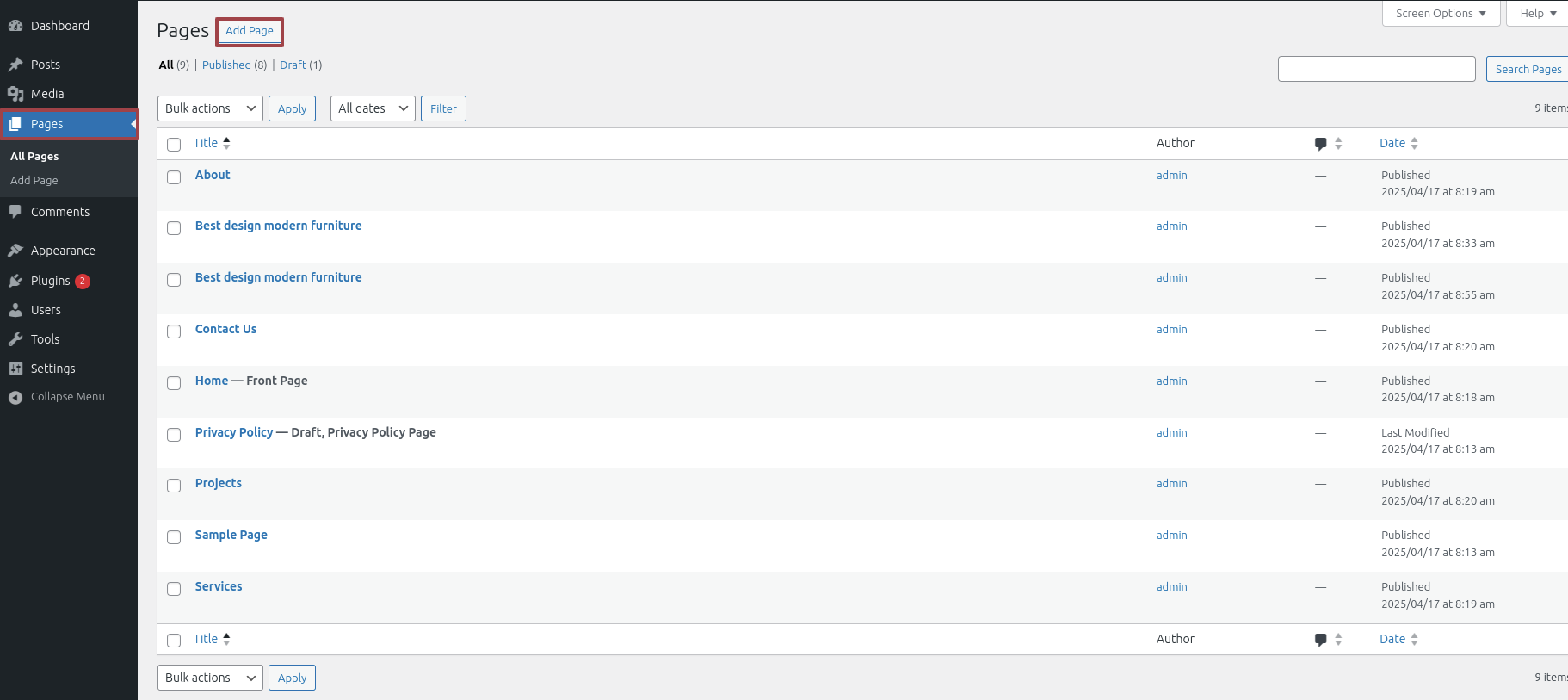
Go to the Dashboard >> Appearance >> Menus
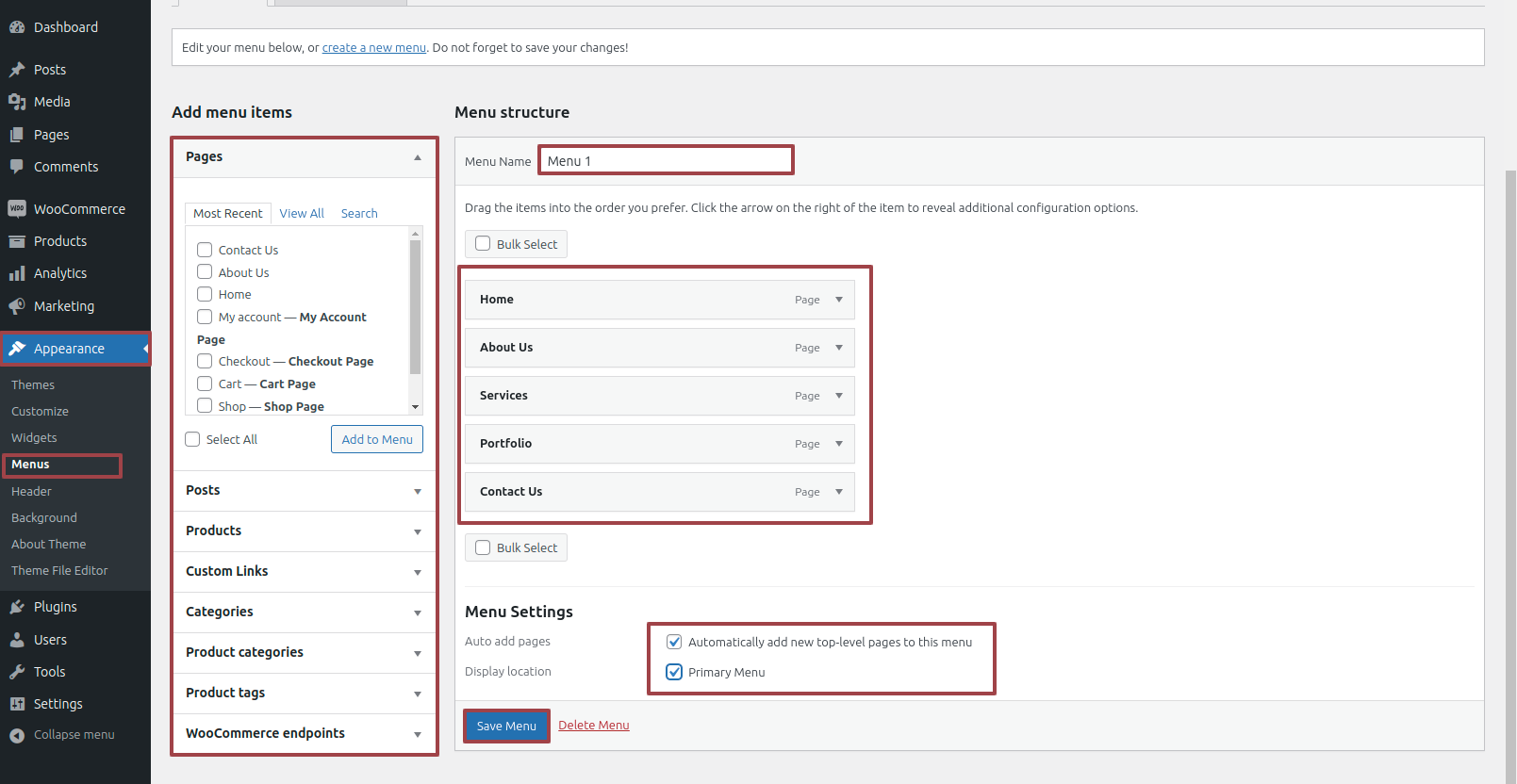
For Site Identity
Menu Click Appearance than Customize >> then Site Identity
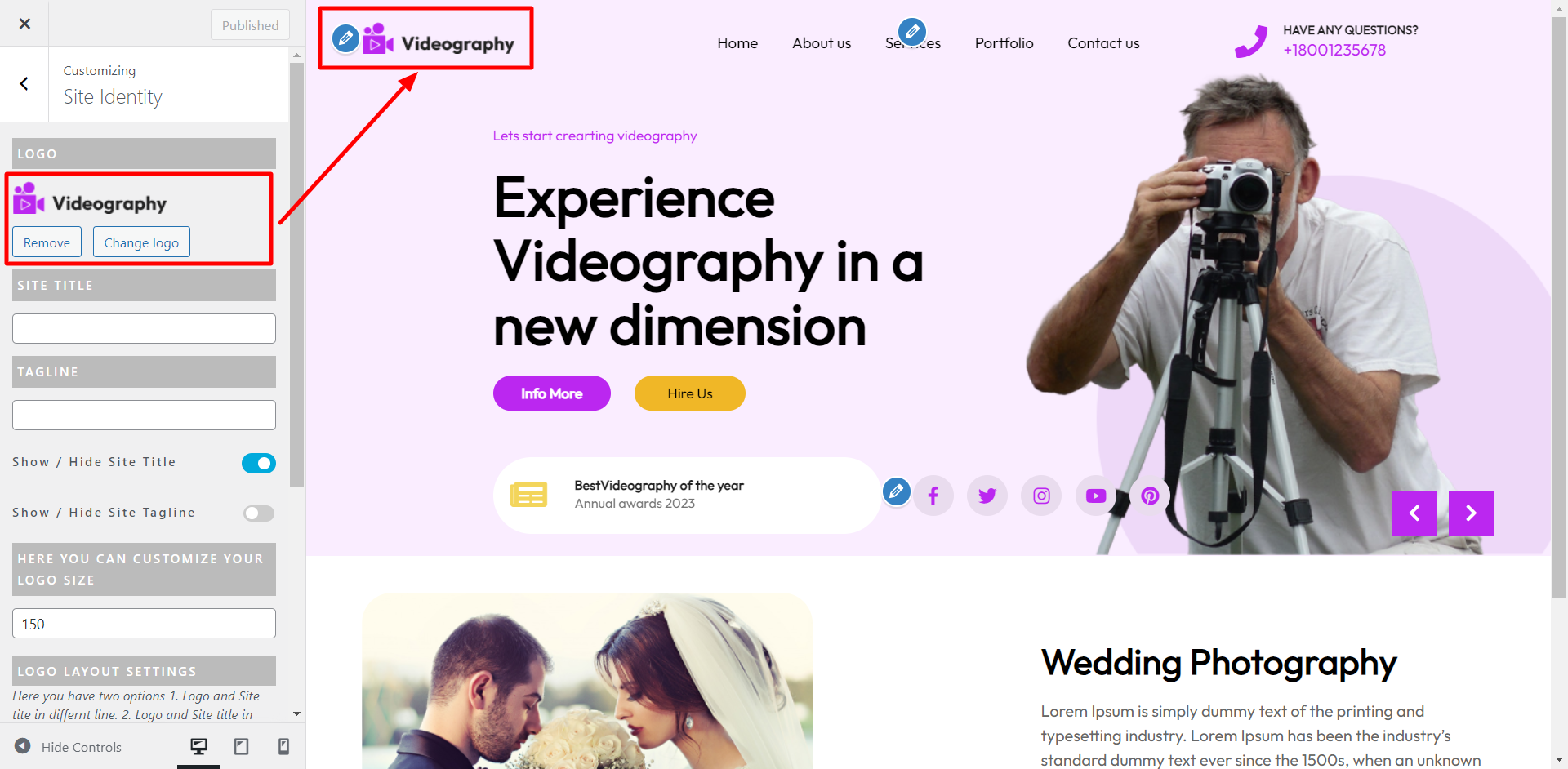
Output of Site Identity section

For Header
Menu Click Appearance than Customize >> Custom Home Page >> then Header Details
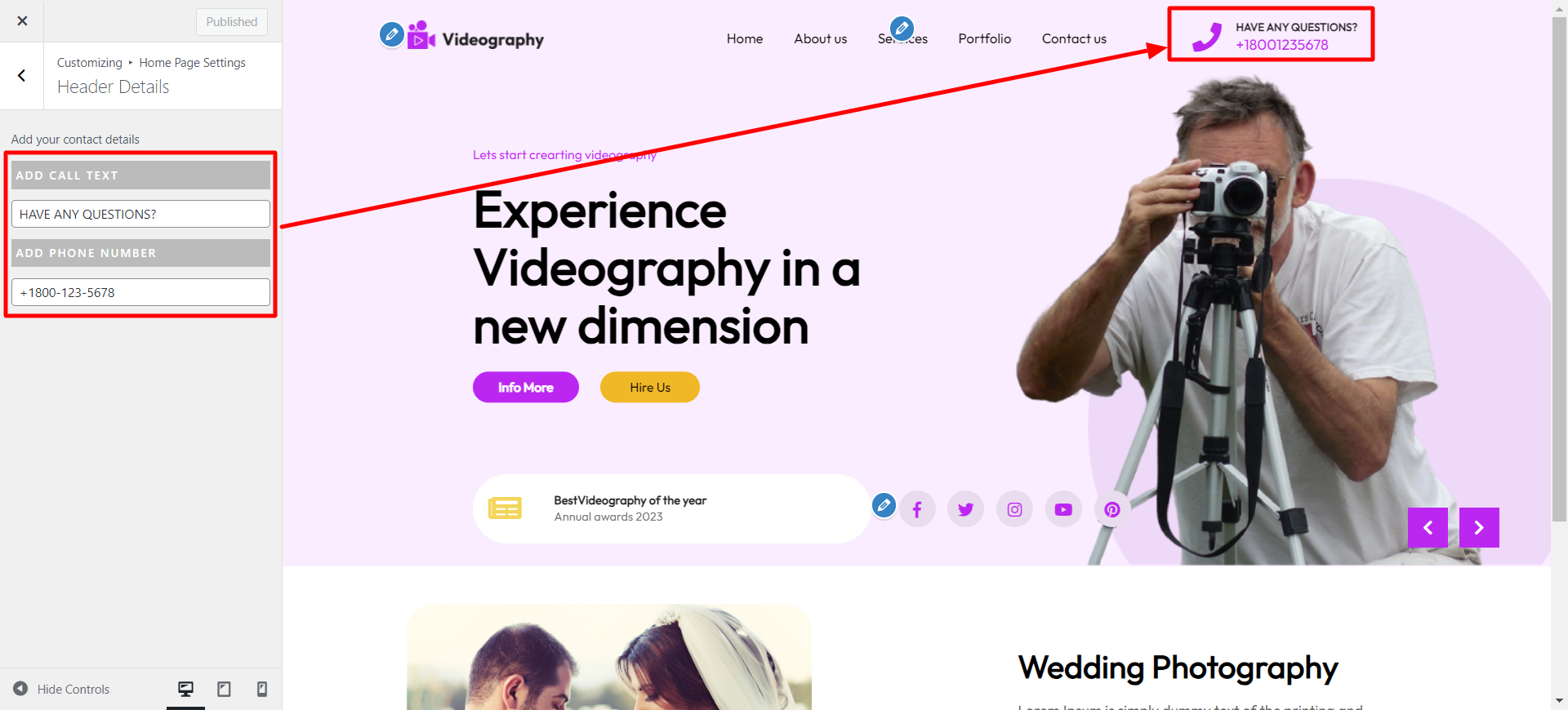
Output of Header section

To Set-up the slider
1. Create a new page and name it as " slider1" or However you want, Now set featured image, title, and the content. Repeat the same process for other slides also...
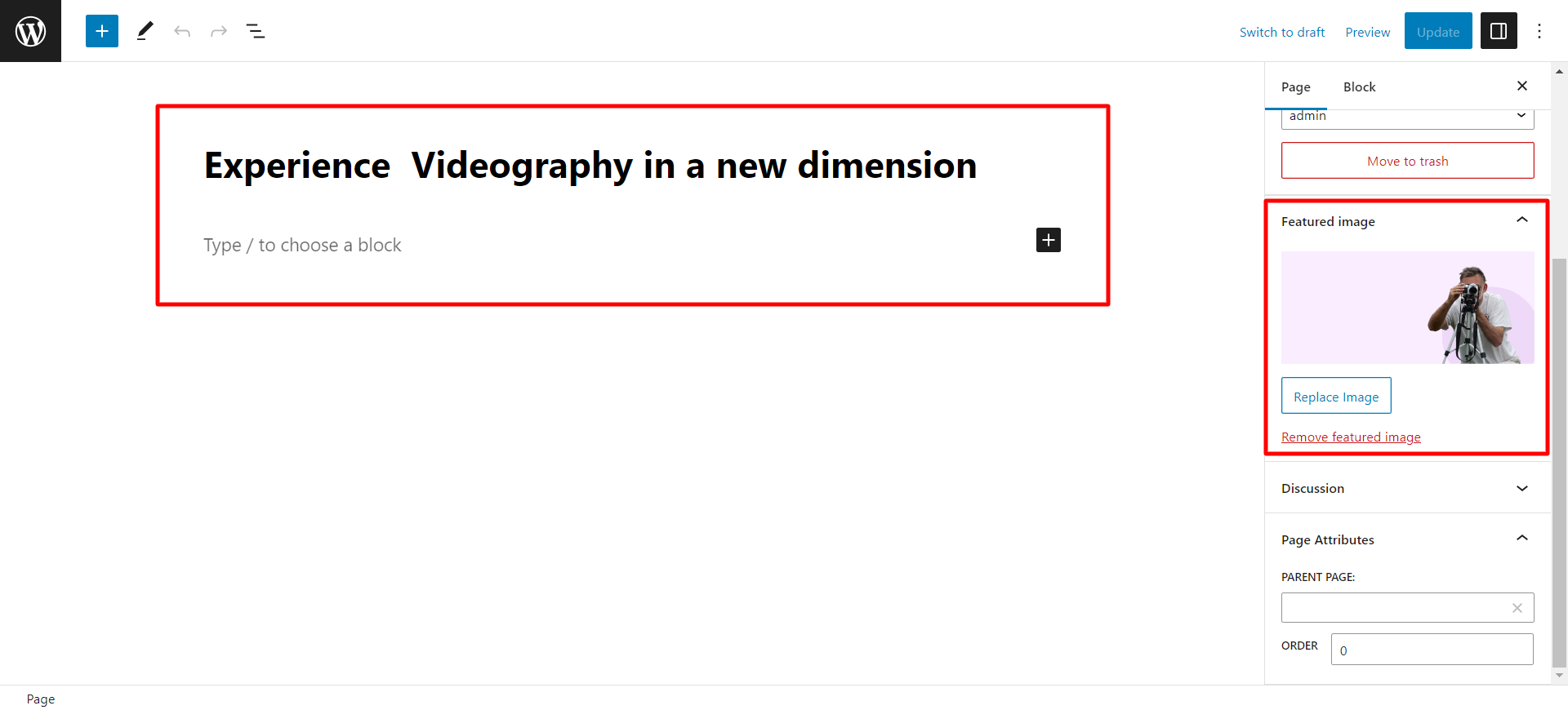
Menu Click Appearance than Customize >> Custom Home Page >>Slider Settings and Now choose pages that were created for slide 1,2 & 3.
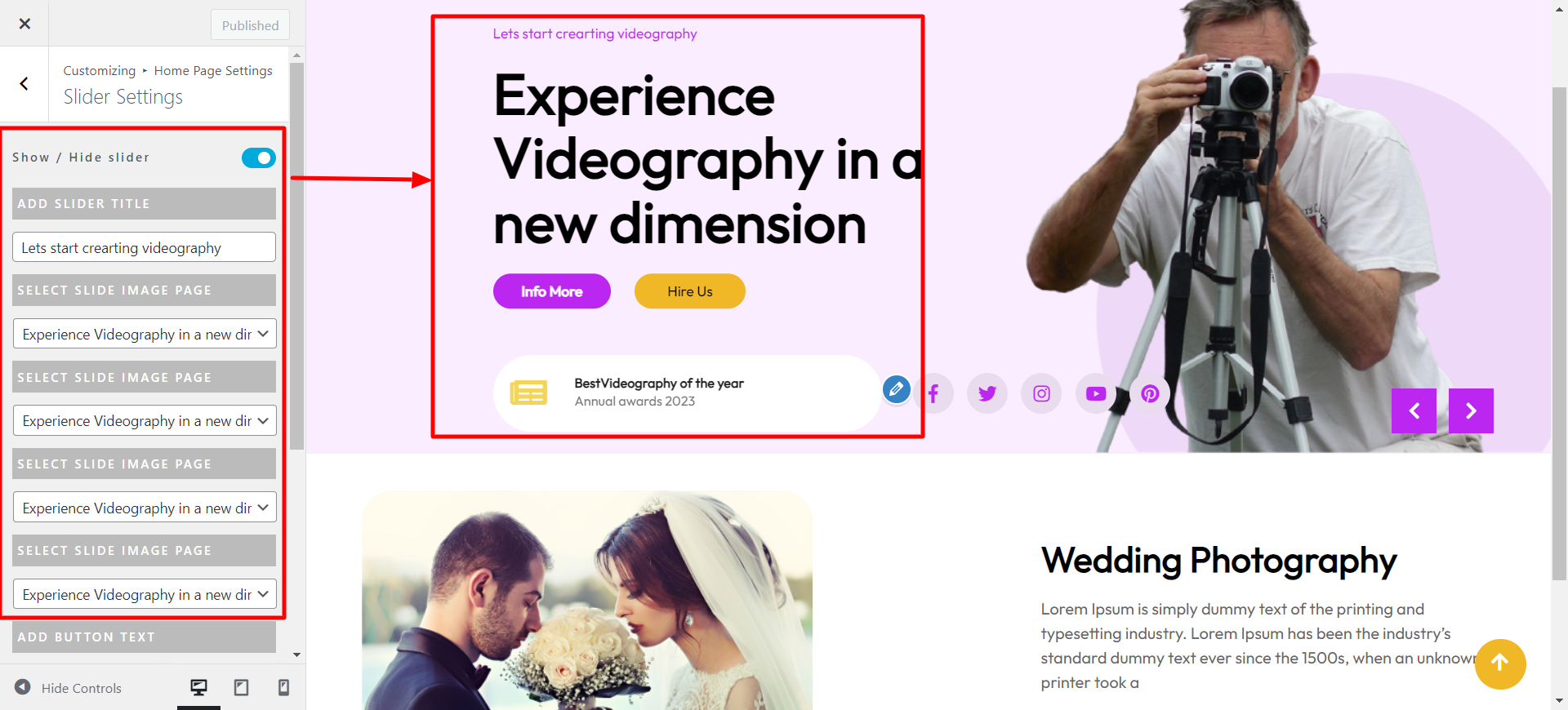
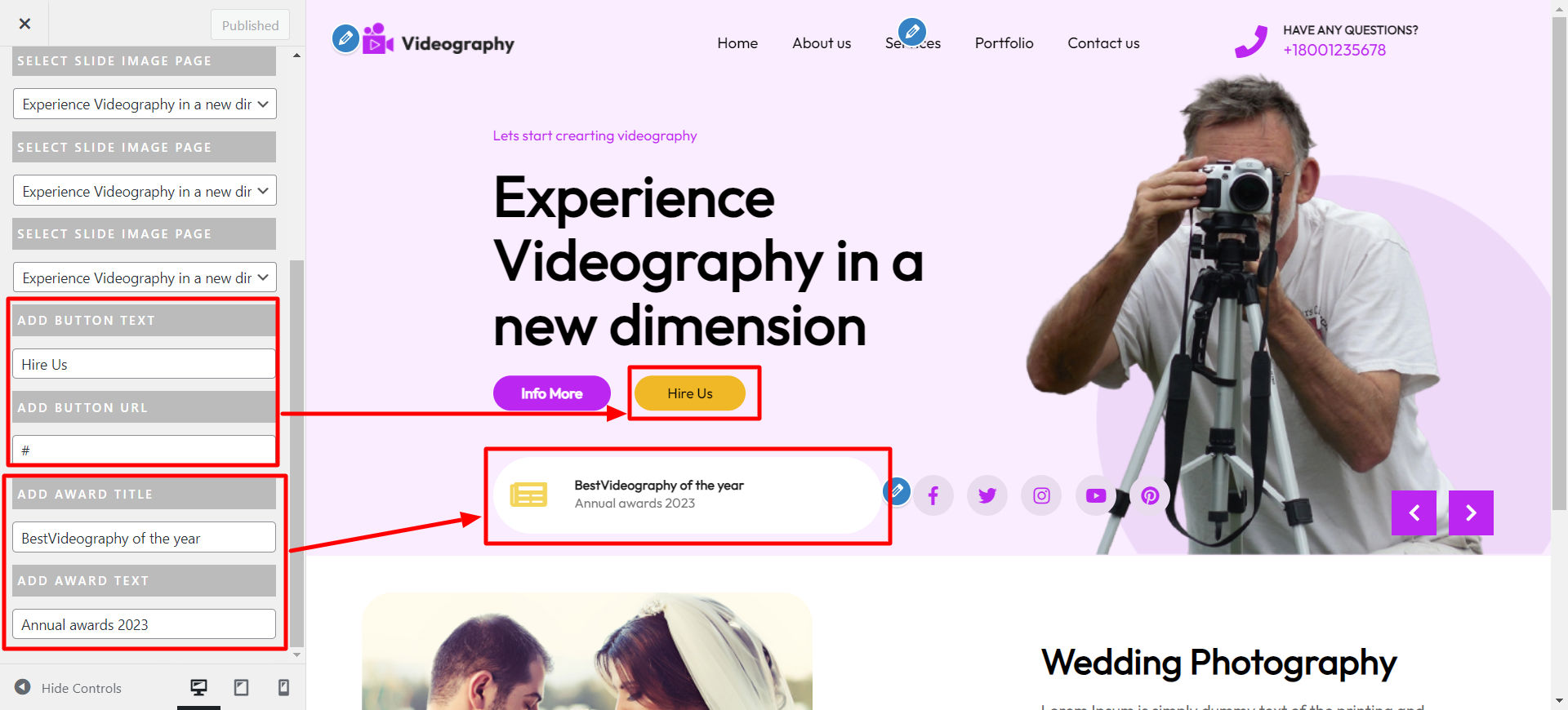
Here are the added social icons...
Menu Click Appearance than Customize >> Custom Home Page >>Social Media Links
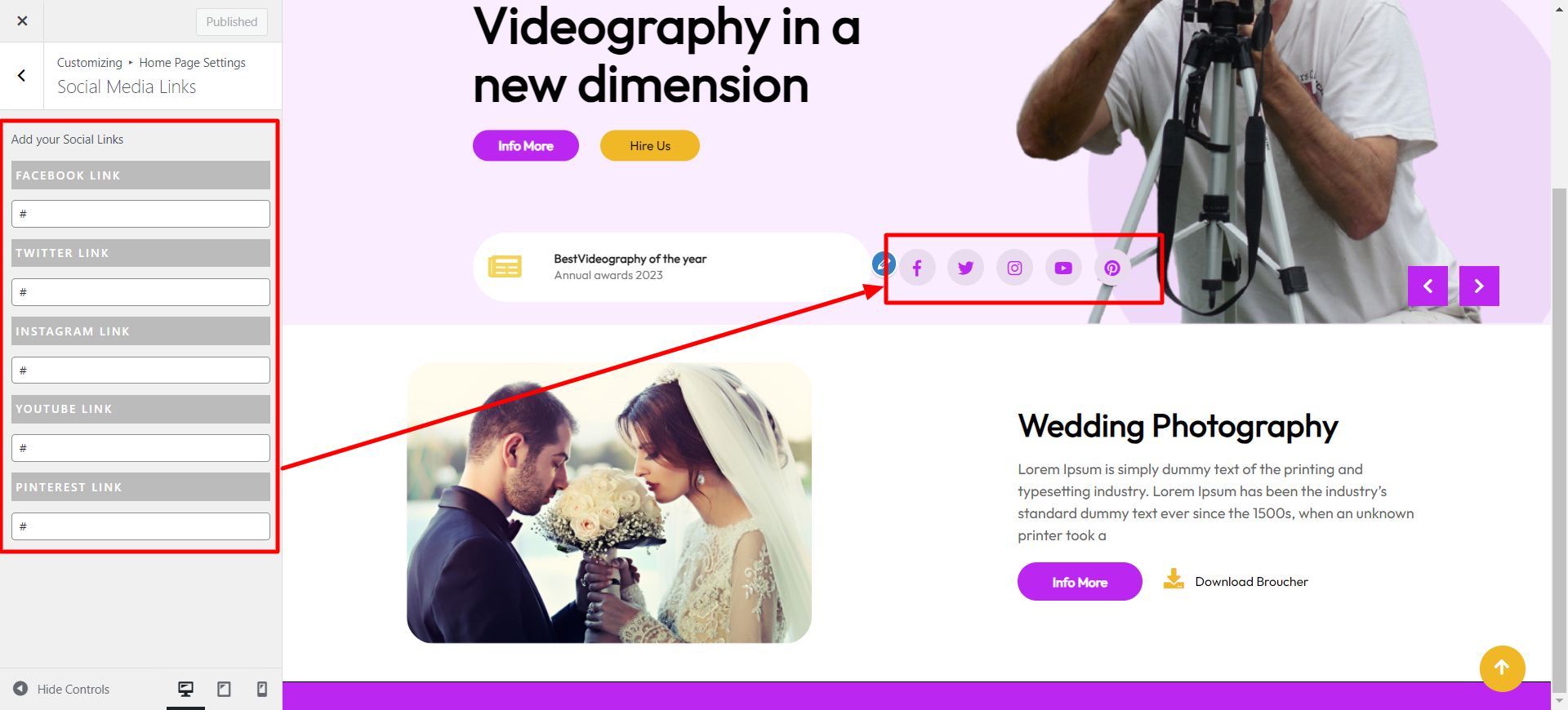
Output of Slider section
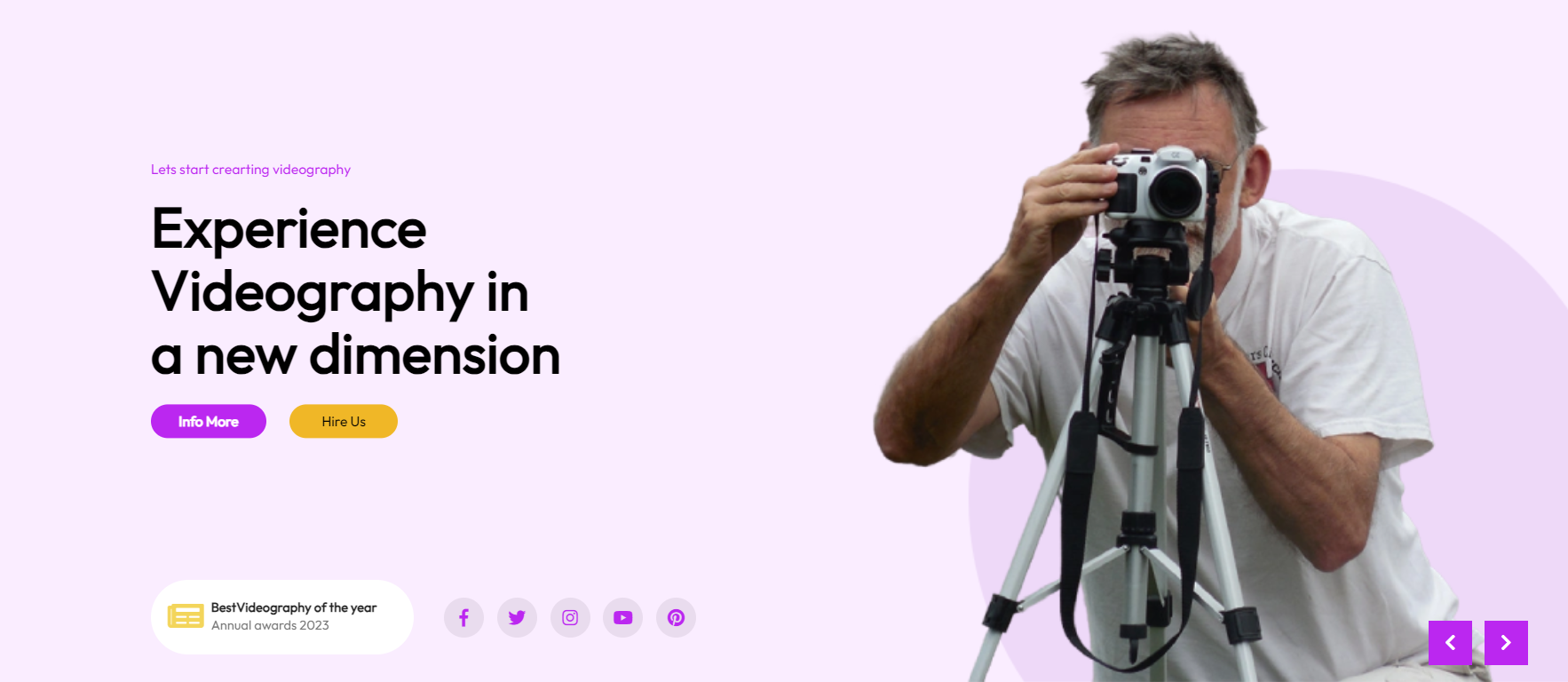
Set-up About us Section
Go to Dashboard >> then pages >> new page
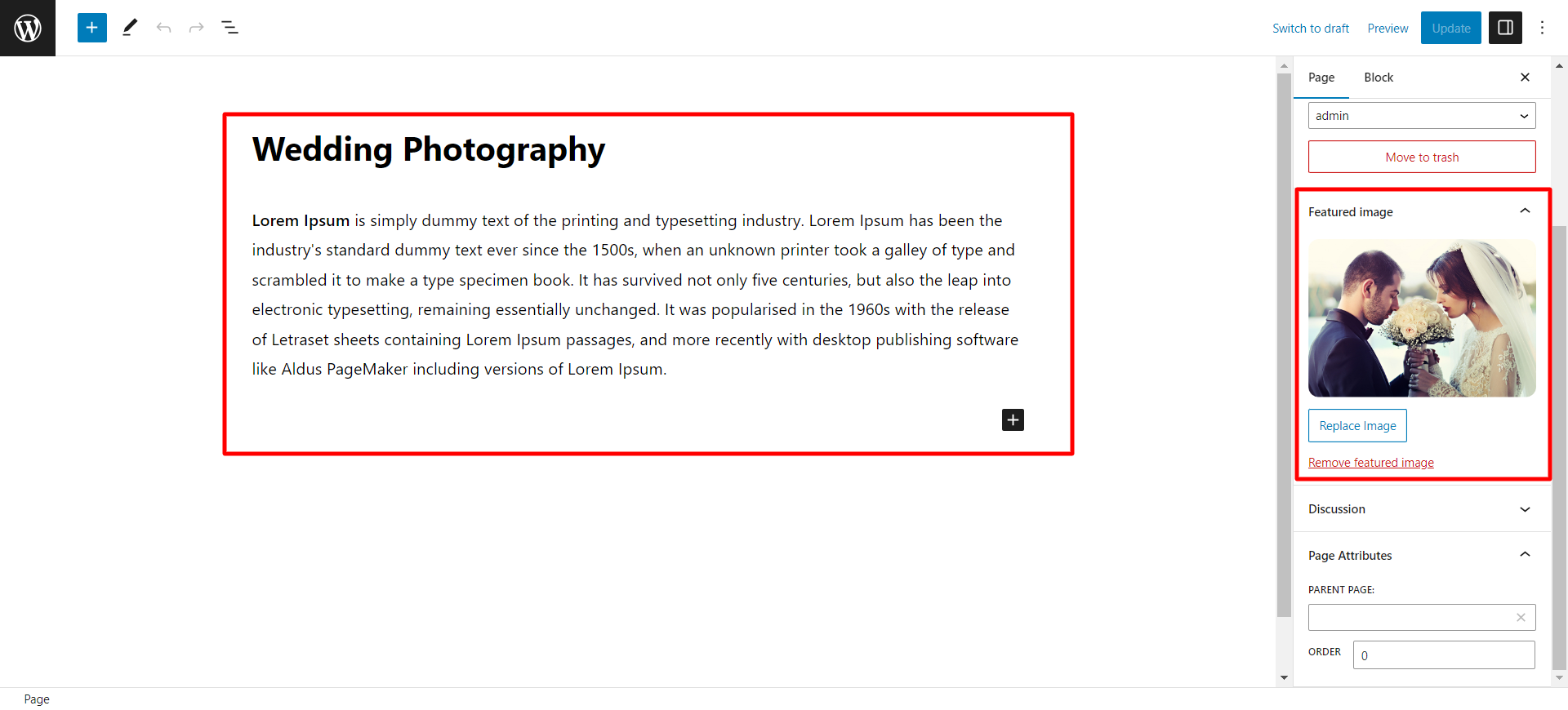
Menu Click Appearance than Customize >> Custom Home Page >> then About section

Output of About us Section
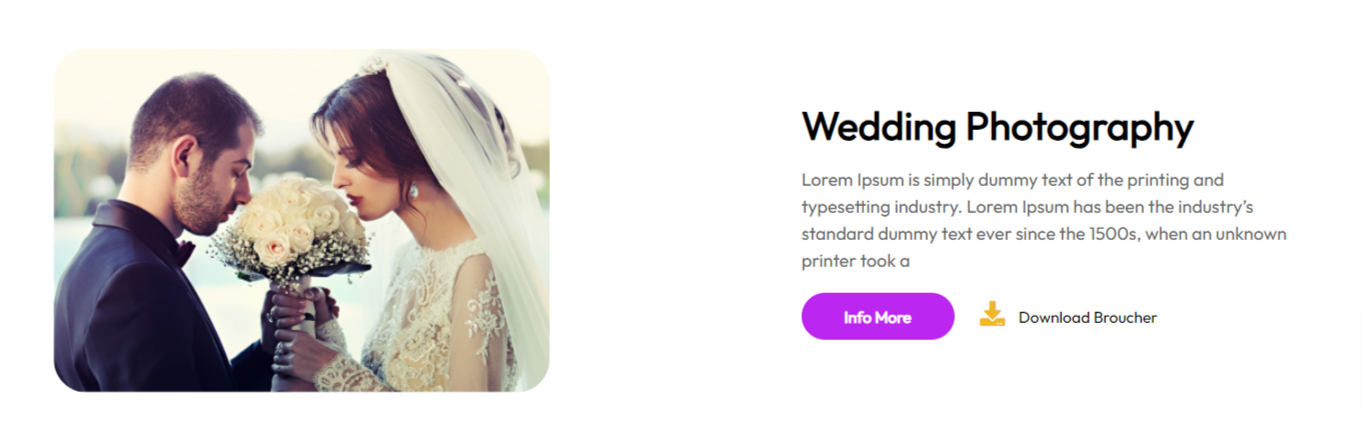
To Set-up the footer,
Click Plugins >> Add new plugins >> classic widgets
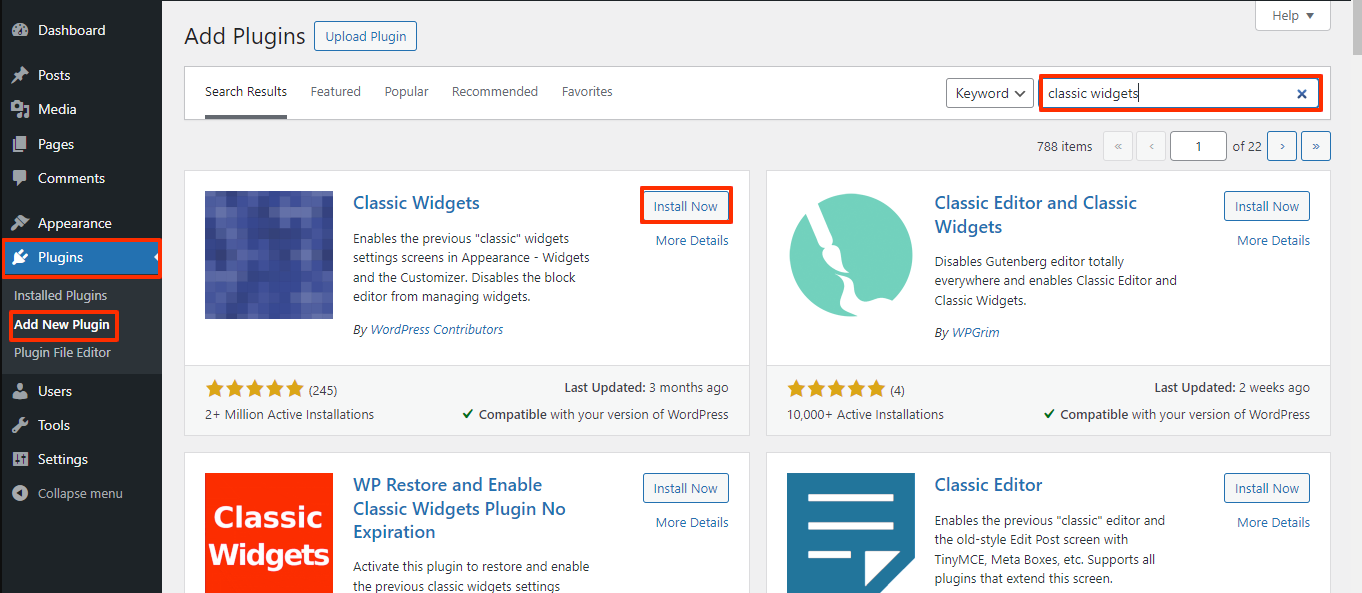
Go to Appearance >> widgets
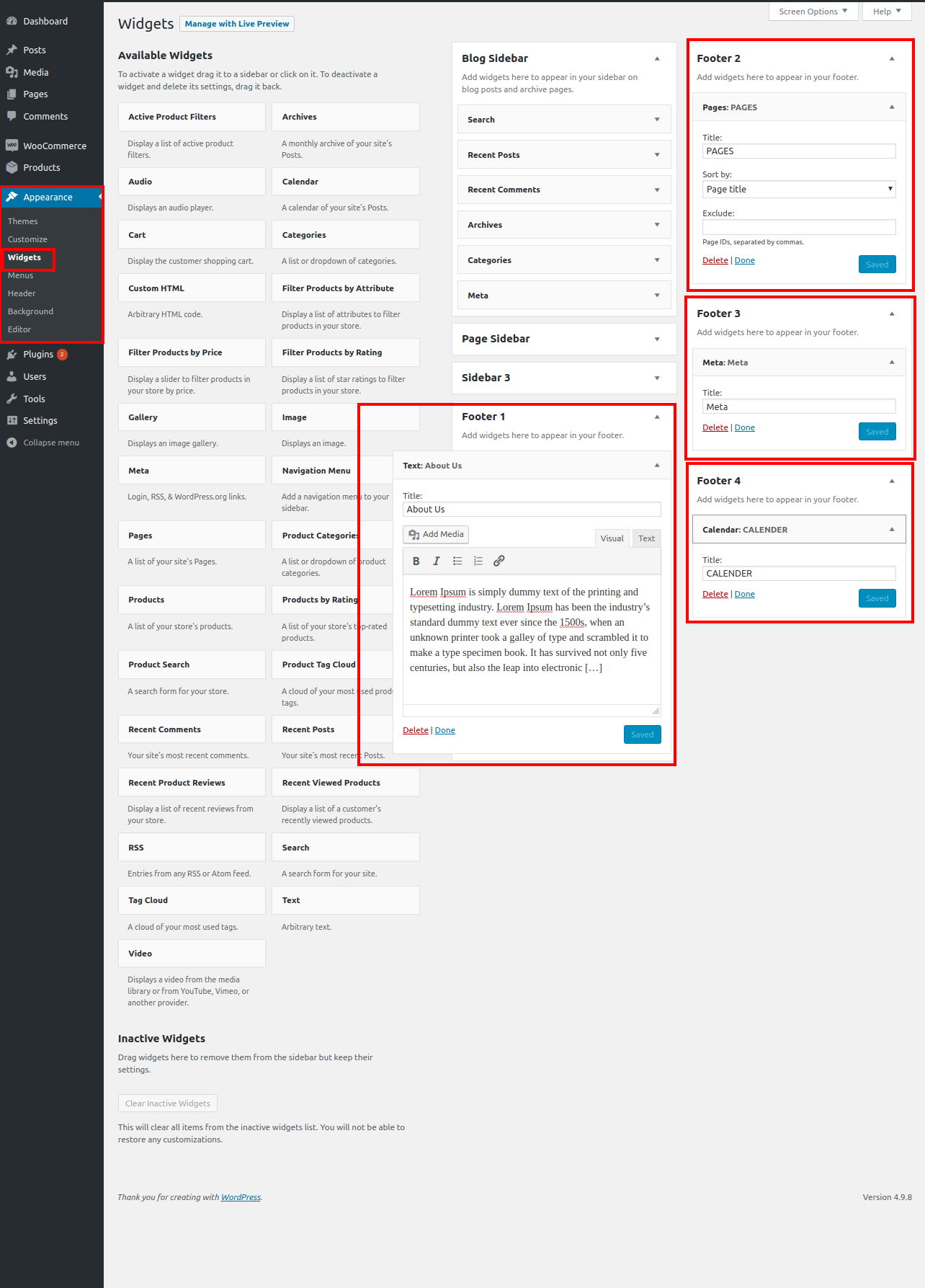
Add the Footer Section.
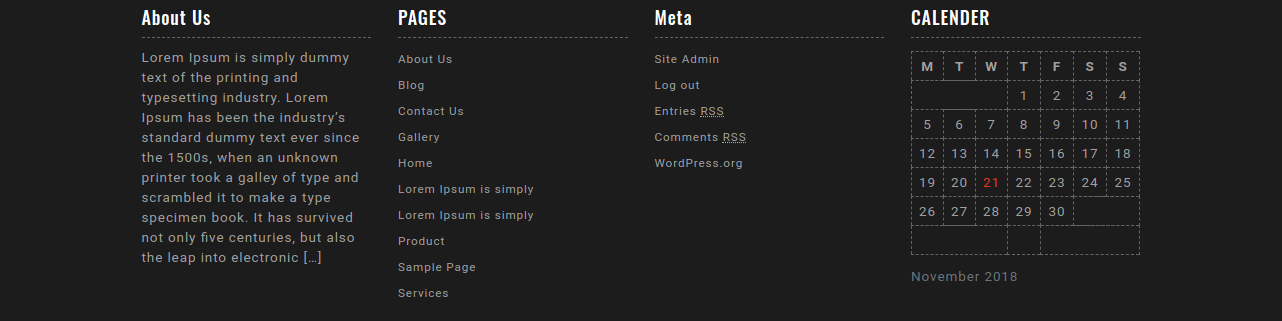
To Set-up the footer text
Menu Click Appearance than Customize >> Custom Home Page >> Footer Copyright Settings
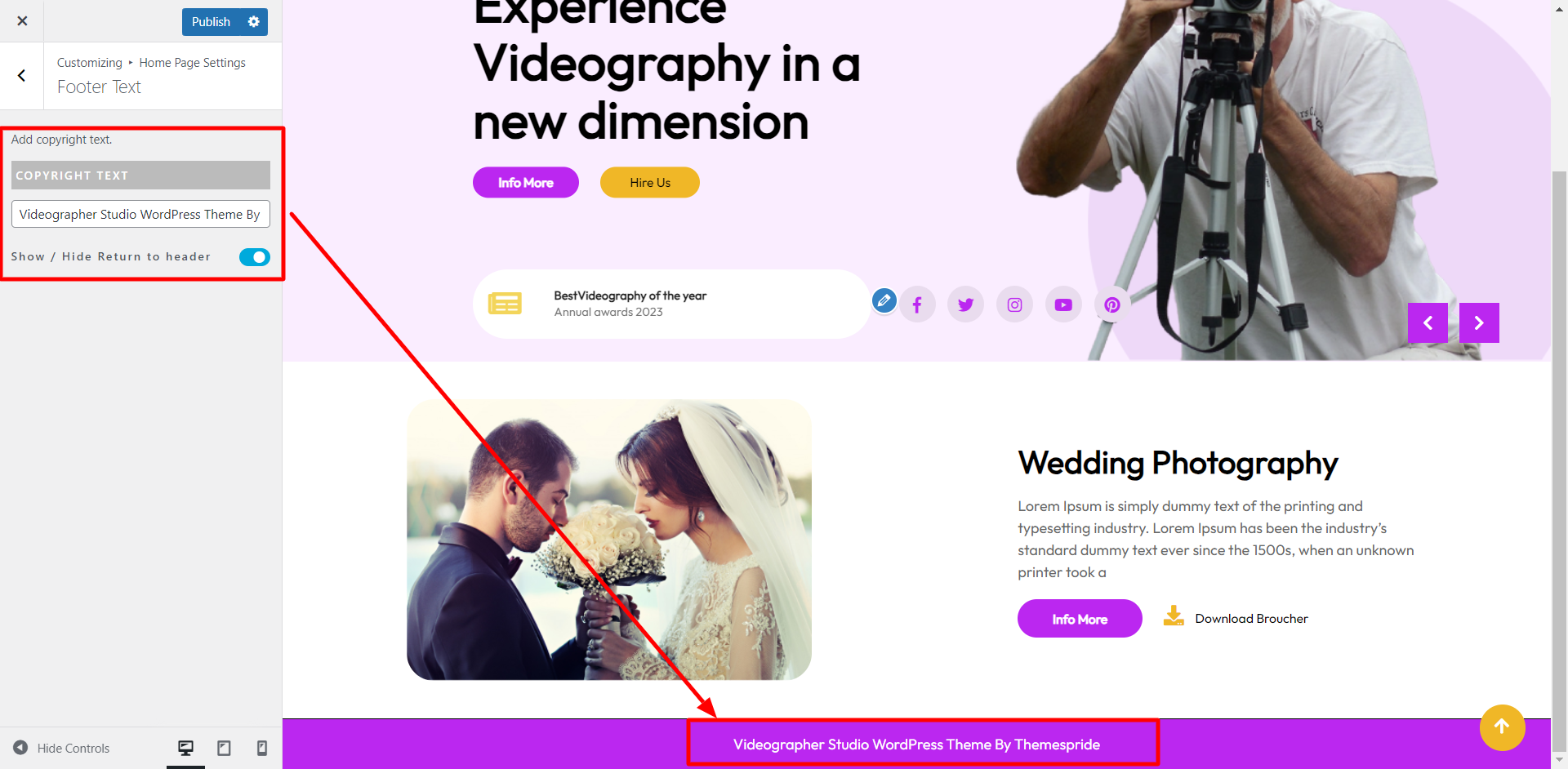
Output Footer Text Section.

Copyright © 2023 Themespride Templates. All Right Reserved.