Login
1. Moving through the side Menu Click themes via Appearance
Login
1. Moving through the side Menu Click themes via Appearance
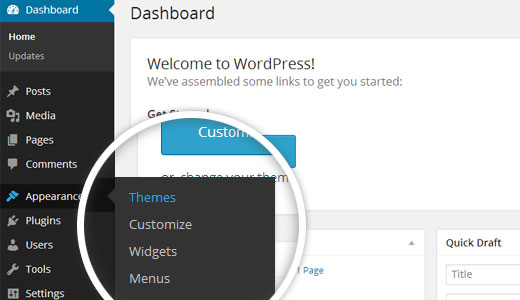
2. Select Add New.
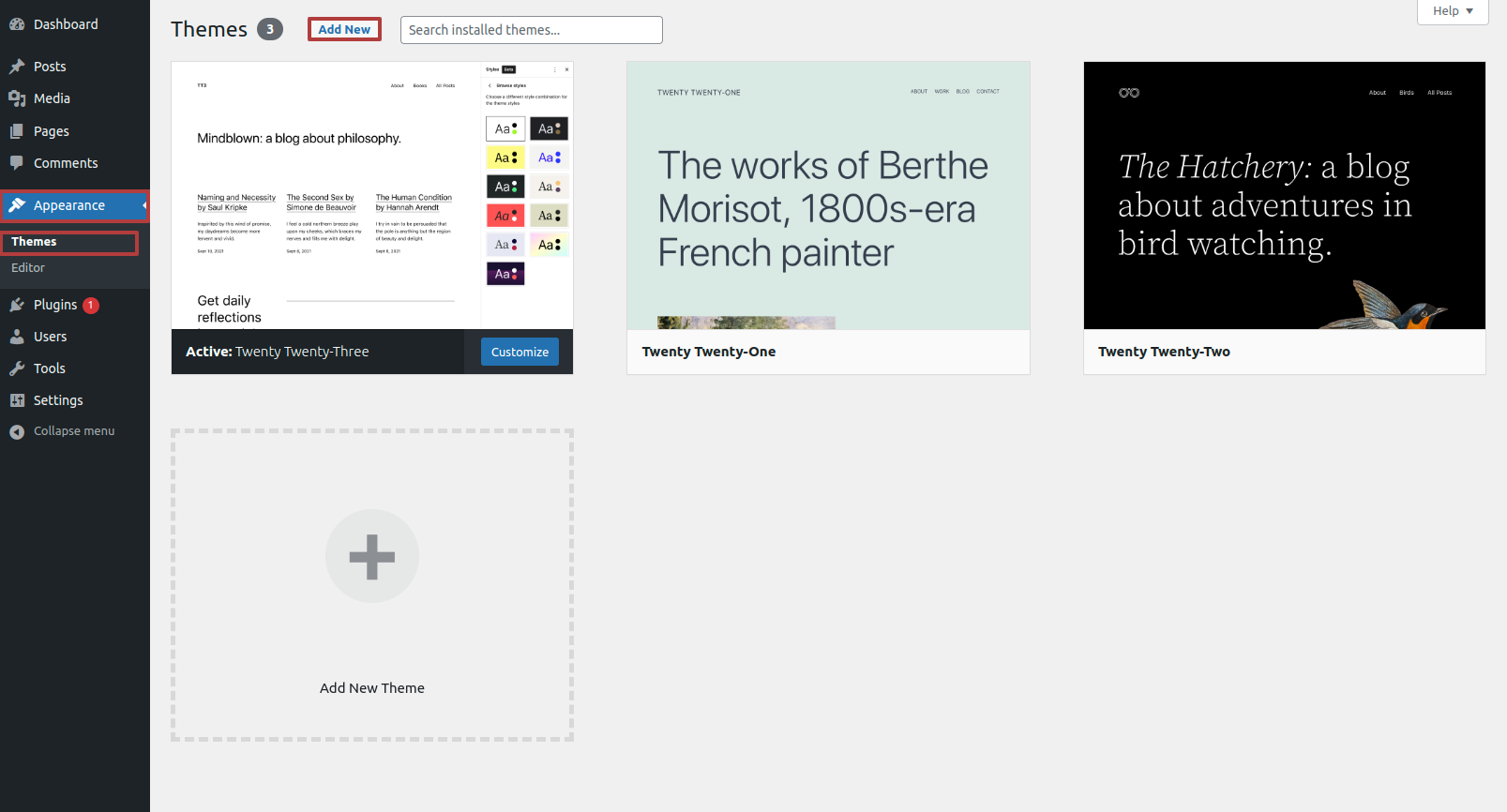
3. Upload your theme.
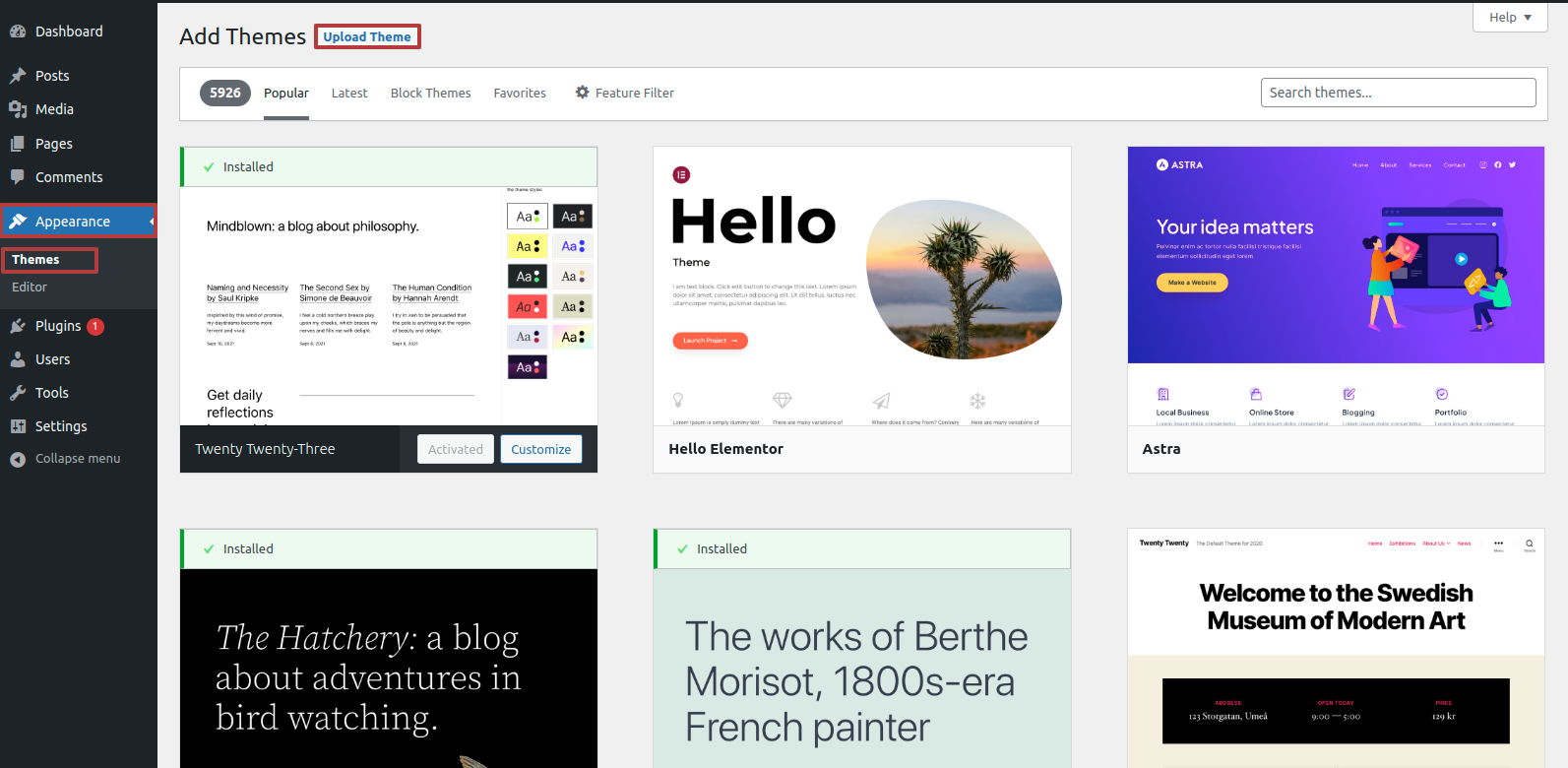
4. Upload the theme
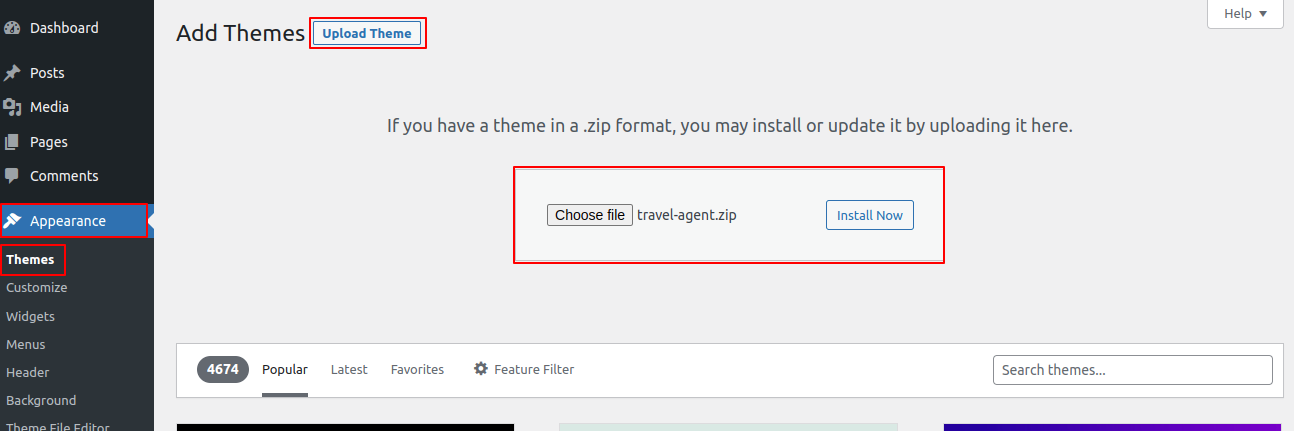
5. Your theme will now be installed by WordPress. .
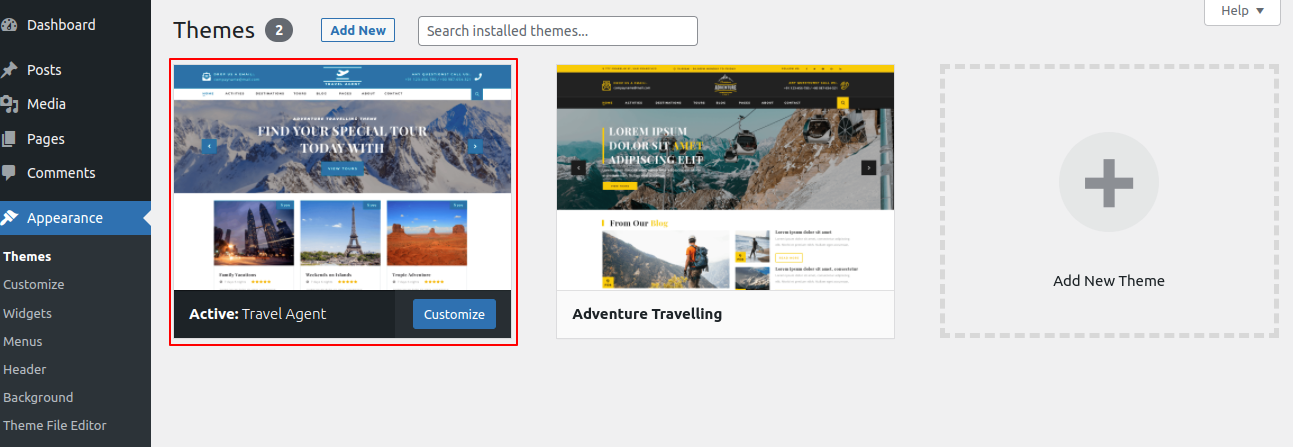
You've successfully installed your theme, congratulations.
To get the demo content exactly like we have shown on our demo page, checkout the below steps.
Go to the Dashboard >> Appearance >> Begin Installation – Import Demo >> Click on One Click Demo Import Tab >> Than click on Begin Installation – Import Demo Button

Output of Front Page section
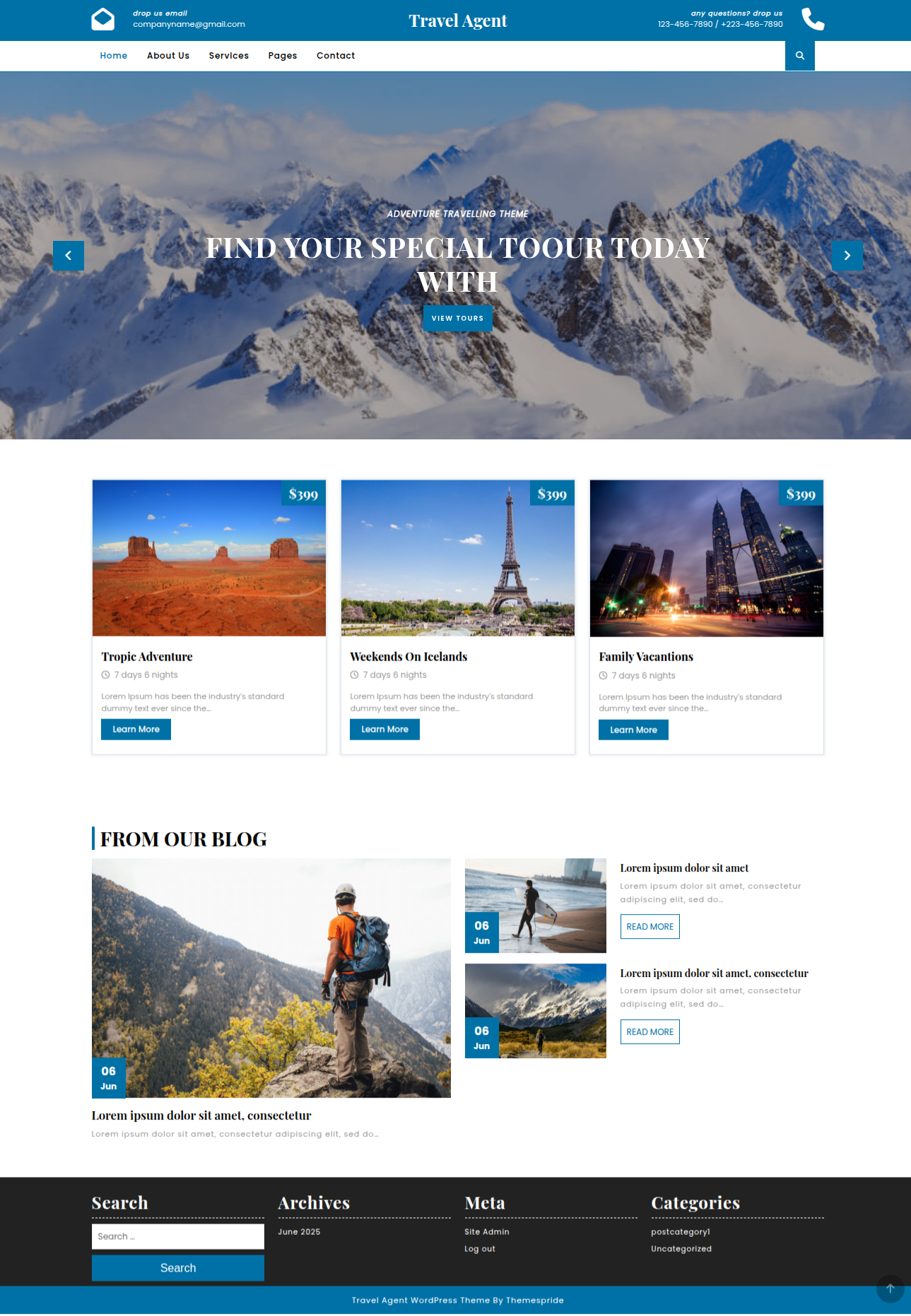
For Menus
Go to the Dashboard >> Appearance >> pages>> Add new pages
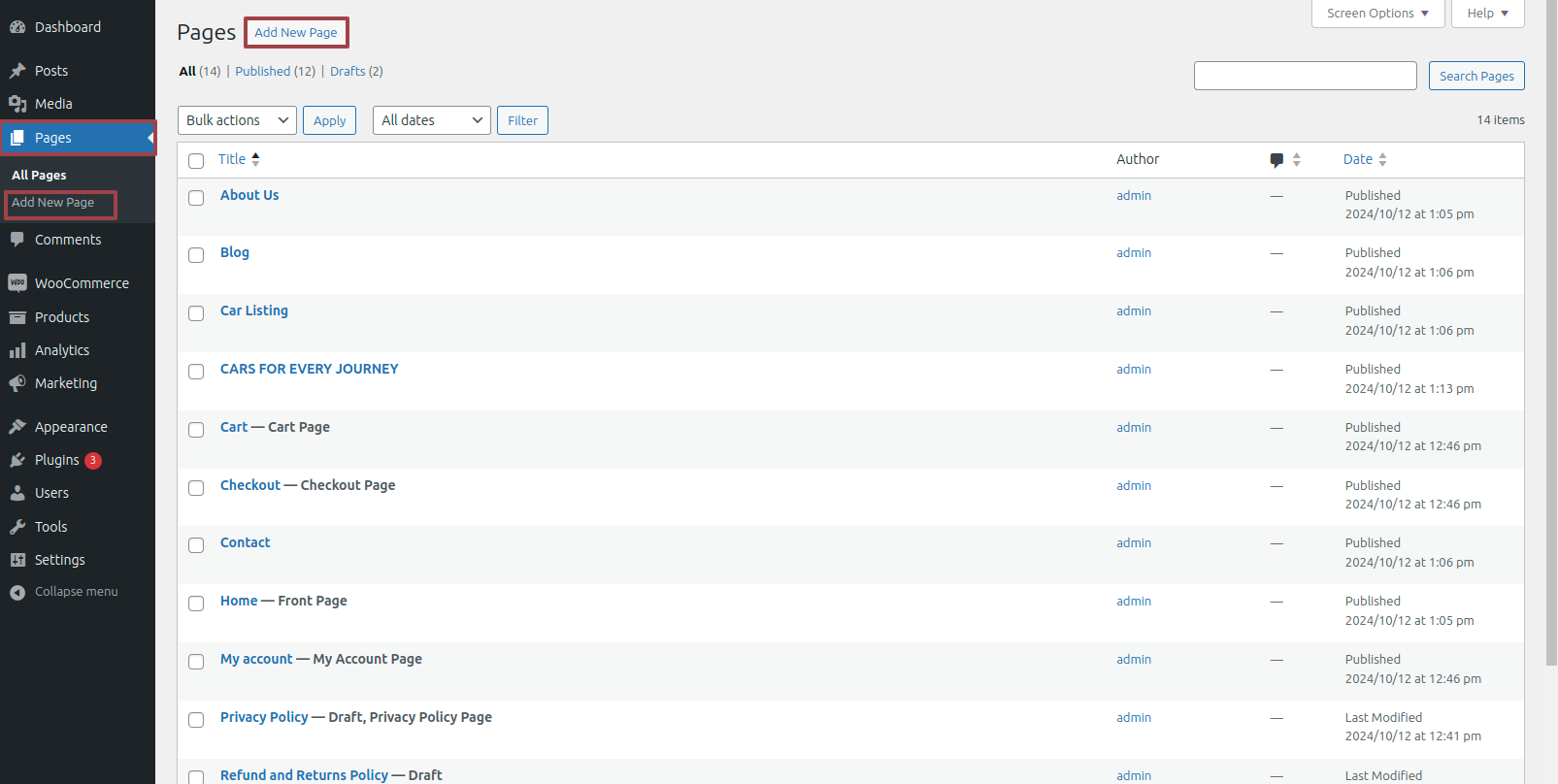
Go to the Dashboard >> Appearance >> Menus
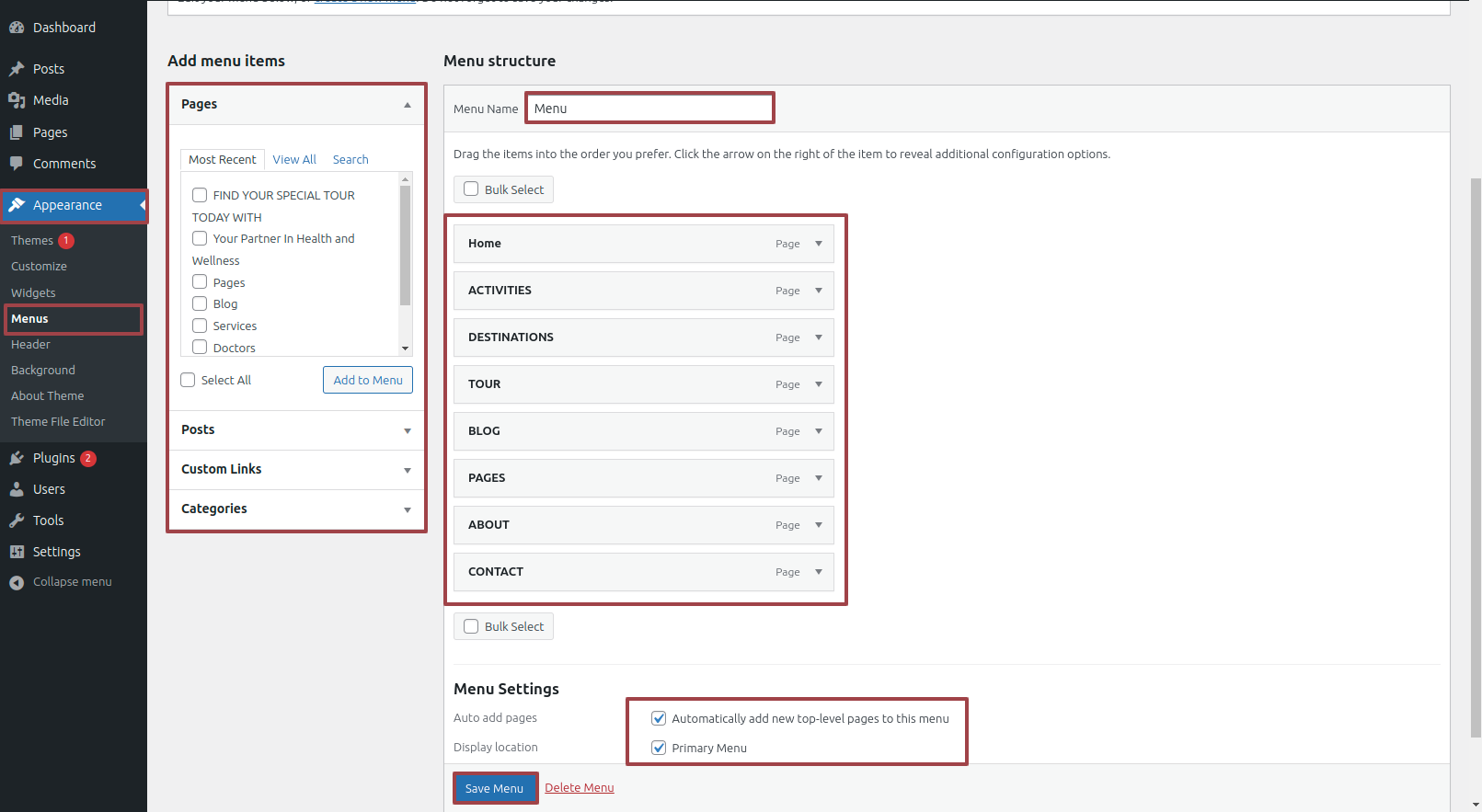
For header.
From Menu Click Appearance >> then Customize >>Custom Home Page >>Contact Details
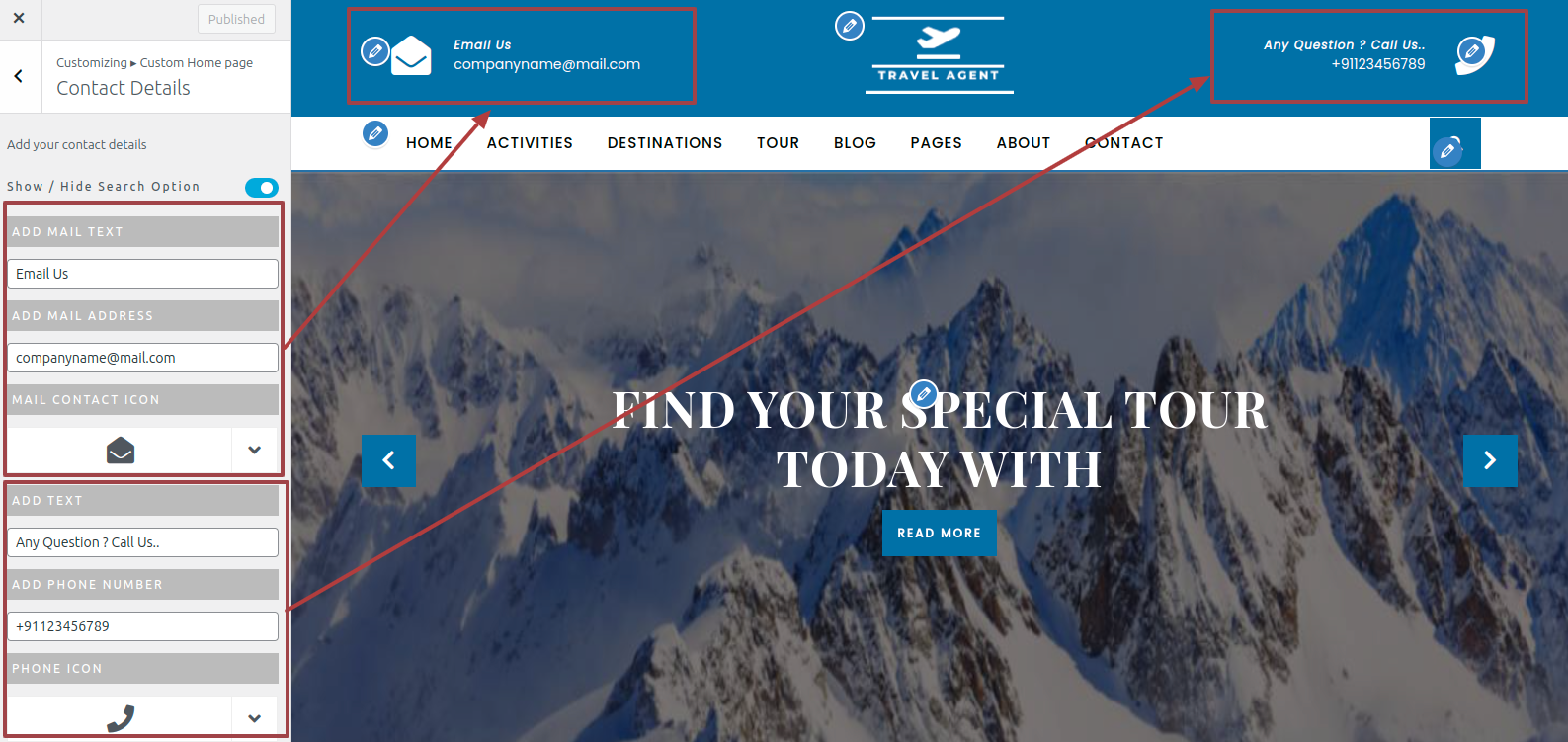
For Site Identity.
From Menu Click Appearance >> then Customize >> Site Identity
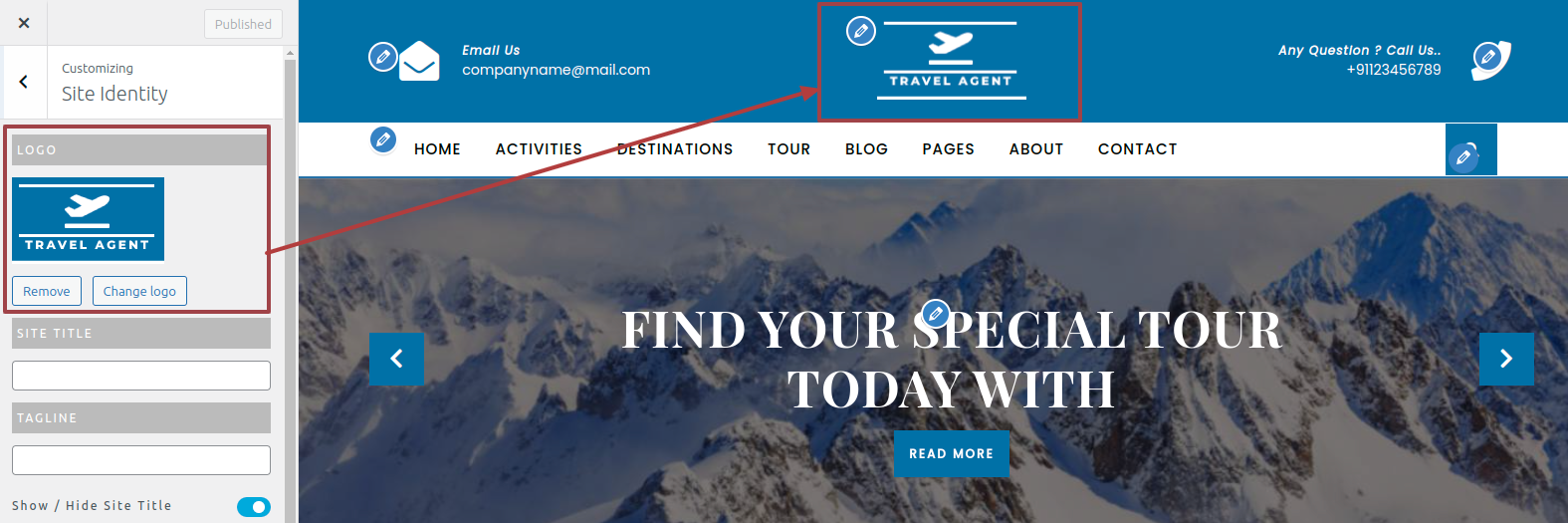
Output of Site Identity section

To Set-up the slider
1. Create a new page and name it as " slider1" or However you want, Now set featured image, title, and the content. Repeat the same process for other slides also...
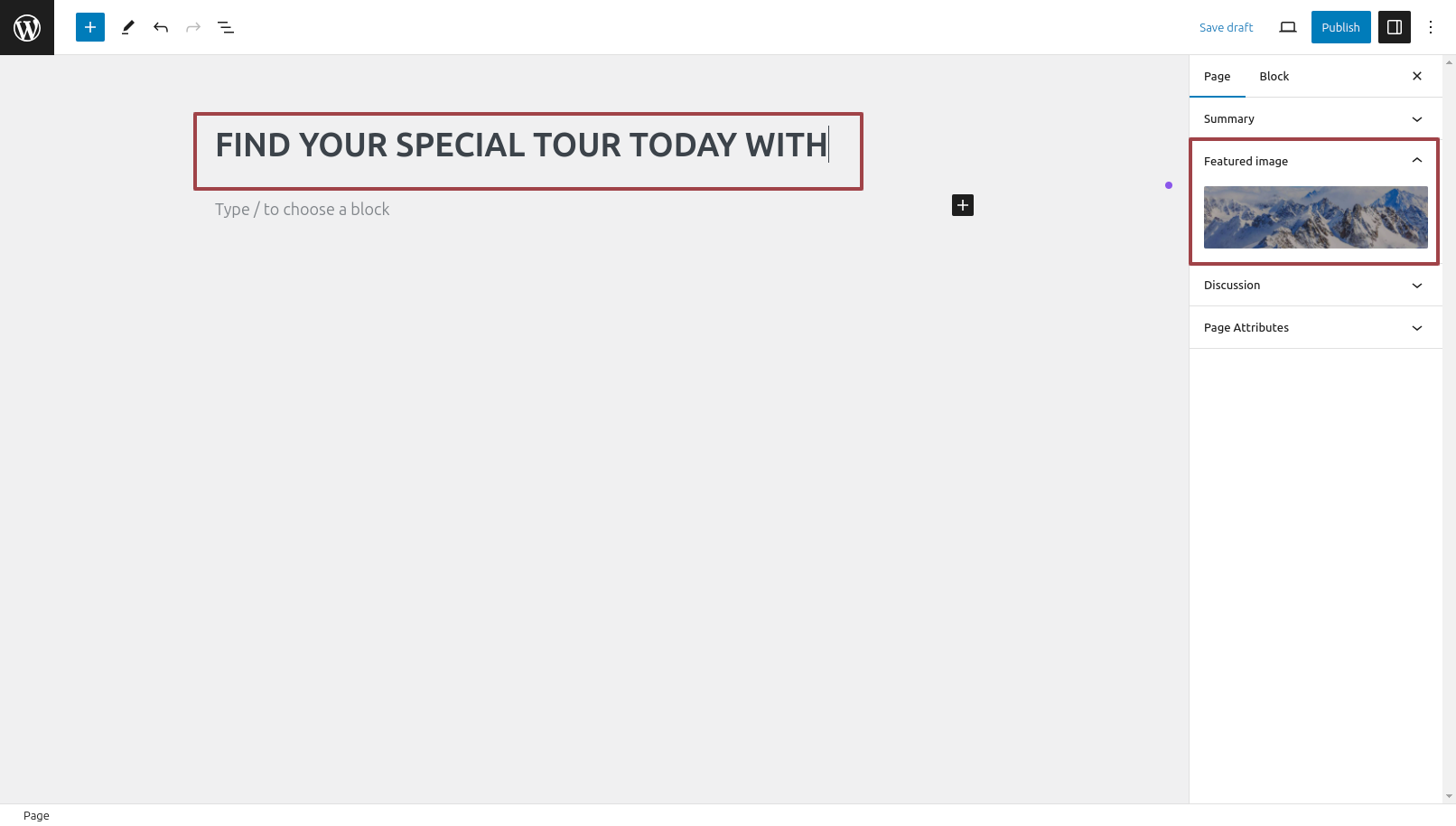
From Menu Click Appearance >> then Customize >>Custom Home Page >>Slider Settings and Now choose pages that were created for slide 1,2 & 3.
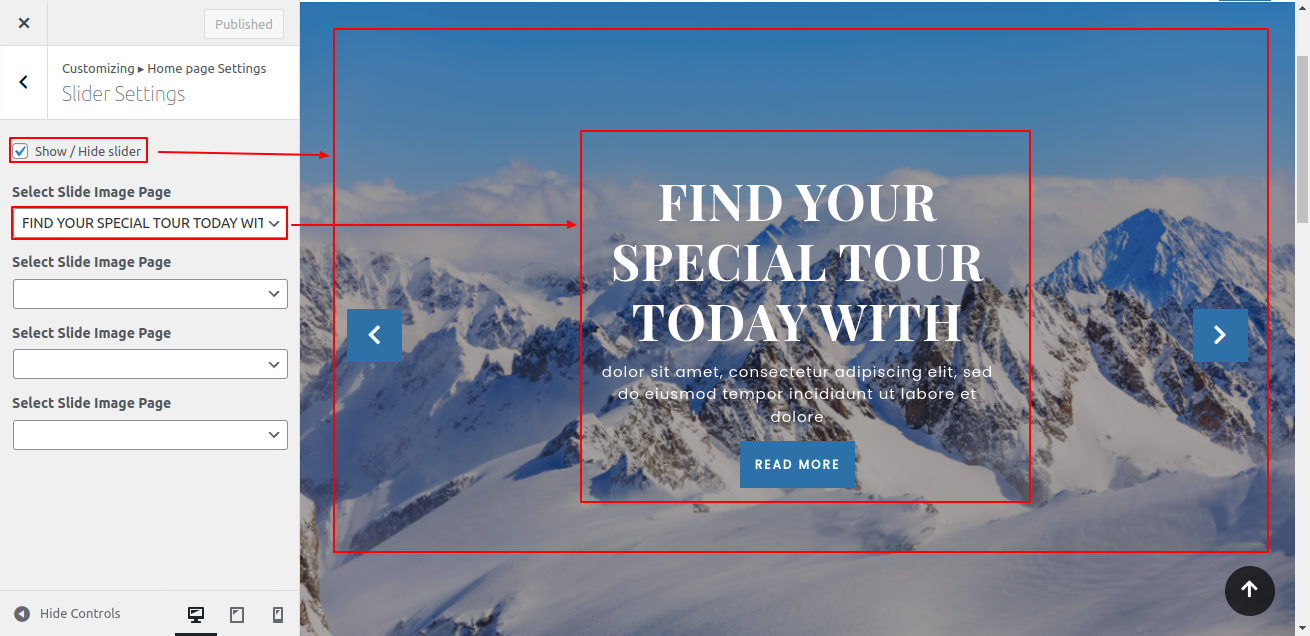
Output of Slider section
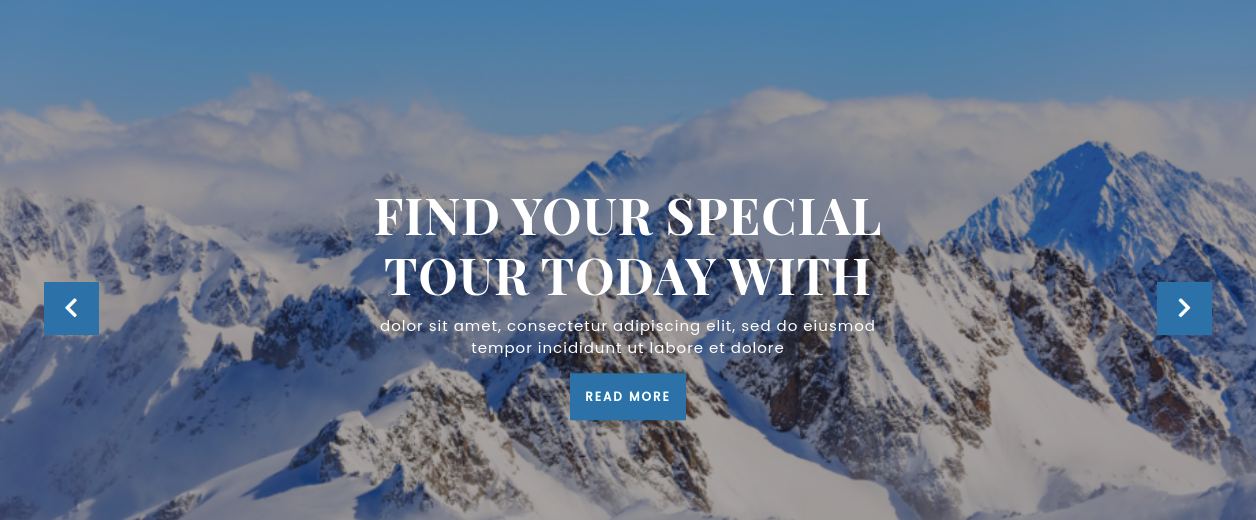
Set-up Blog Section
Go to Dashboard >> Post >> Add New Post
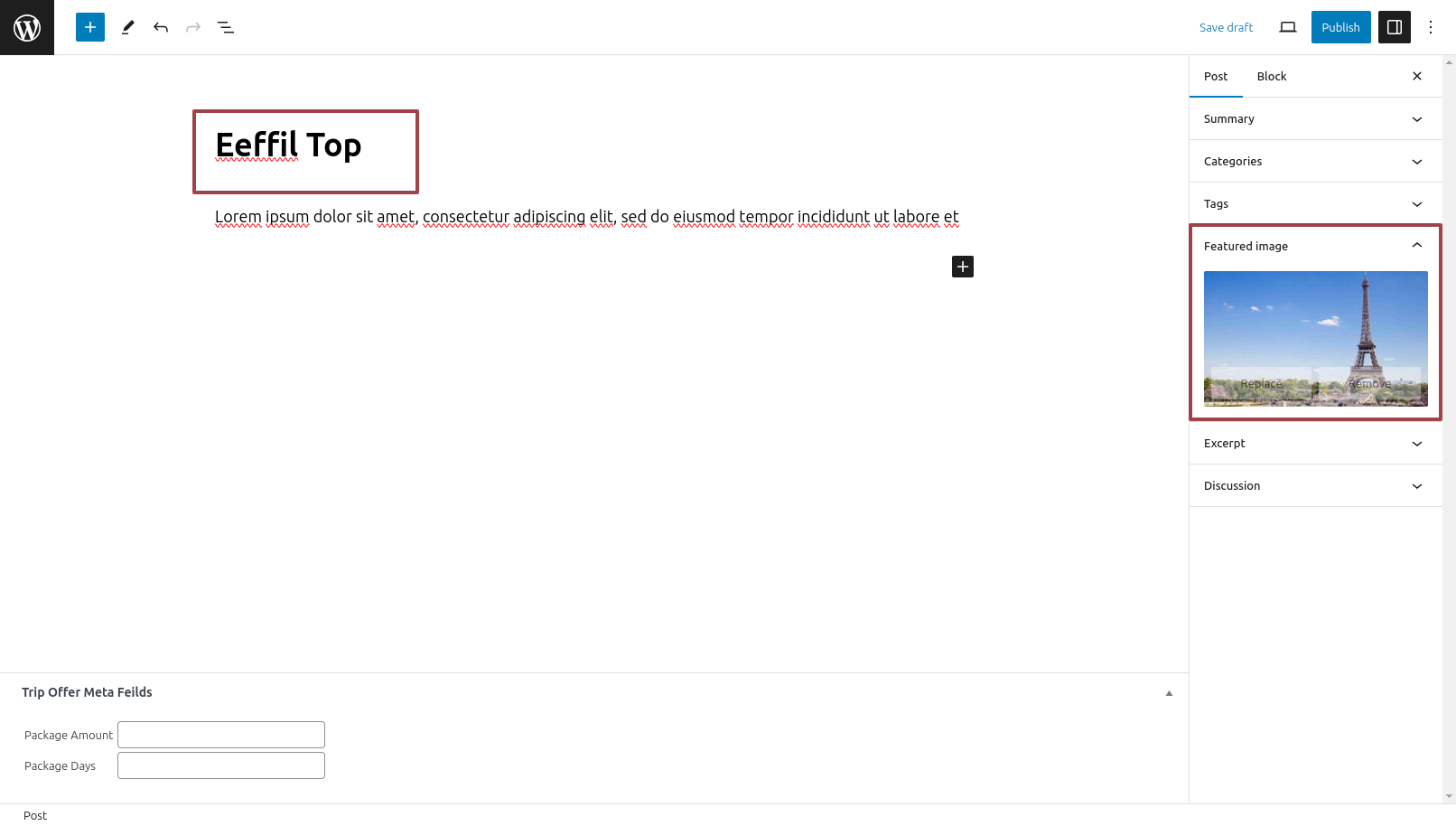
From Menu Click Appearance >> then Customize >>Custom Home Page >>Blog Section
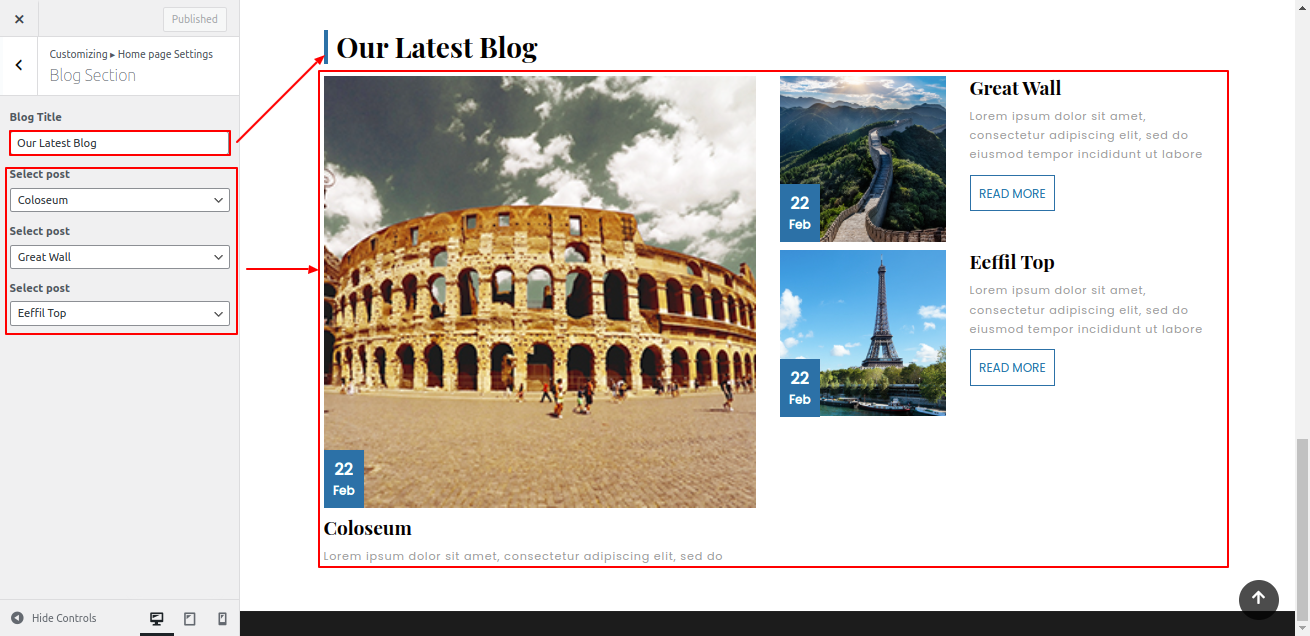
Output of Blog section
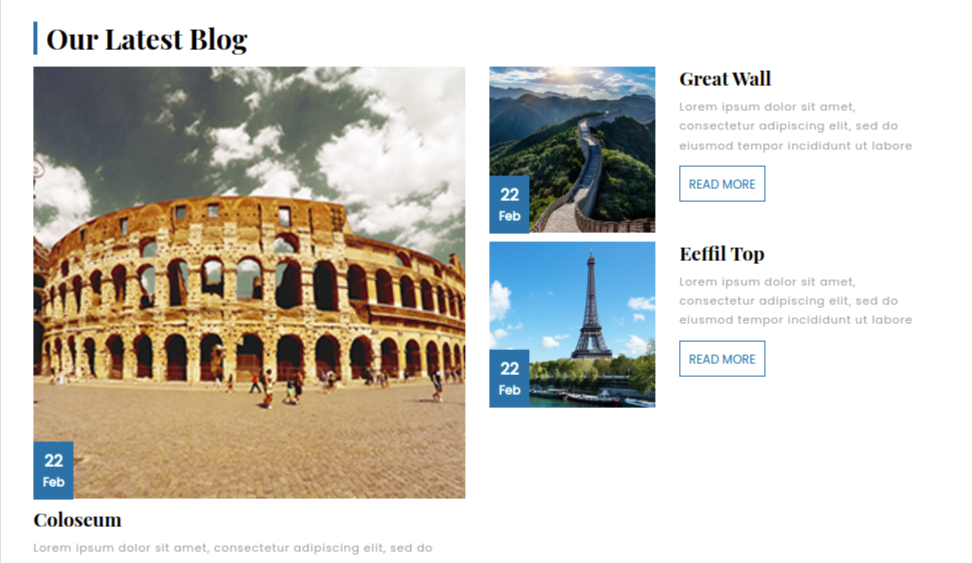
Set-up Latest Offers Section
Go to Dashboard >> Post >> Add New Post
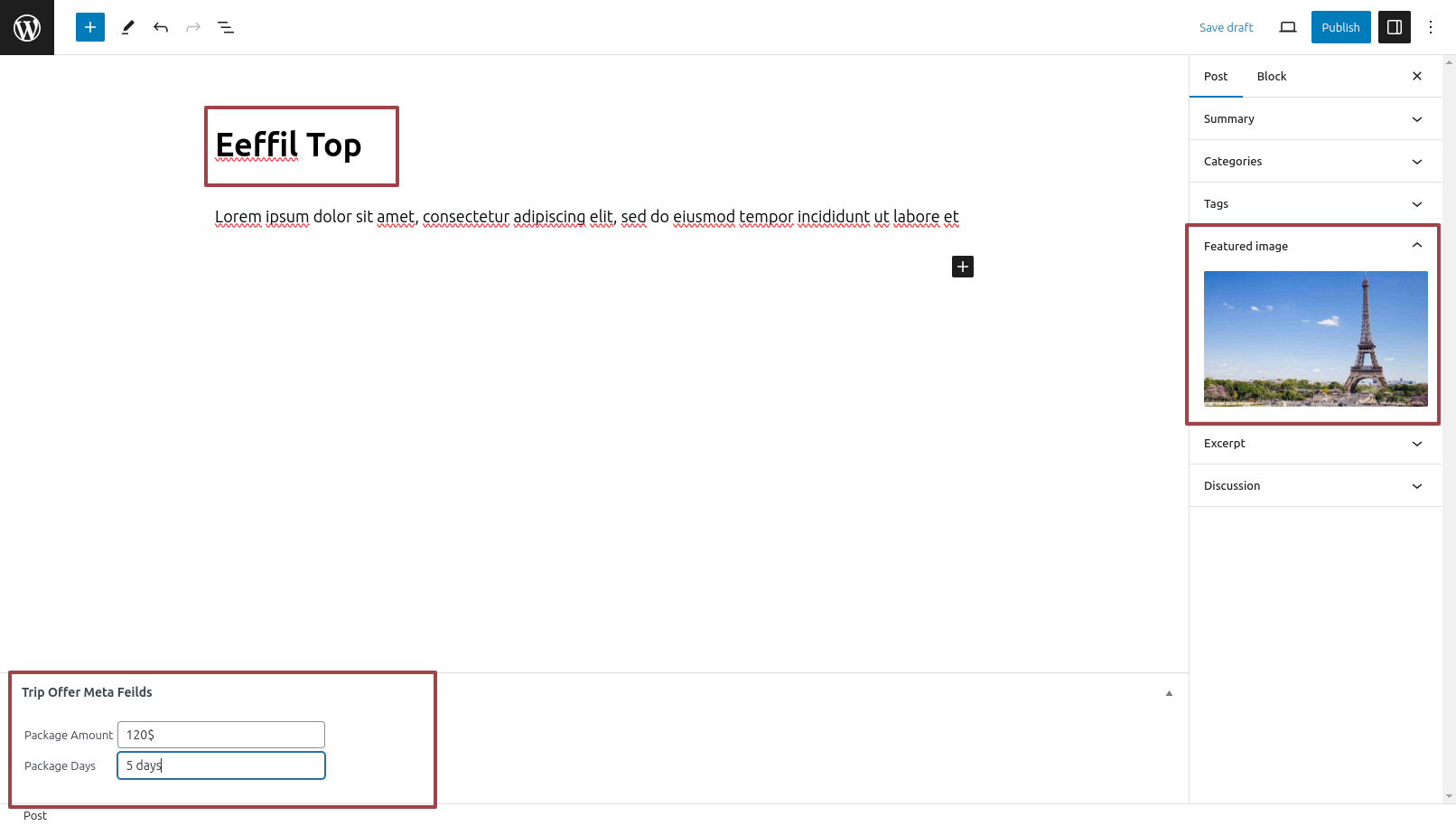
From Menu ClickAppearance >> then Customize >>Custom Home Page >>latest Offer Settings
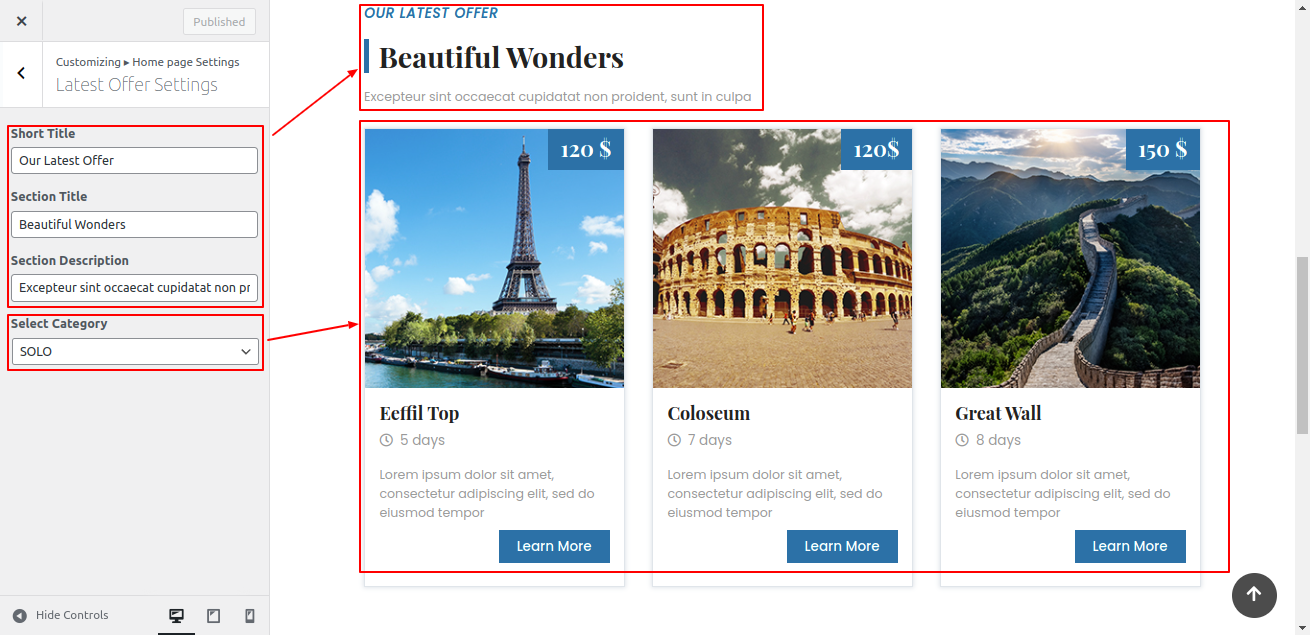
Output of Latest Offer section
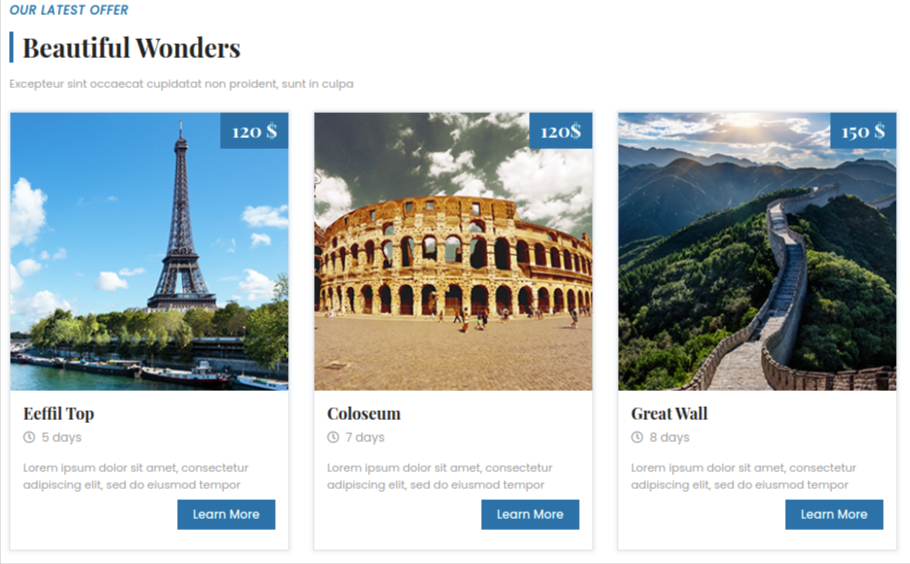
To Set-up the footer
Click Plugins >> Add new plugins >> classic widgets
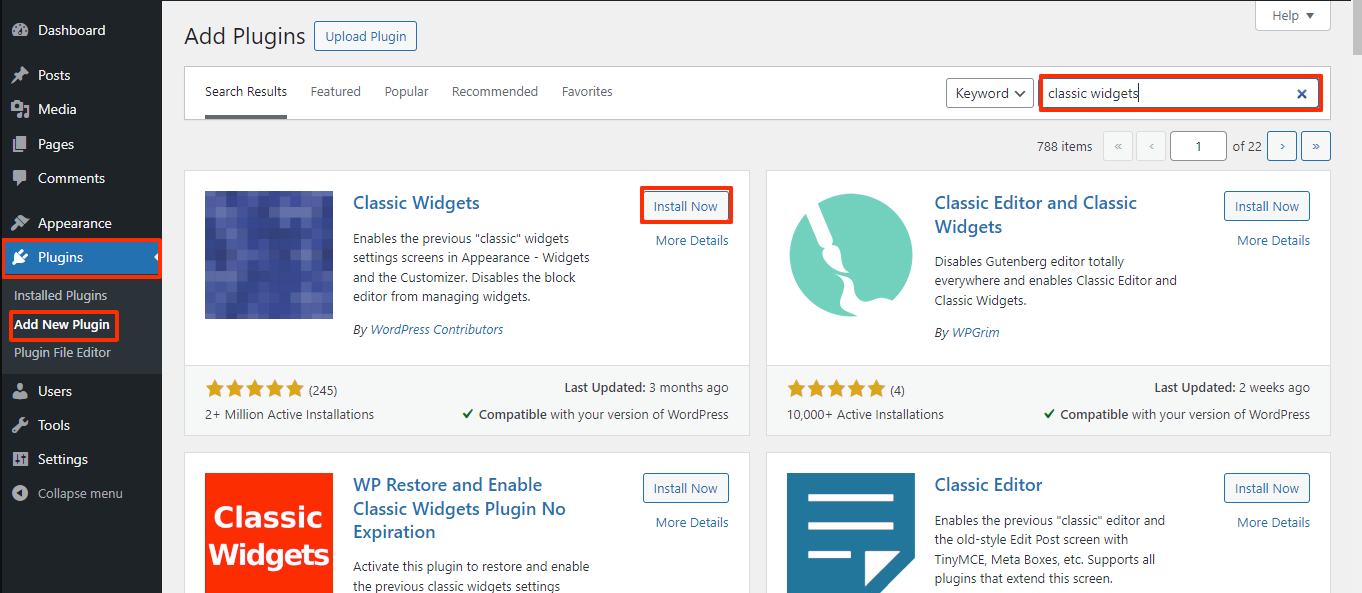
From Menu Click Appearance >> then widgets
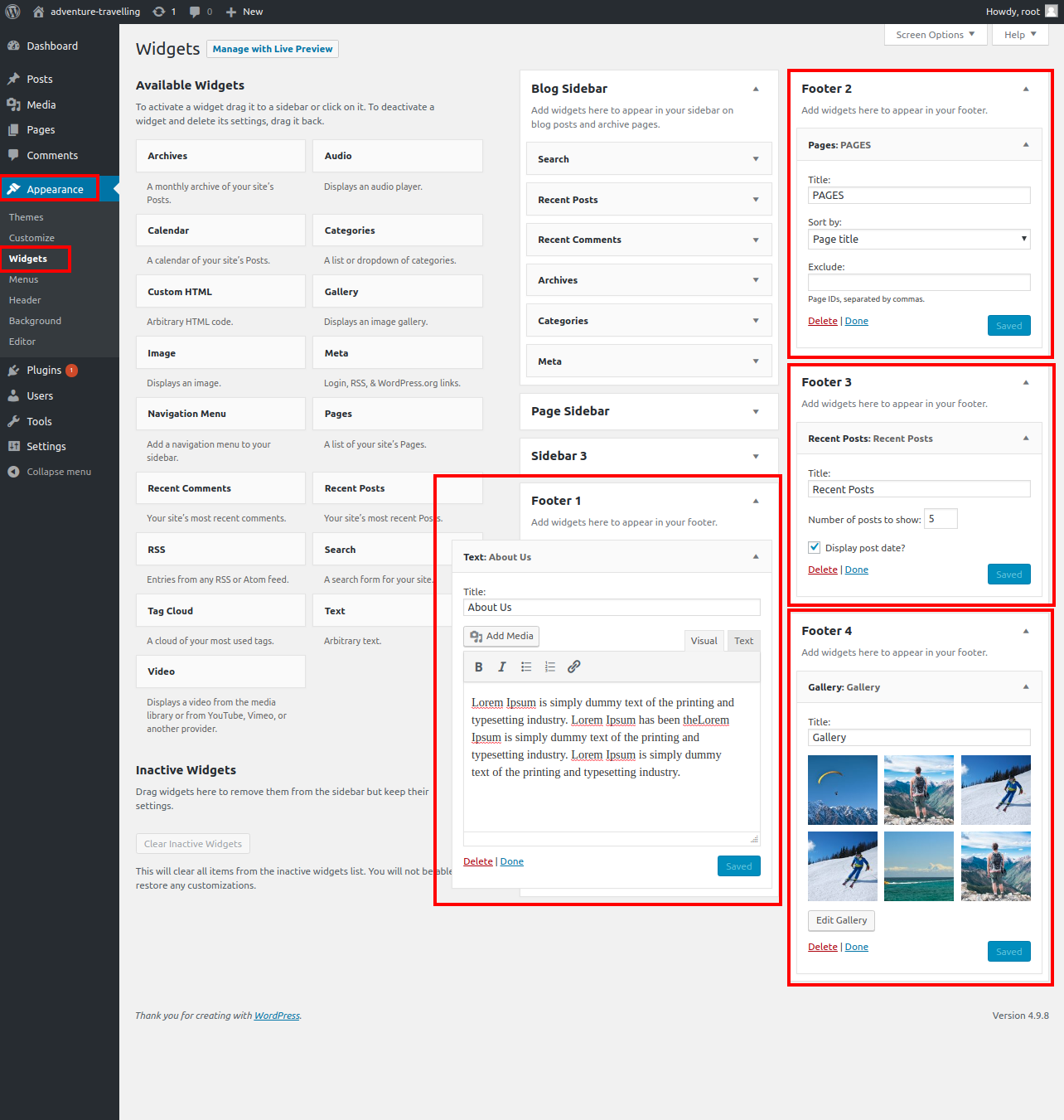
Add the Footer Section
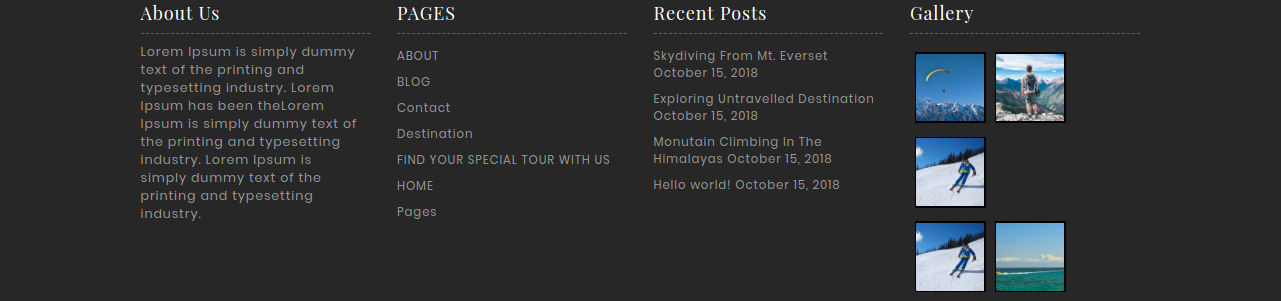
To Set-up the Footer Text
From Menu Click Appearance >> then Customize >>Custom Home Page>> Footer Copyright Settings
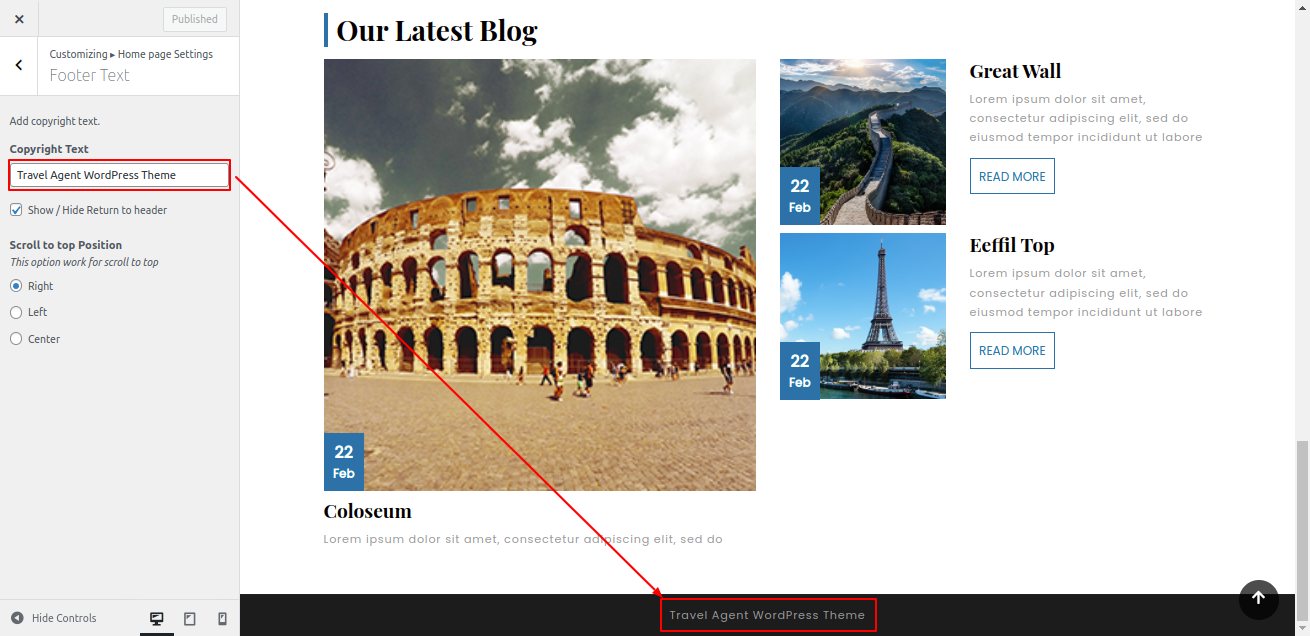
Add the Footer Text Section.

Copyright © 2023 Themespride Templates. All Right Reserved.