1. Moving through the side Menu Click themes via Appearance
Restaurant Fast Food Theme

1. Moving through the side Menu Click themes via Appearance
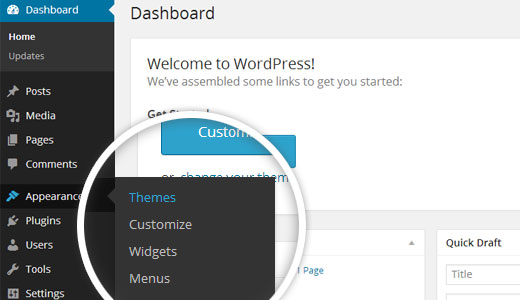
2. Select Add New.
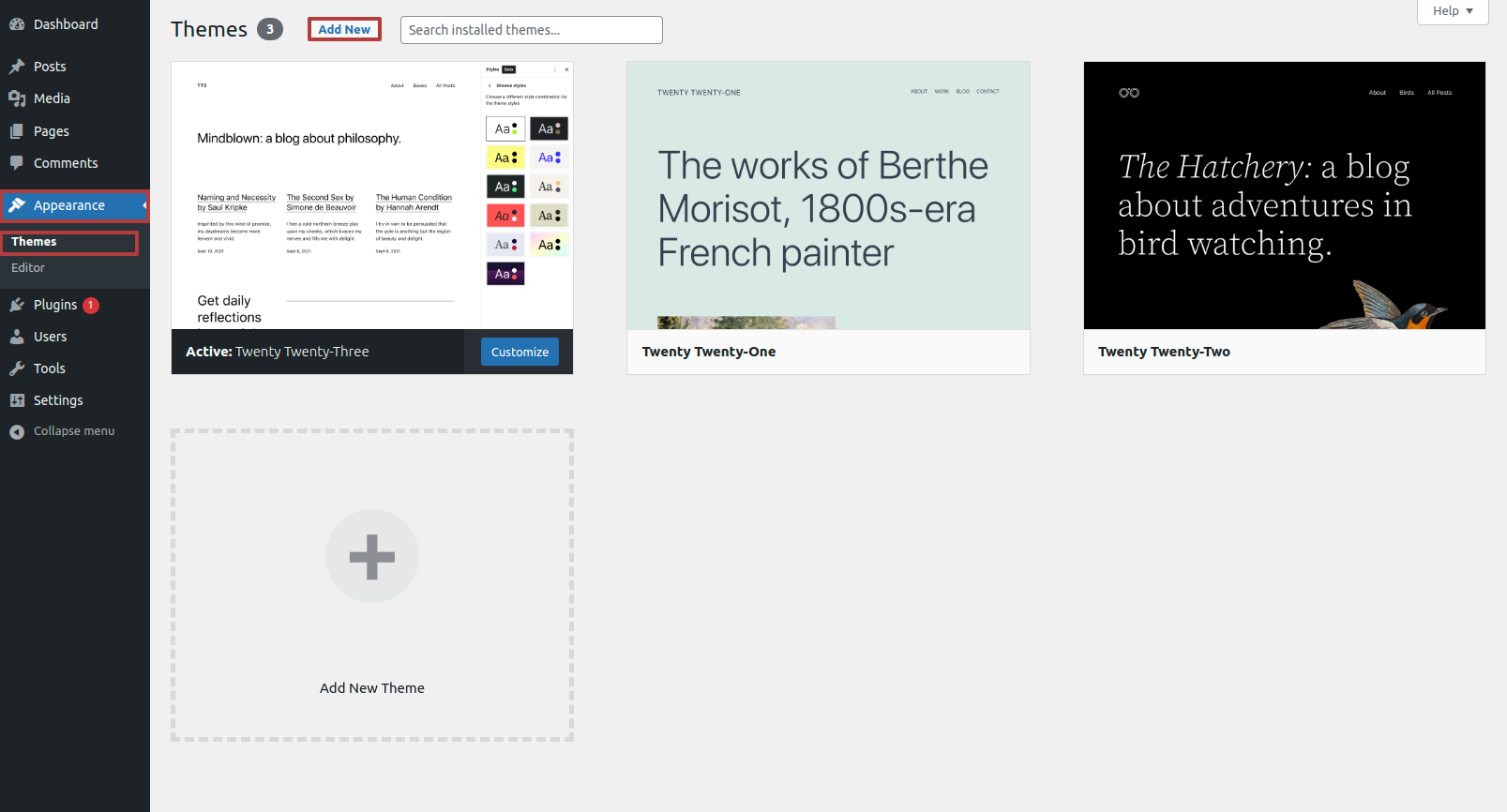
3. Upload your theme.
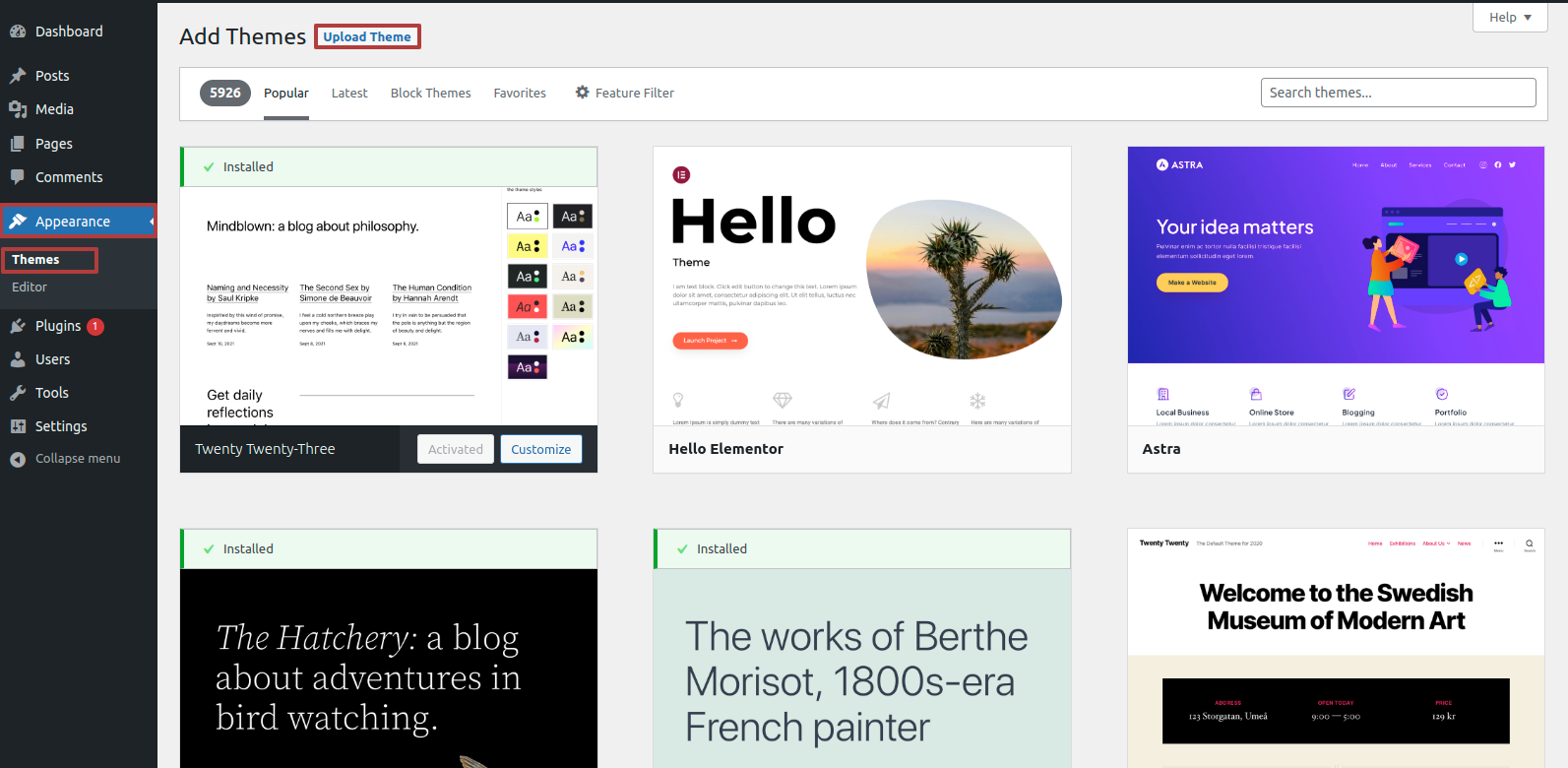
4. Upload the theme
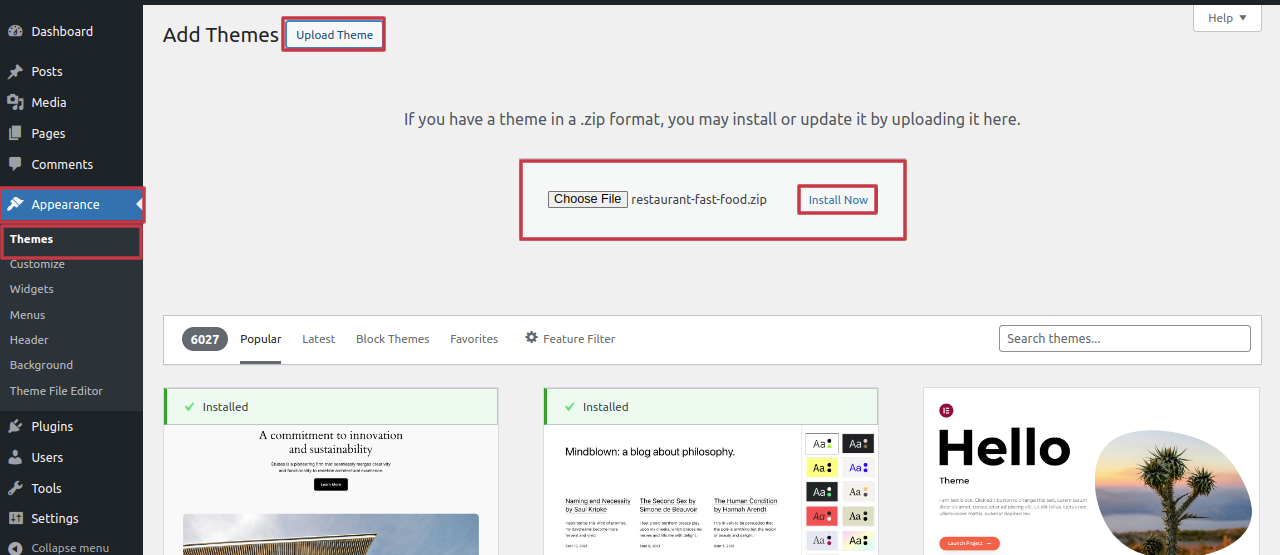
5. Your theme will now be installed by WordPress. .
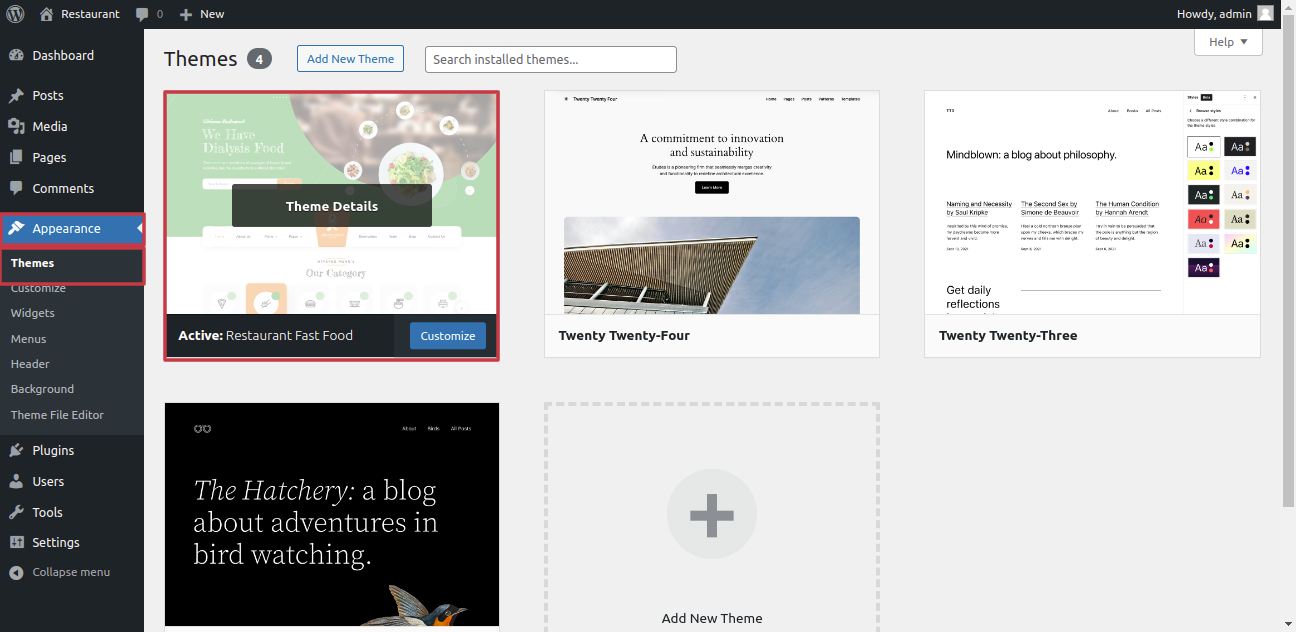
You've successfully installed your theme, congratulations.
To get the demo content exactly like we have shown on our demo page, checkout the below steps.
Go to the Dashboard >> Appearance >> Begin Installation – Import Demo >> Click on One Click Demo Import Tab >> Than click on Begin Installation – Import Demo Button
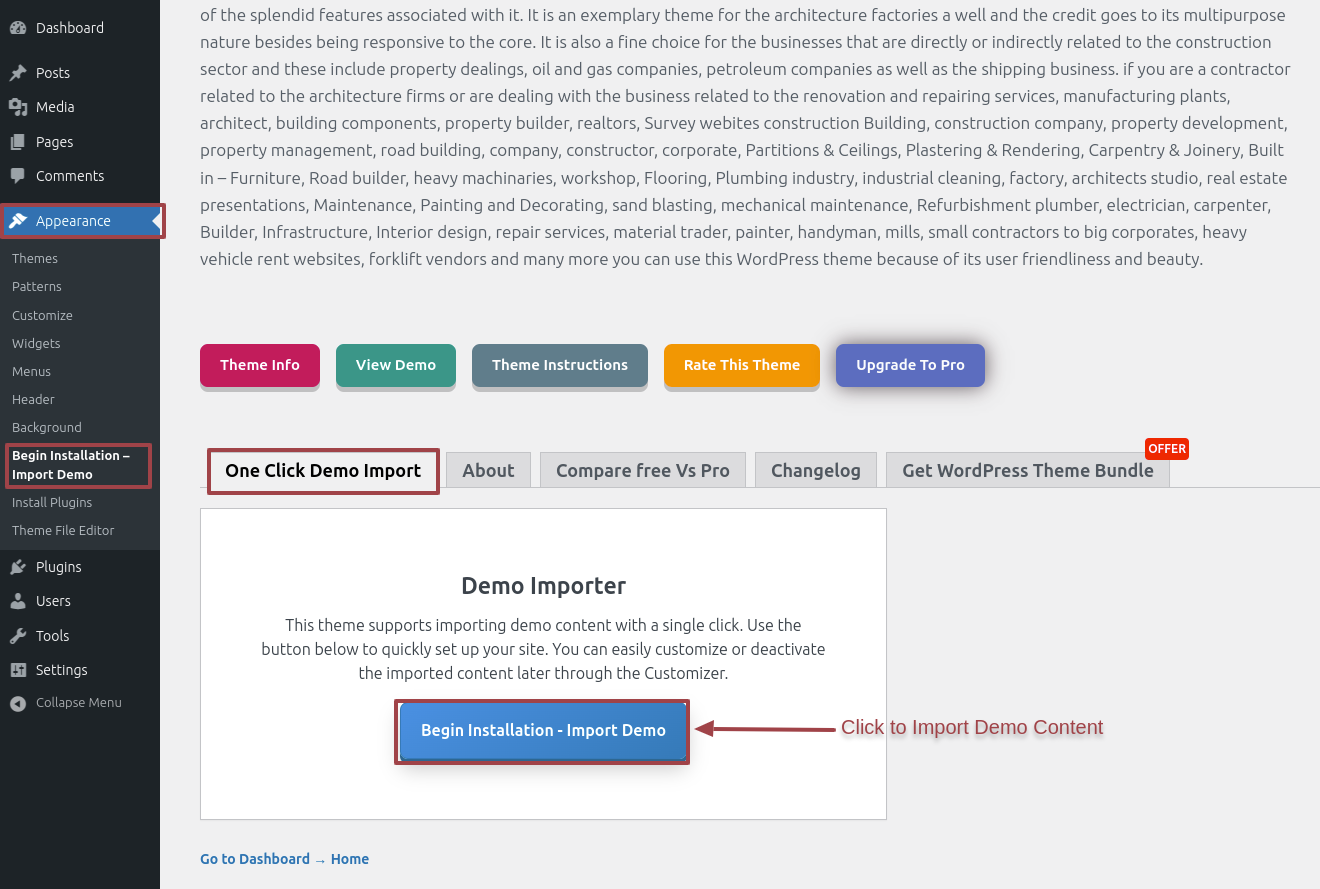
Output of Front Page section
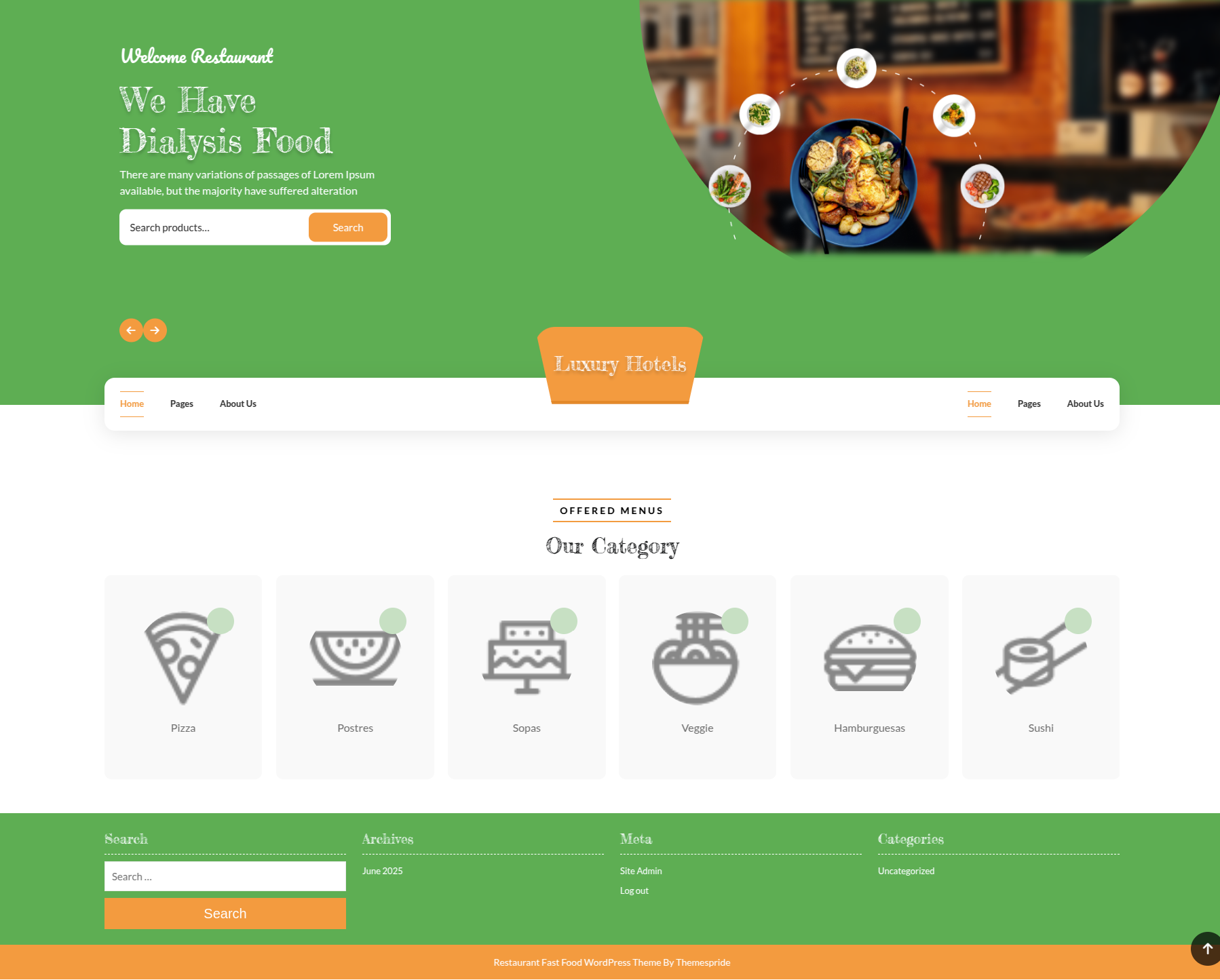
For Site Identity, follow steps below.
From Menu Click Appearance than Customize >> Site Identity
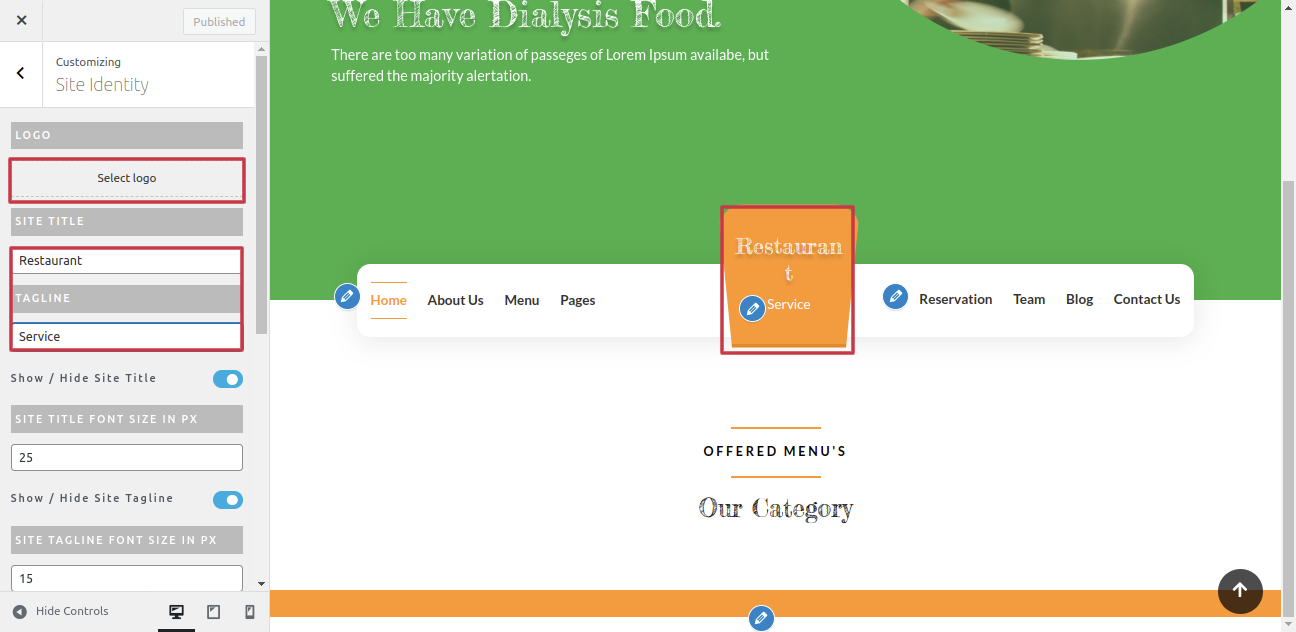
Output of Site Identity section

To Set-up the slider proceed as described below
1. Create a new page and name it as " slider1" or However you want, Now set featured image, title, and the content. Repeat the same process for other slides also.
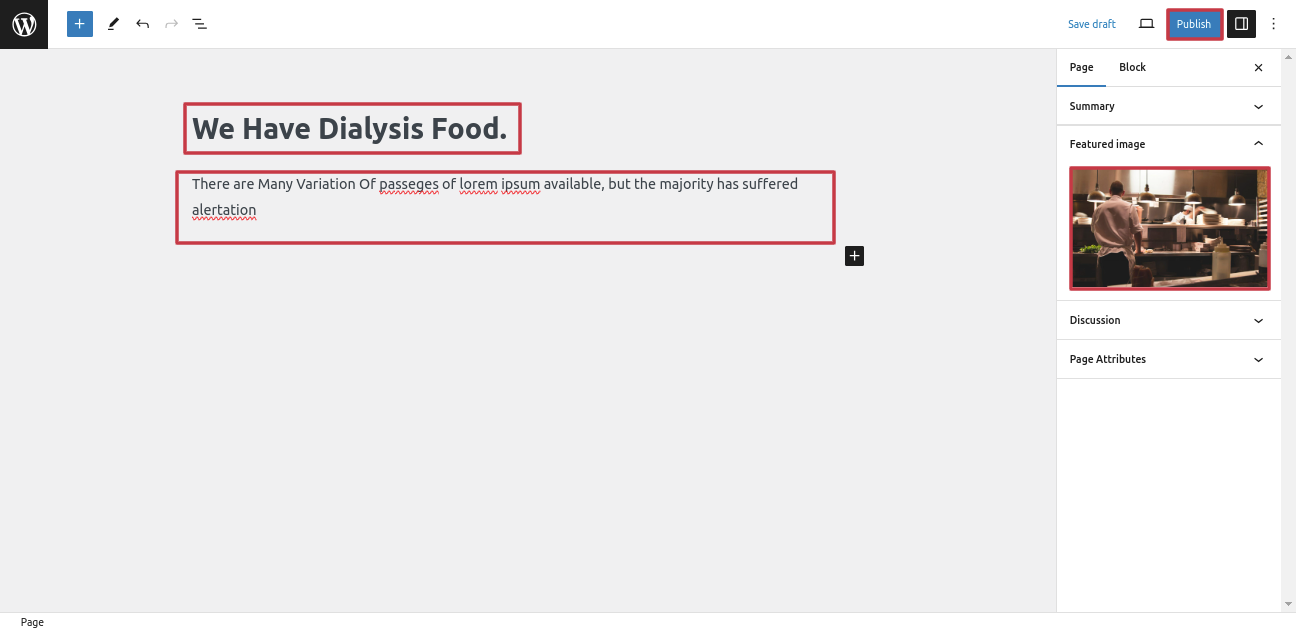
Click Appearance >> Customize >> Custom Home Page >> Slider Settings and Now choose pages that were created for slide 1,2 & 3.
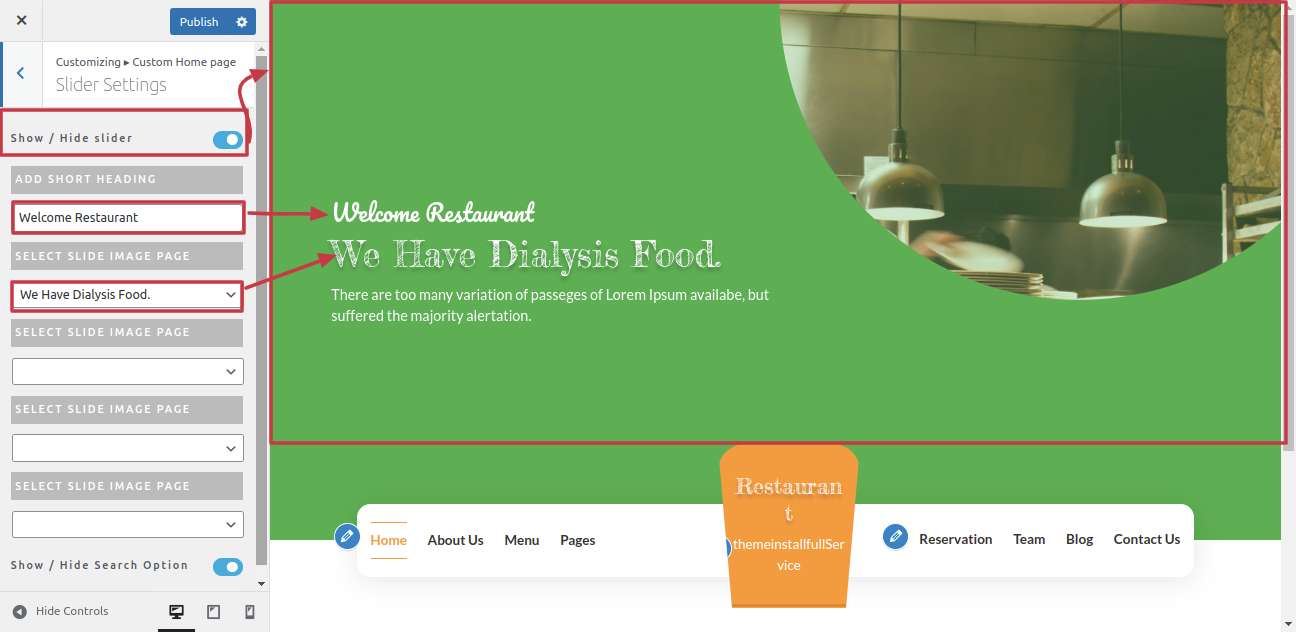
Output of Slider section
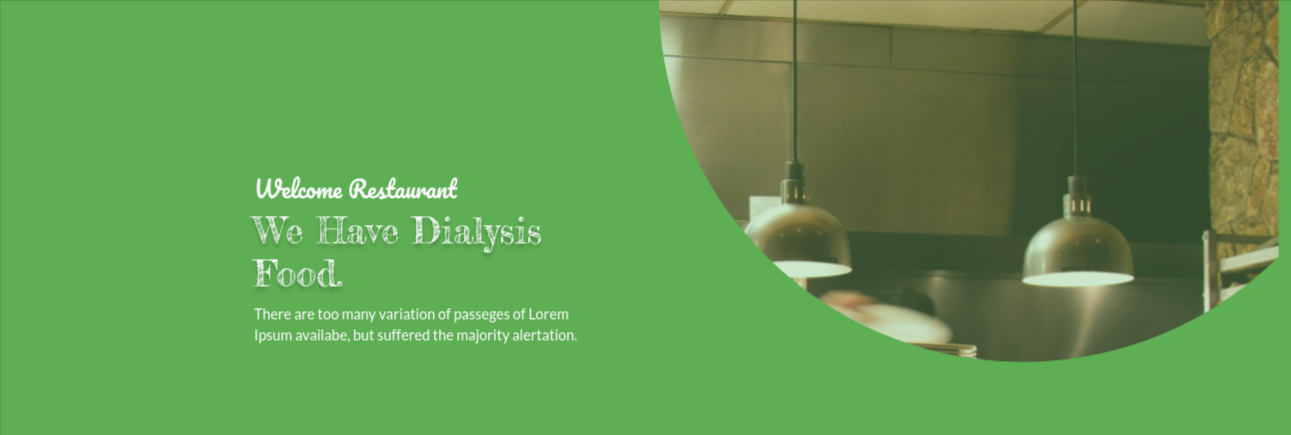
Set-up Menu Section
In this section you have to make two menu section left and right.
Click Dashboard >> Pages >> Add New Pages
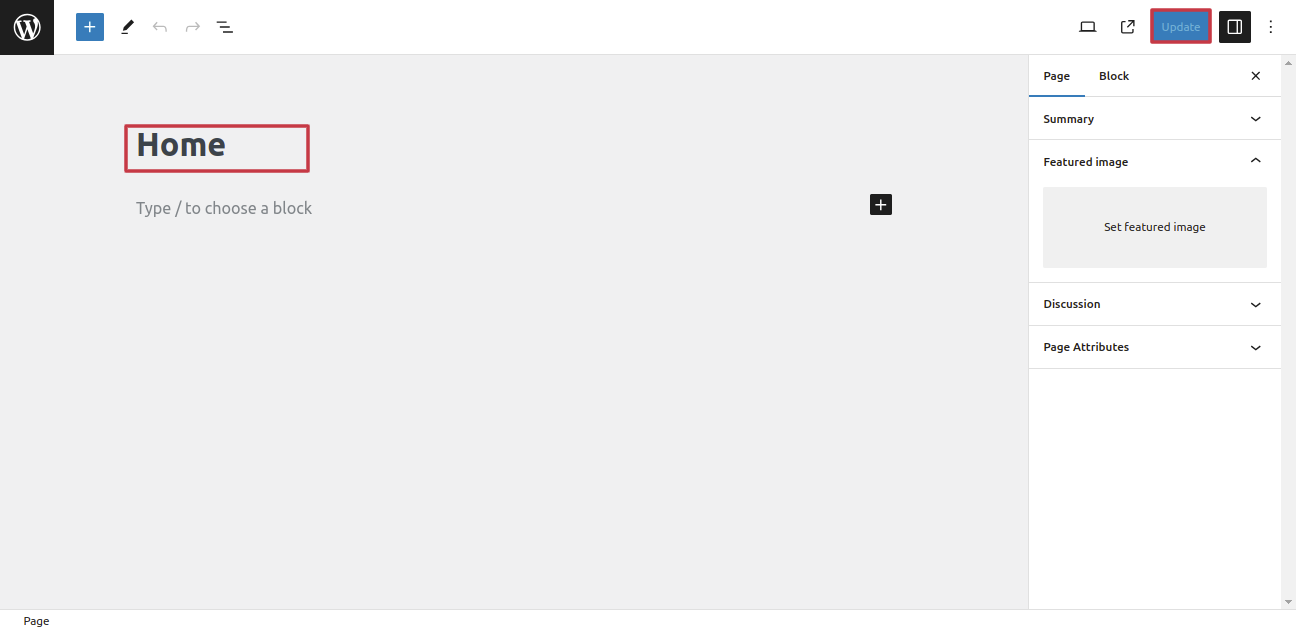
Click Appearance >> Menu >>Create Menu >> Named Us >> Menu Left
Folow the same process for right menu also.
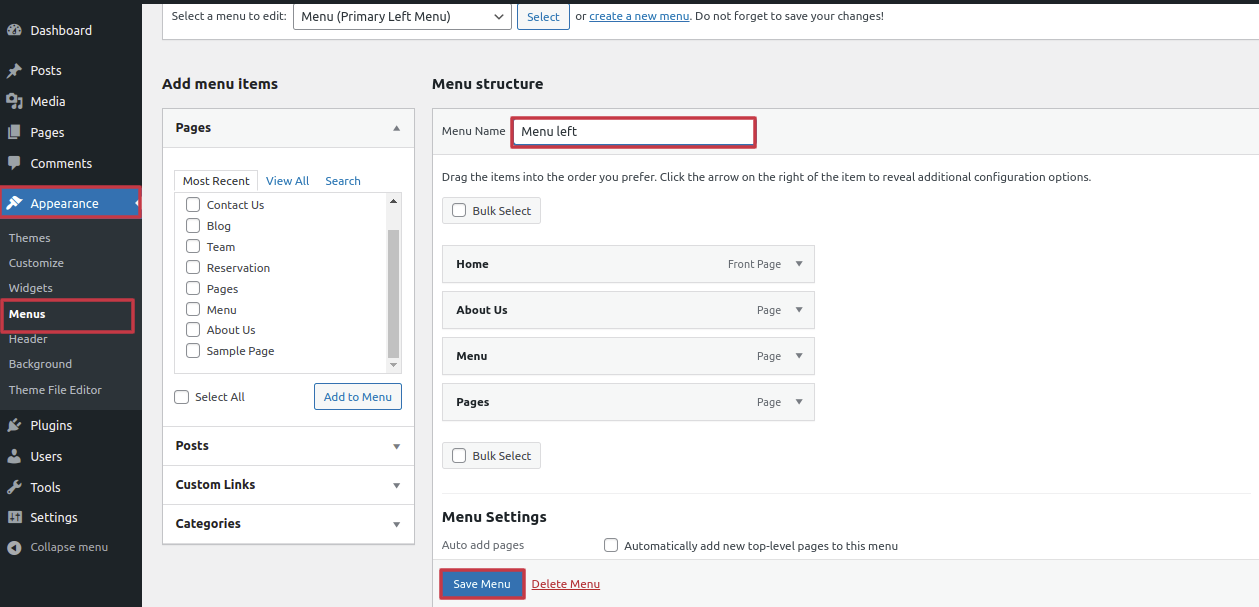
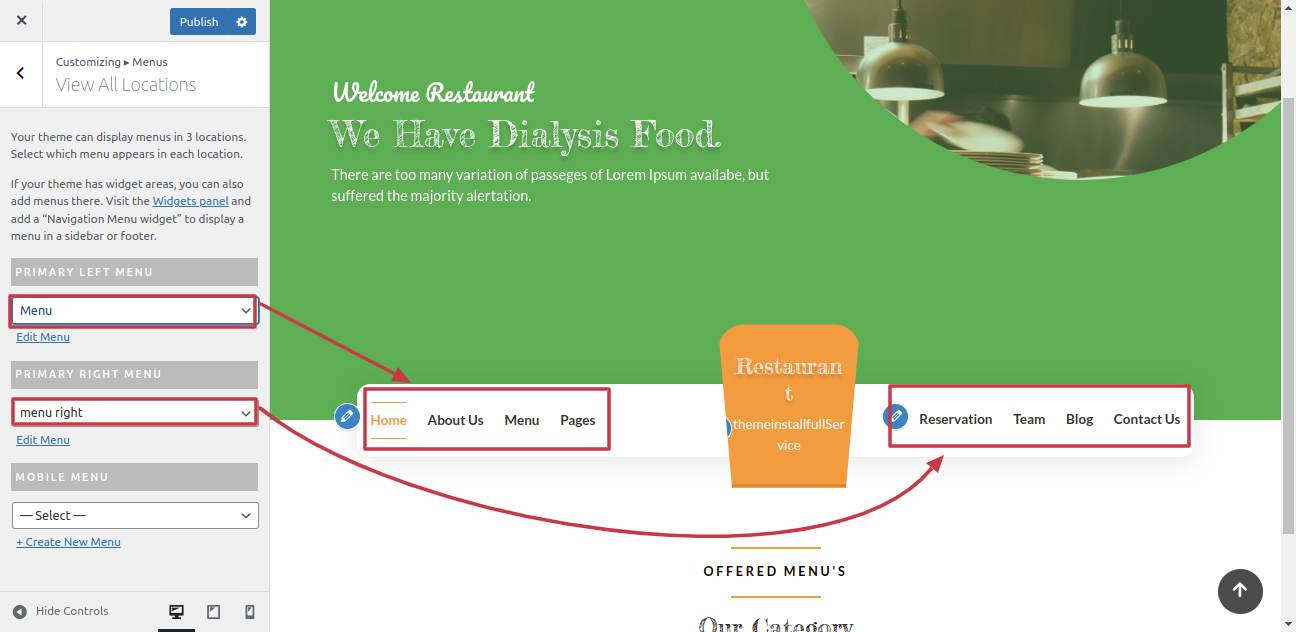
Output of Menu section

Set-up Category Section
You must first install and activate the WooCommerce Plugin.After you enable the plugin.
Click Dashboard >>Woo Commerce>> Product >> Categories
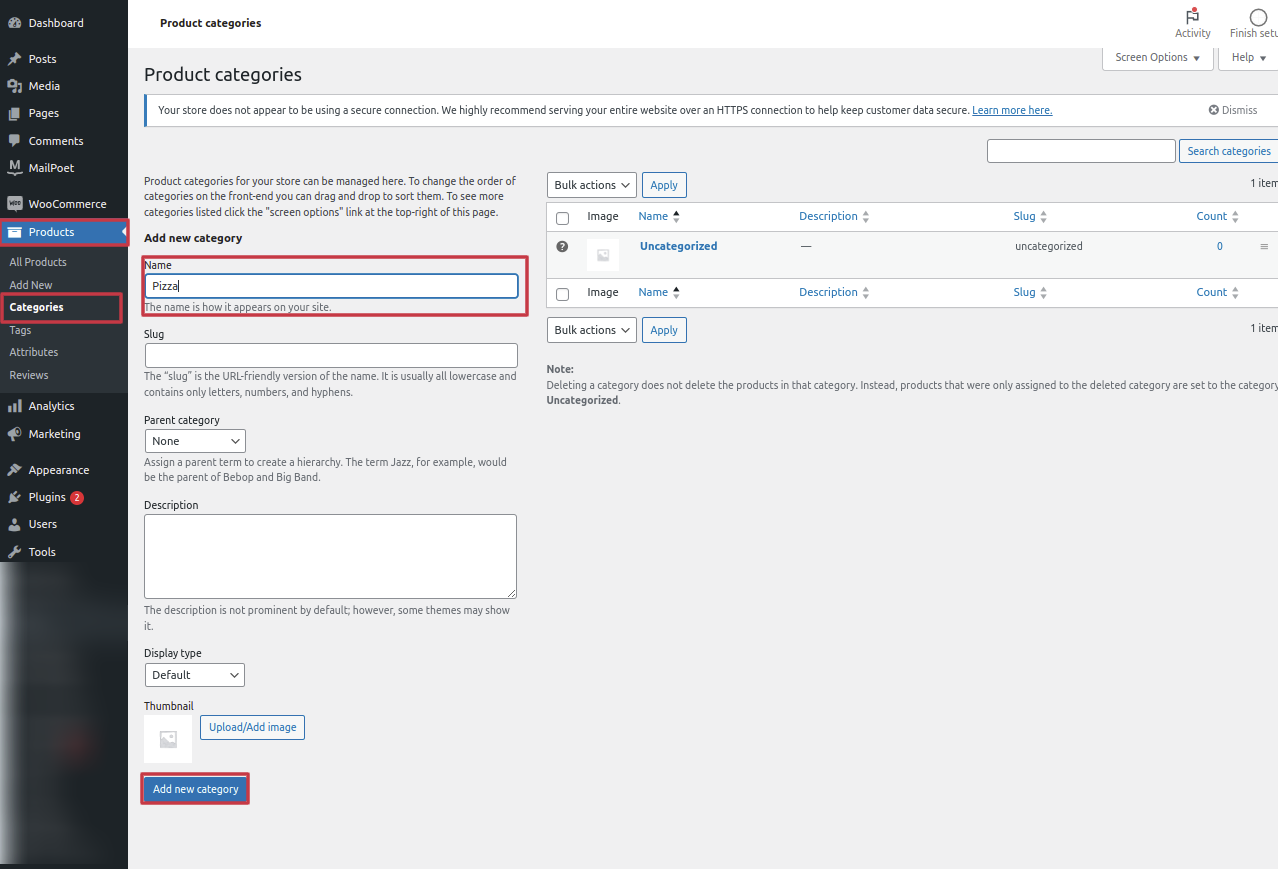
From Menu Click Appearance than Customize >> Custom Home Page >> Category Section
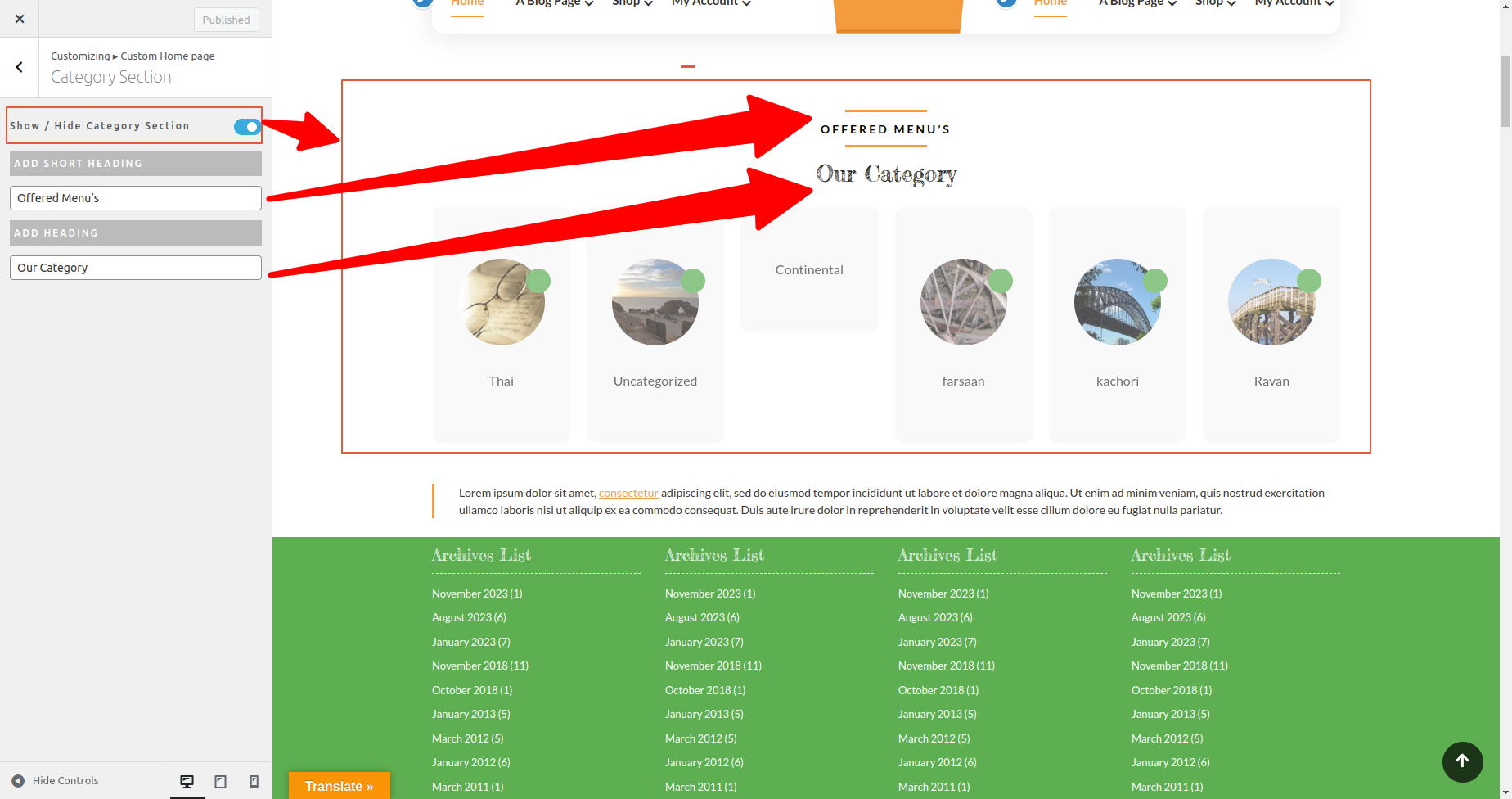
Output of Category Section
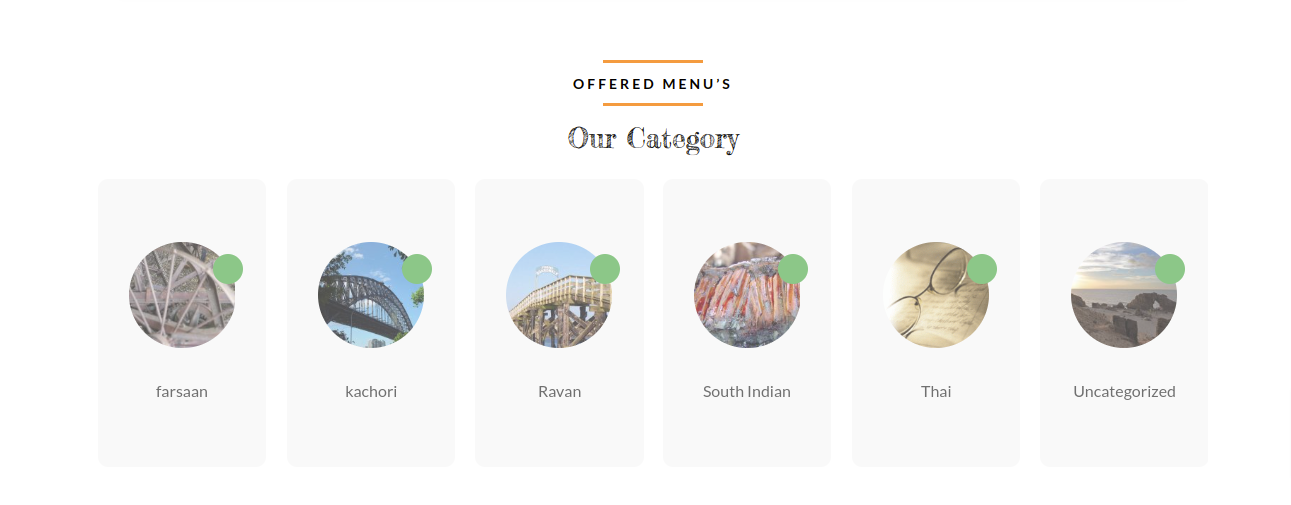
To Set-up the footer
Click Plugins >> Add new plugins >> classic widgets
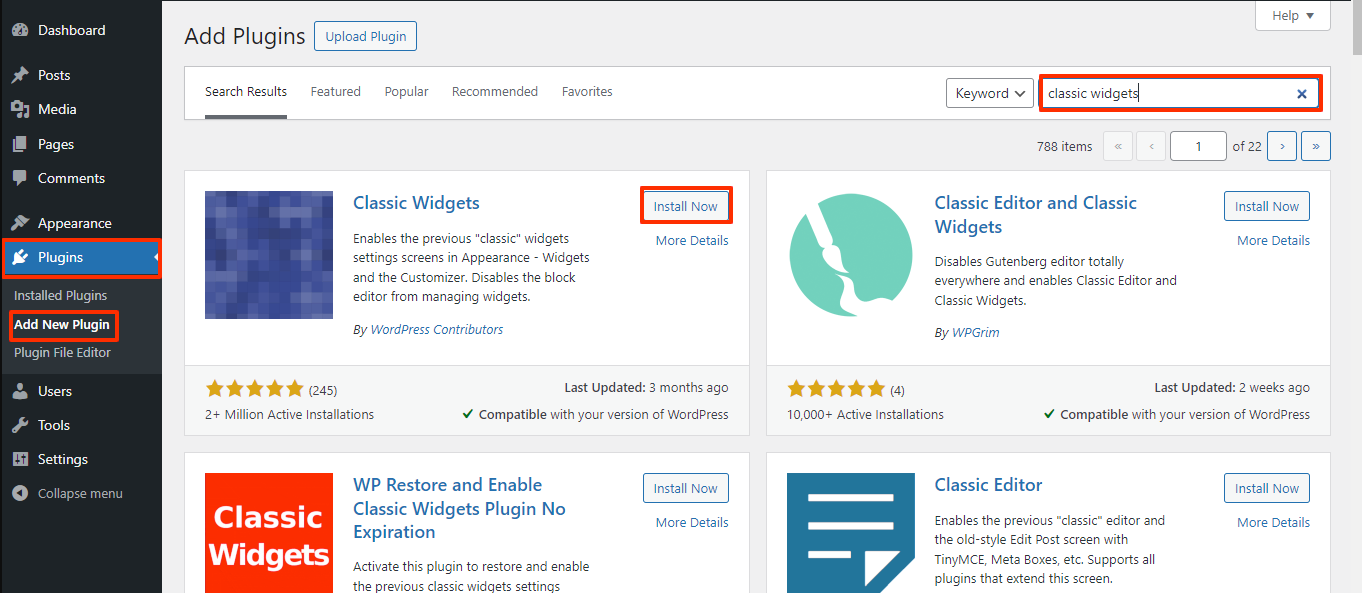
Click Appearance >> widgets
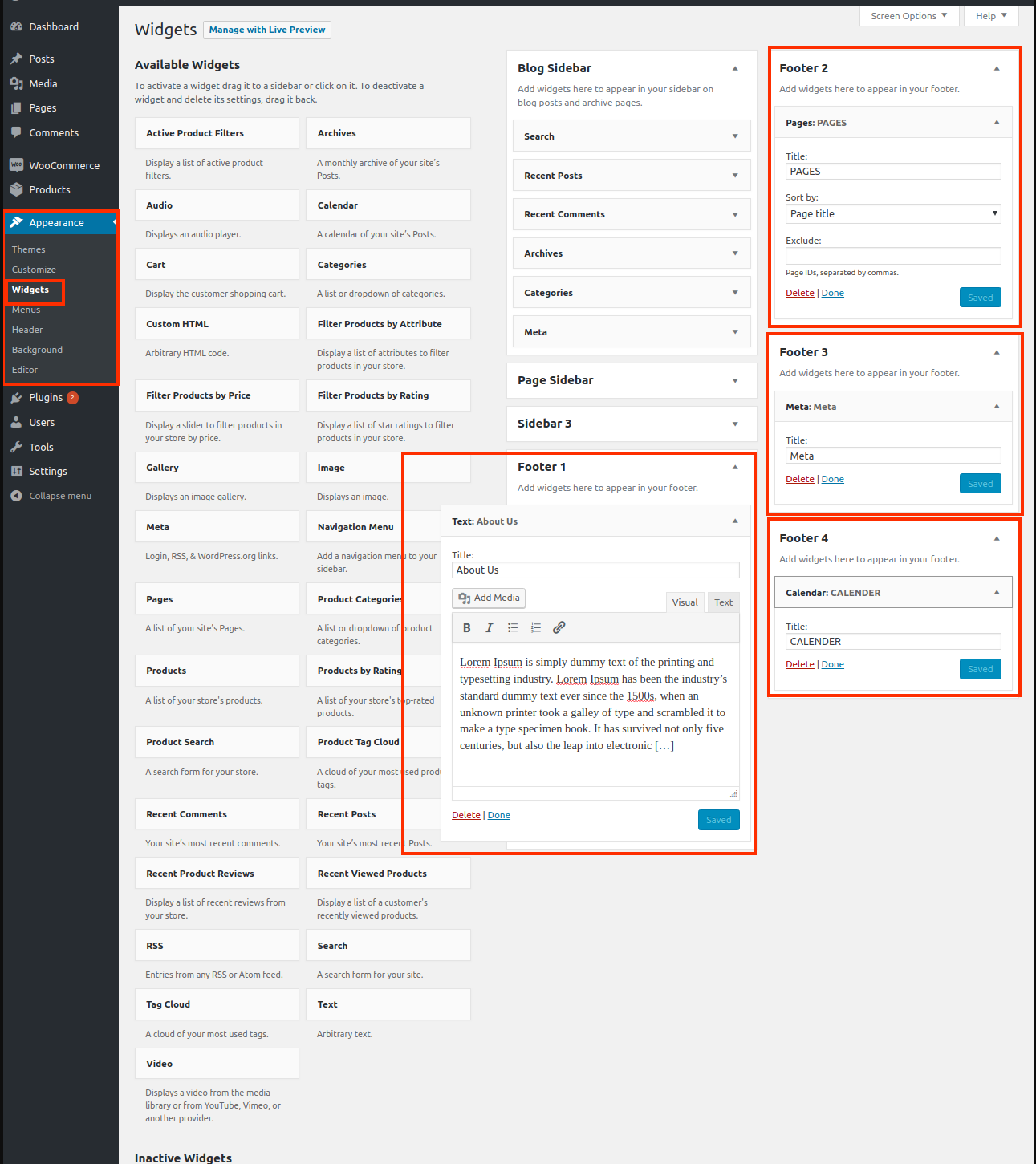
By following these steps you can add the Footer Section.
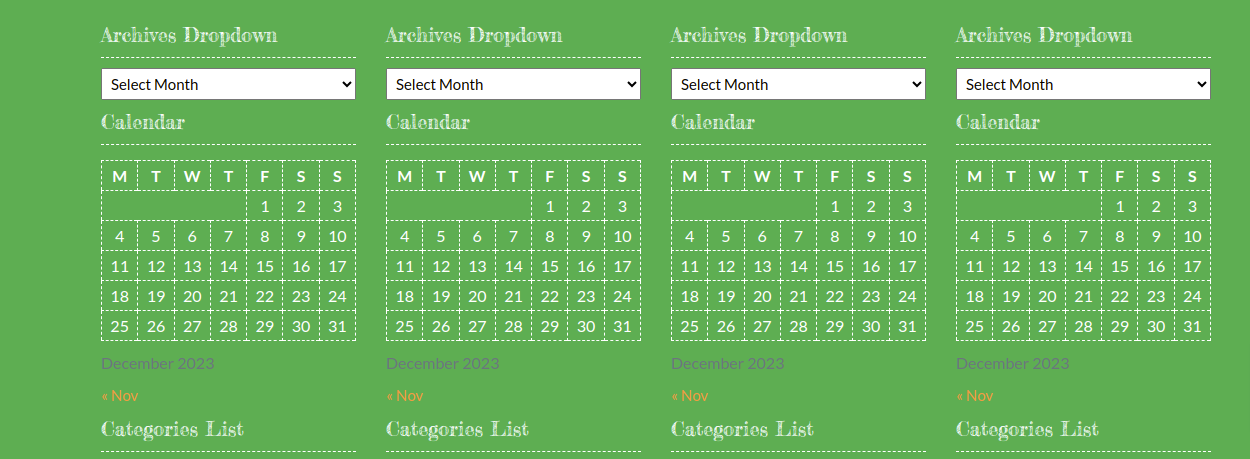
To Set-up the footer texts
From Menu Click Appearance than Customize >> Custom Home Page >> Footer Copyright Settings
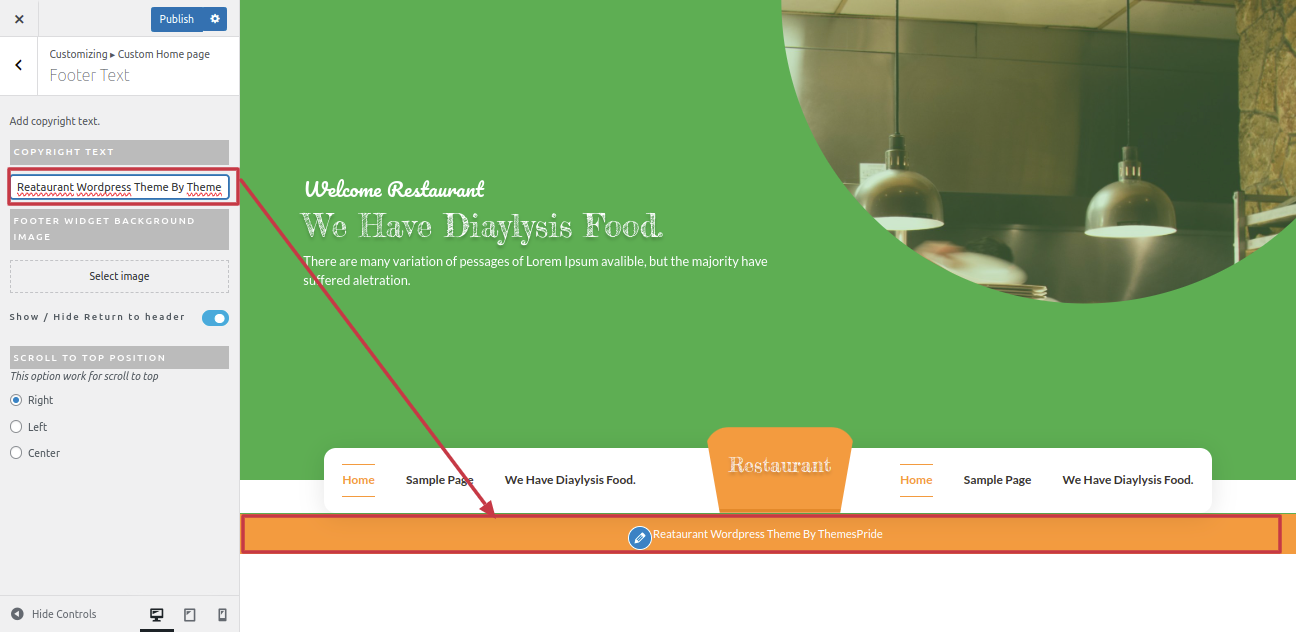
By following these steps you can add the Footer Text Section.

Copyright © 2023 Themespride Templates. All Right Reserved.