You can install template by two methods
Login
1. Now Moving through the side Menu Go to themes via Appearance
You can install template by two methods
Login
1. Now Moving through the side Menu Go to themes via Appearance
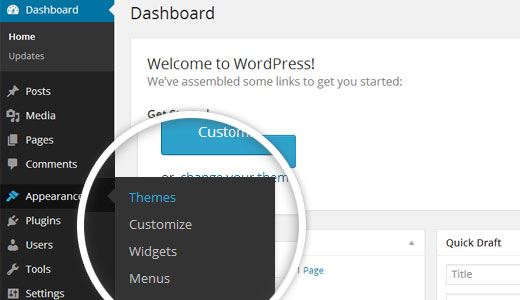
2. Now Select "add new".
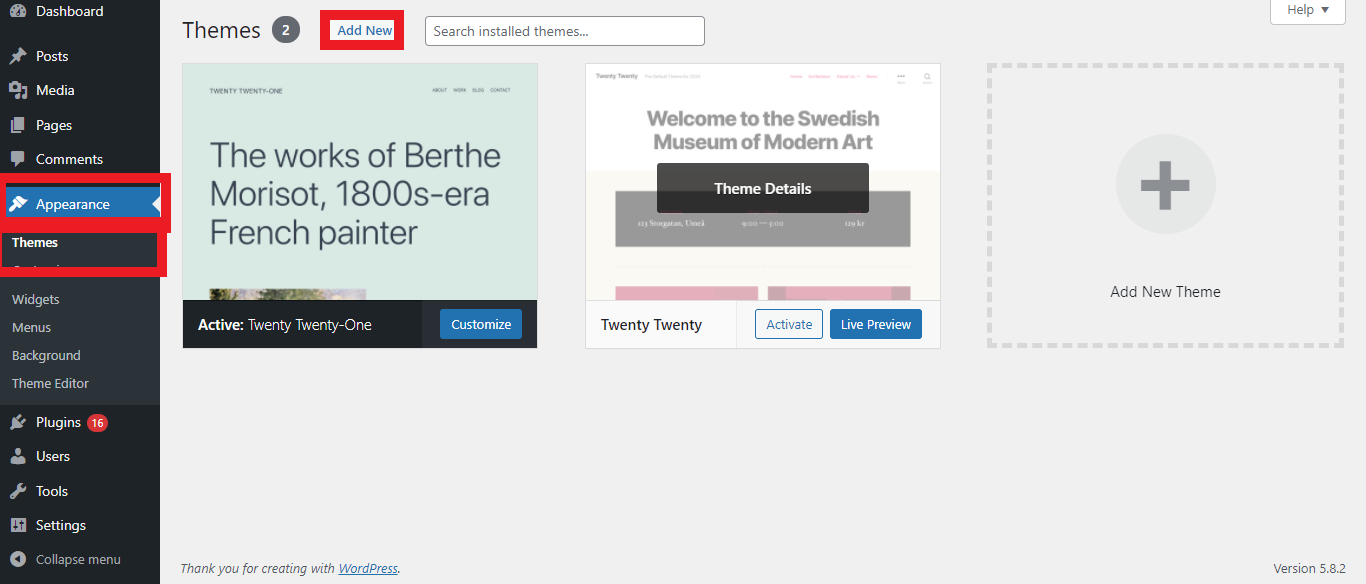
3. Now Upload your theme.
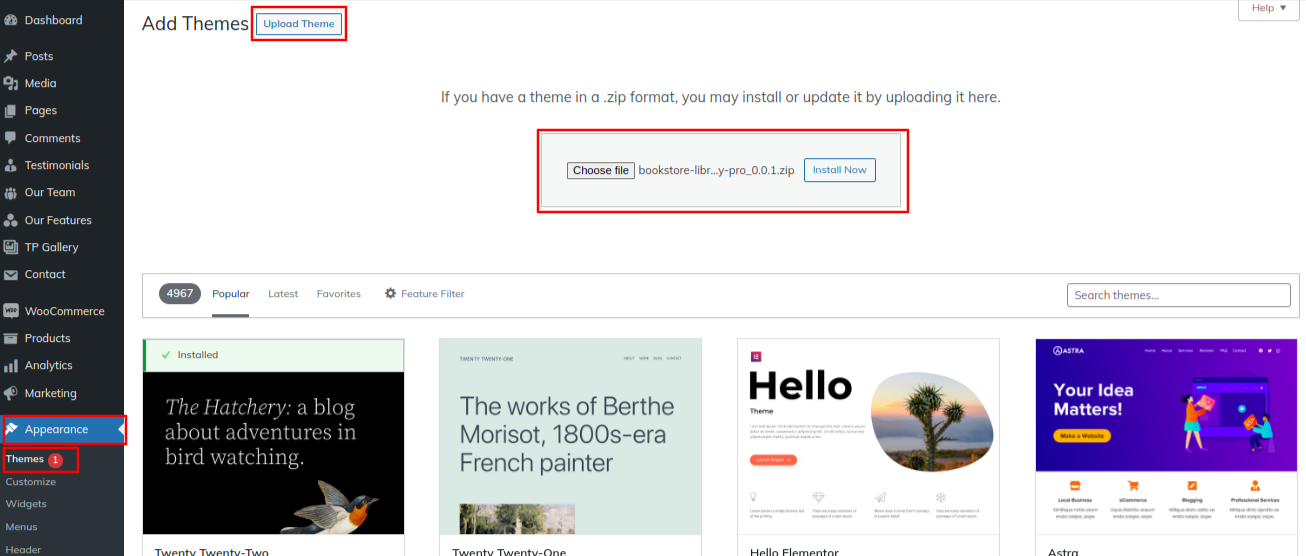
4. Your Theme will now be installed by WordPress.
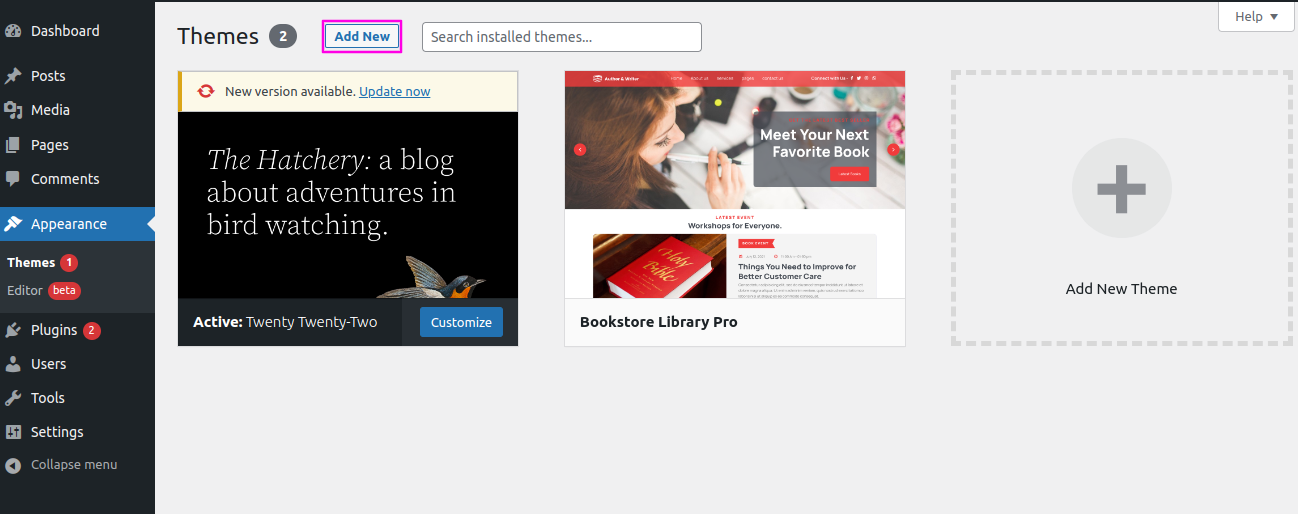
Import demonstration content with one click to get your theme setup. This information will guide you through building your website for website creation.
From Menu Click Dashboard then Appearance then About Theme
Before moving on install the Book store library post type plugin
Than Import data by clicking "Run Importer".
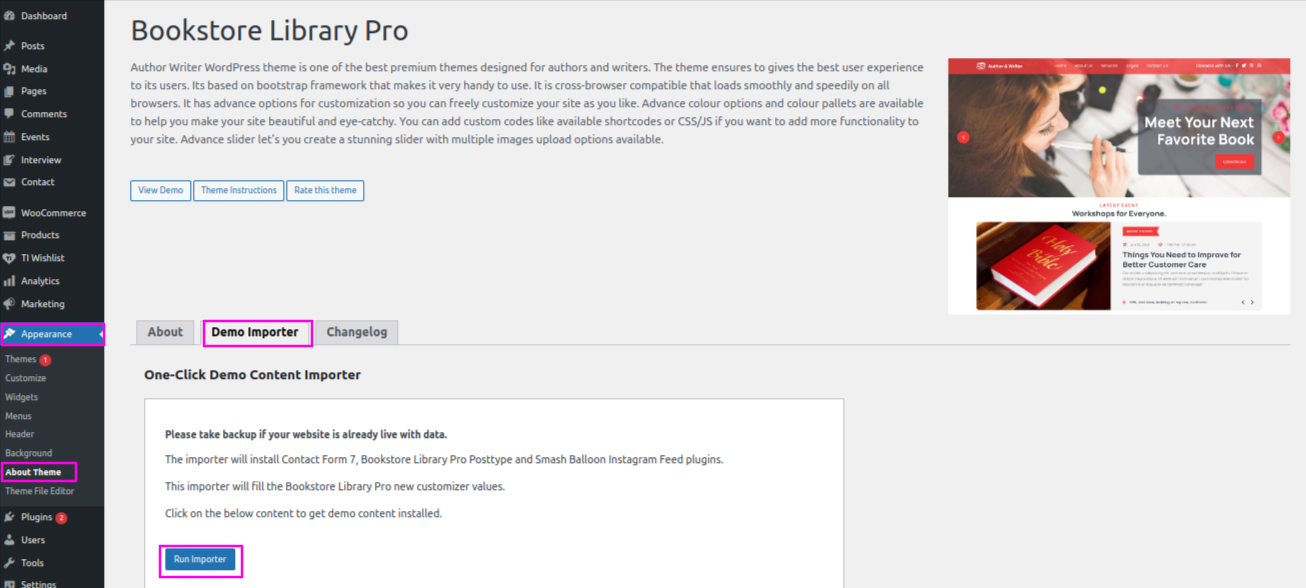
1) Now You Need To Click Pages Tab "add new" On Dashboard
Put the word "home" on it or anything as you wish. A static page" in the "Front Page Displays" section to set the front page to display a static page
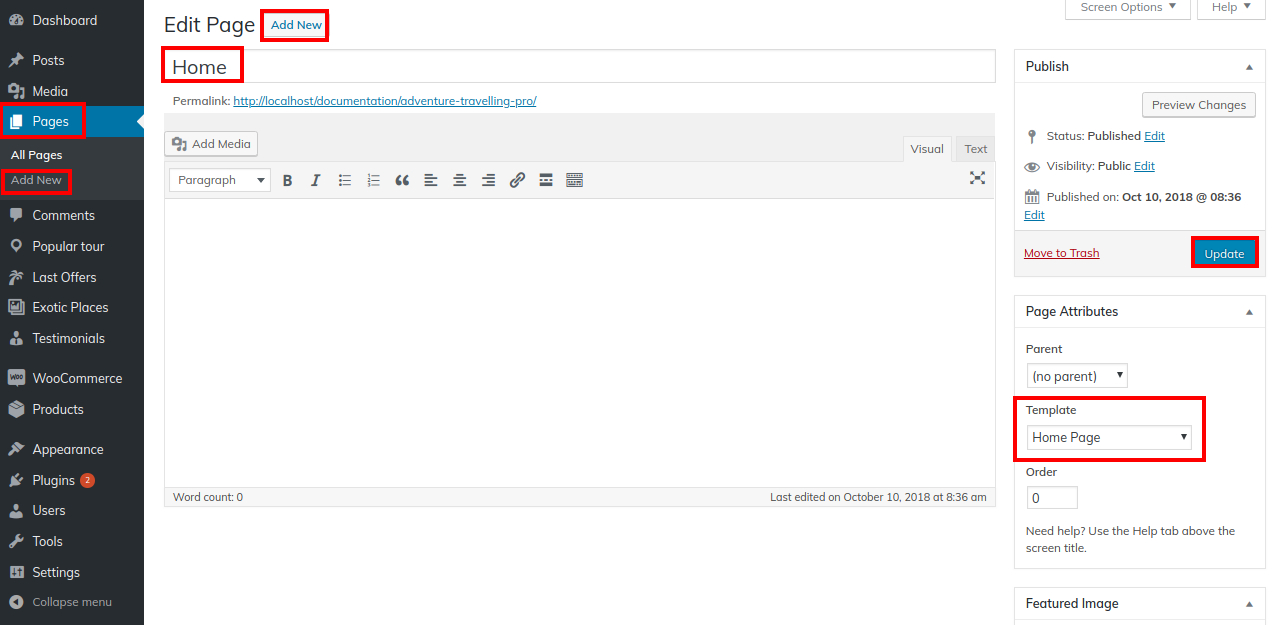
2) Set Front Page for your Site : In Menu Select Reading under settings
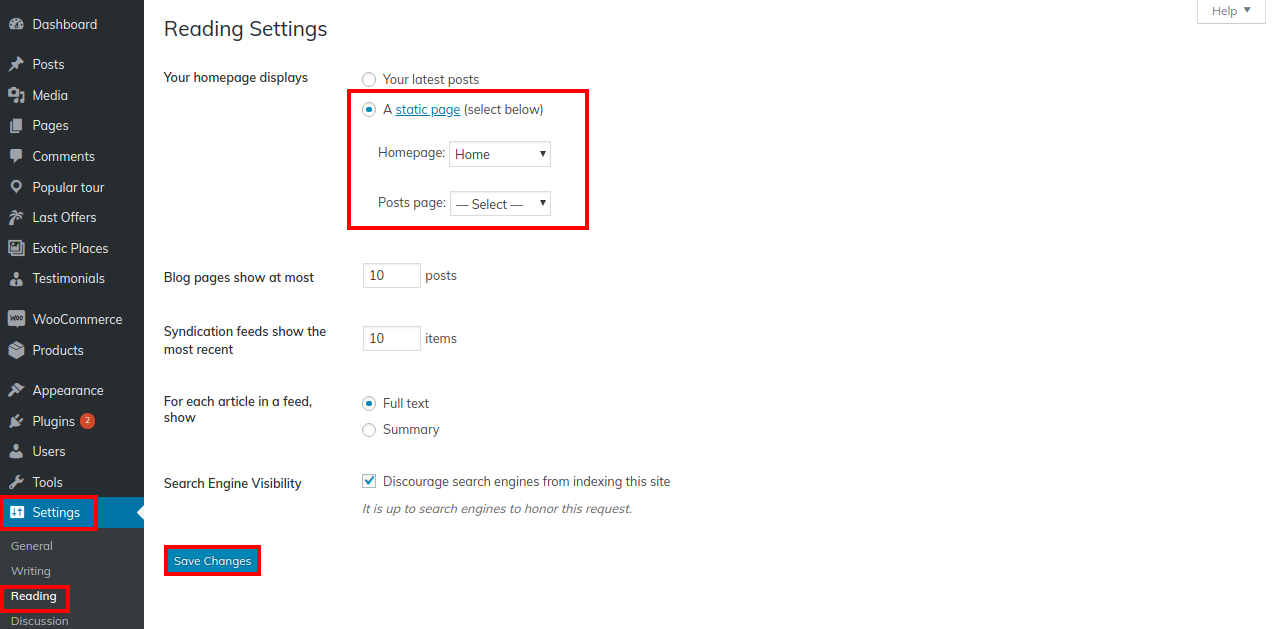
Once you have done with this you can see all the demo content on front page.
For Header,
Header section include social icons.
Here are the appended social media icons...
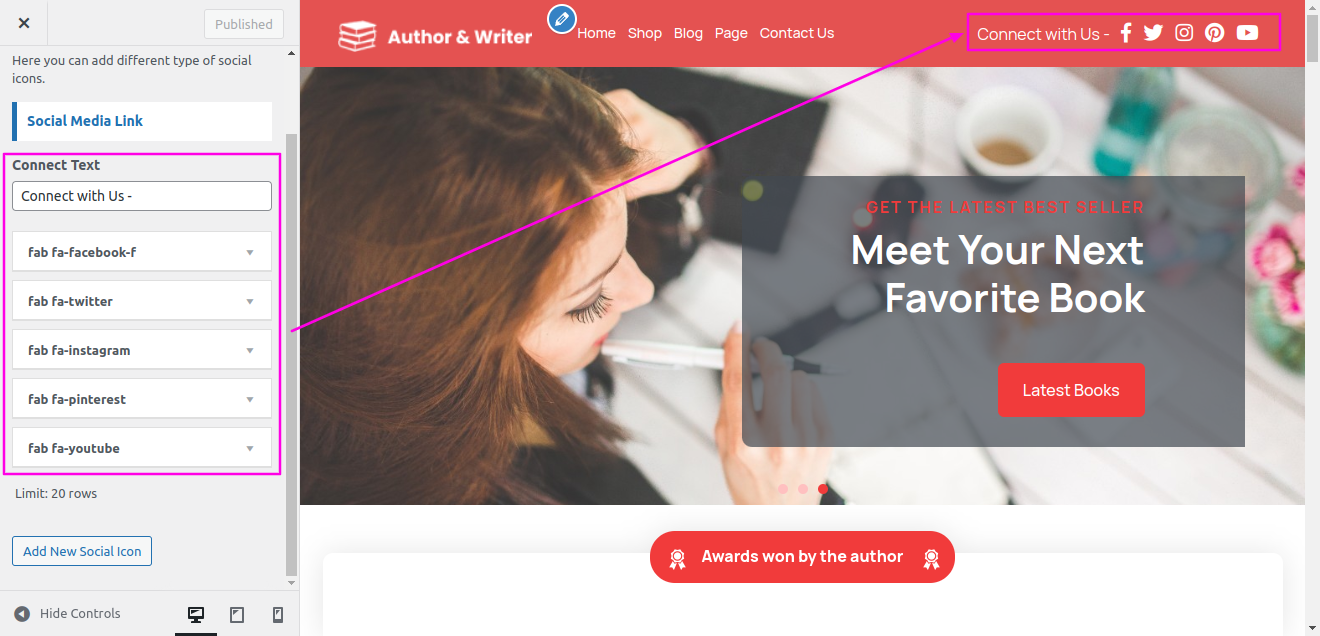
setup Header.
For Site Identity,
From menu click appearance than "customize" option >> Site Identity
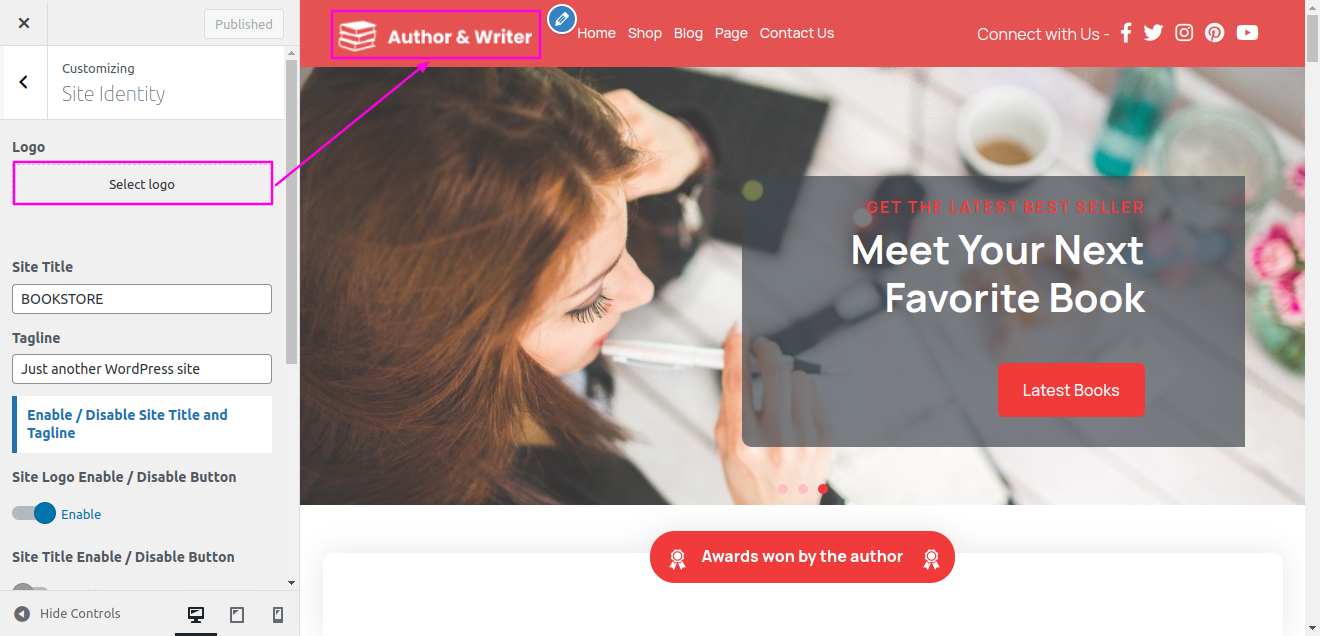
Output of Site Identity

setup the slider
From Menu Click Appearance than "customize"option >>than Theme Setting Option Then move on to Slider Setting Option
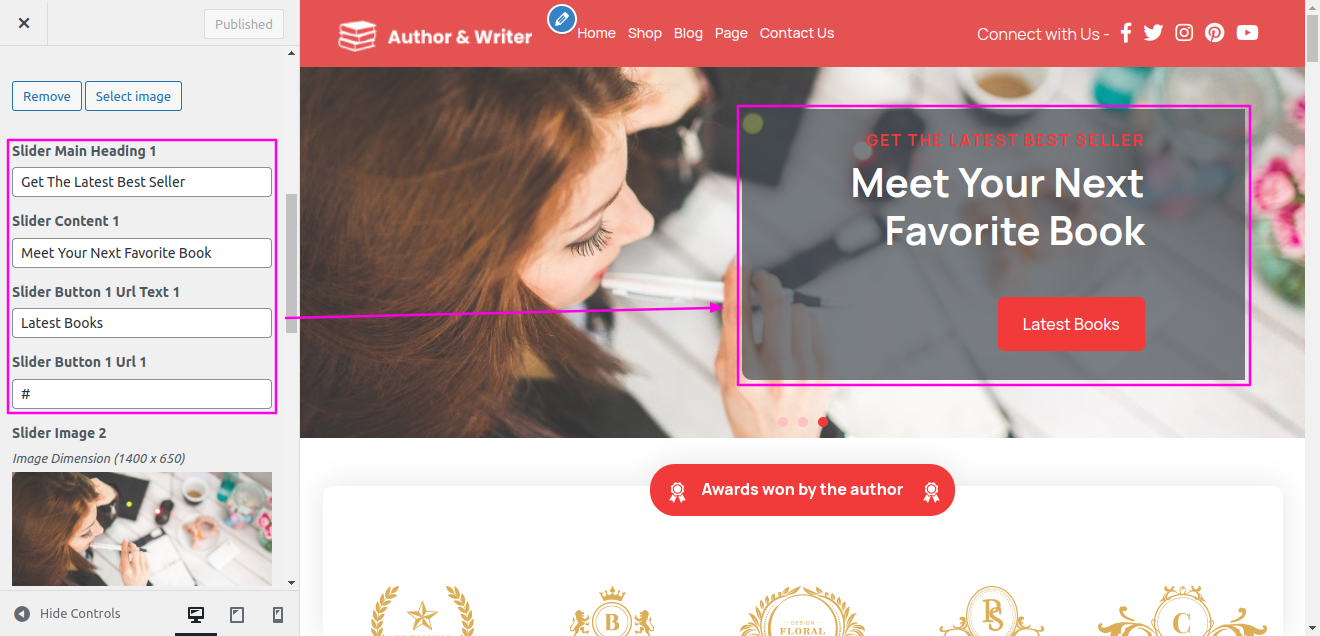
Output of Slider section
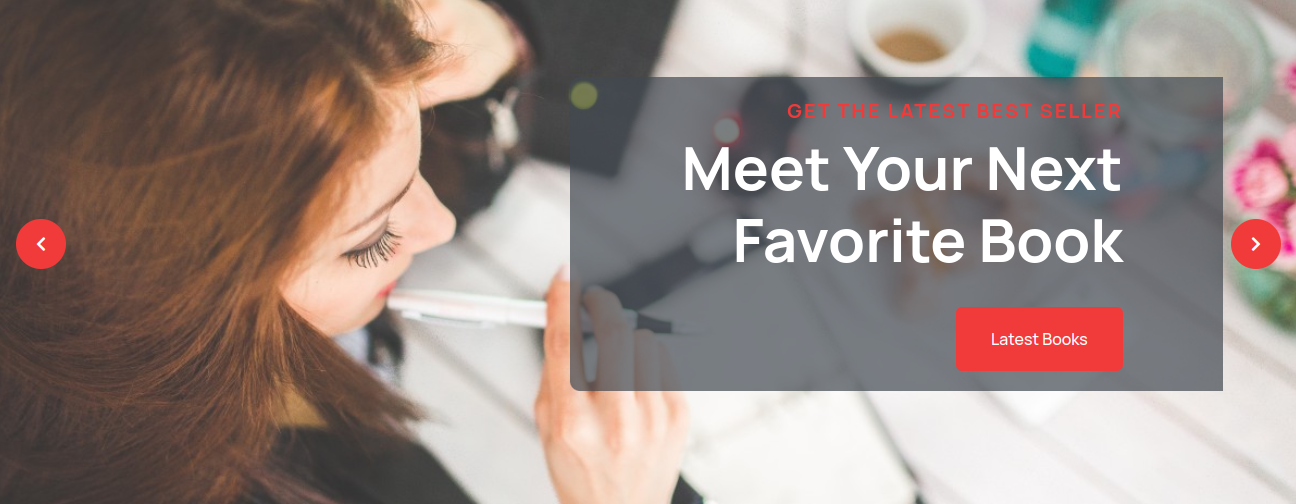
From menu click appearance than "customize" option >>than Theme Options >>Award Settings
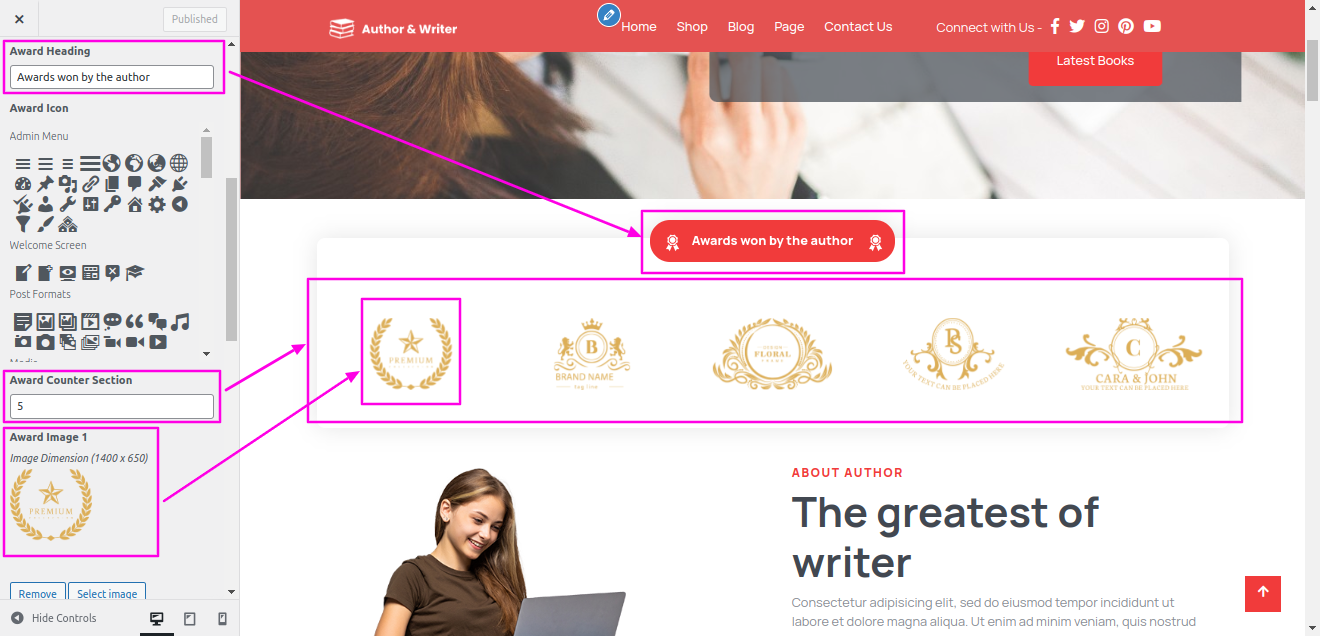
Output of Award section
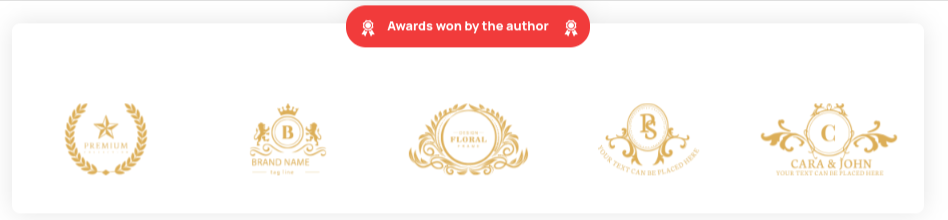
IFor About Us Section,
From Menu Click Appearance than "customize" option >>than Theme Setting Option Then move on to About
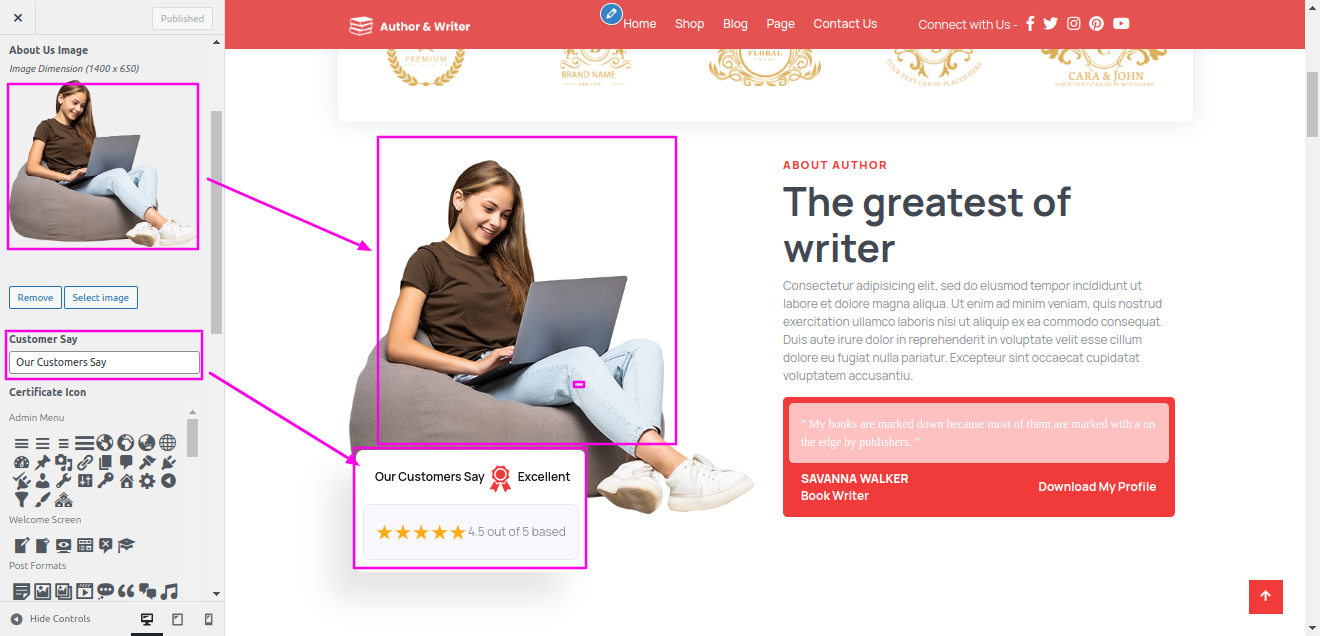
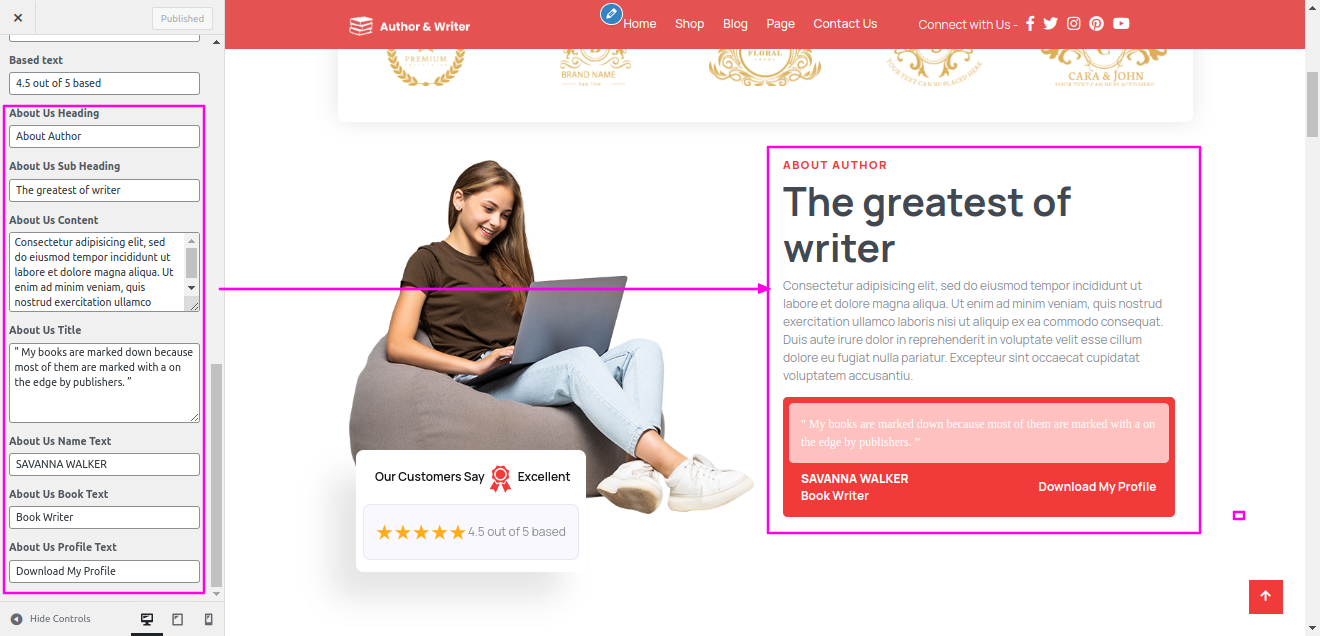
Output of About Us Section
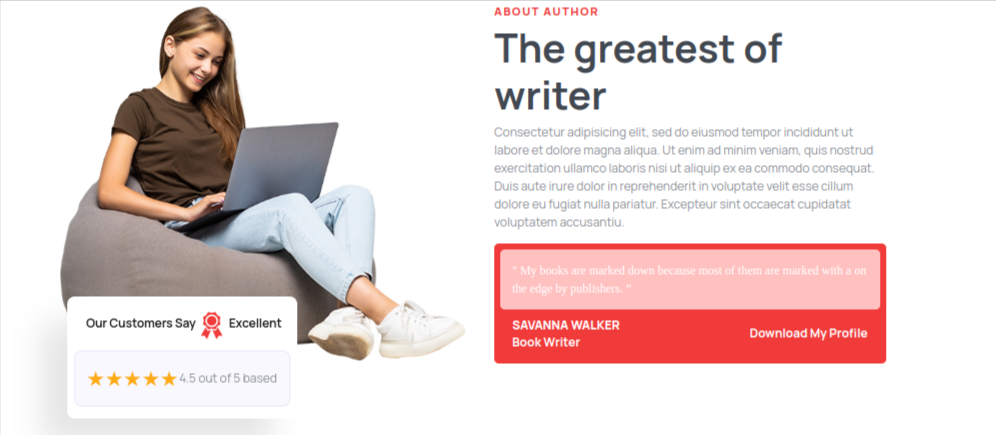
From menu click Dashboard >> Woocommerce >> Product >> "add new"
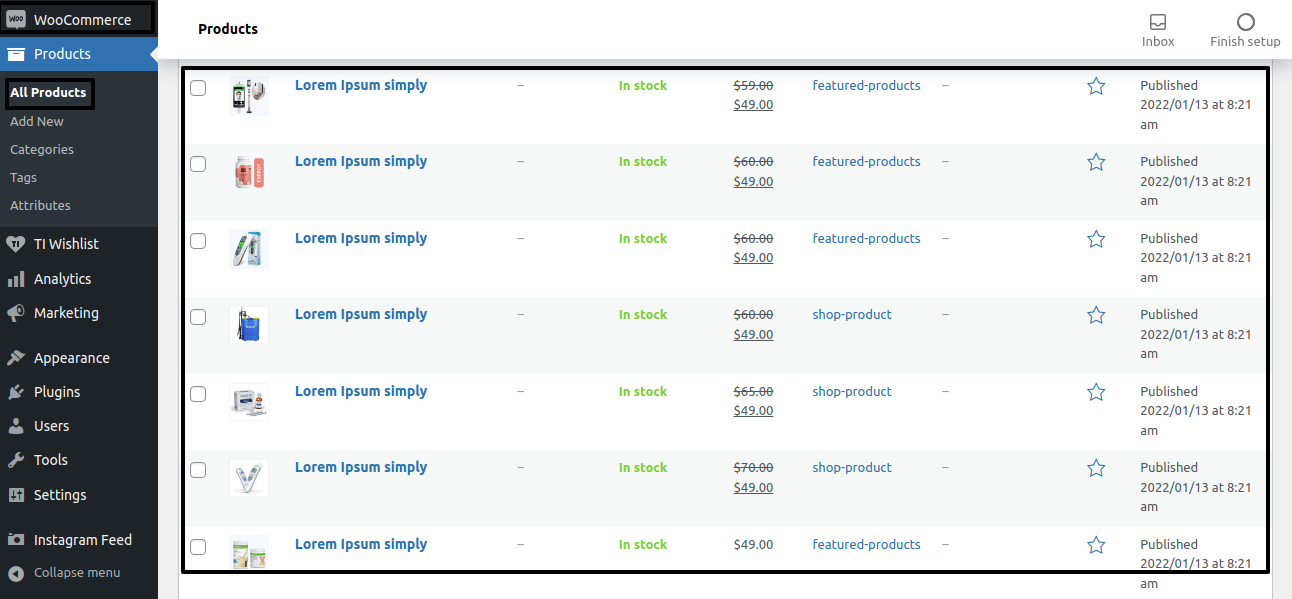
From menu click appearance than "customize" option >> than Theme Options >>Favourite Book Settings

Output of Favourite Book section
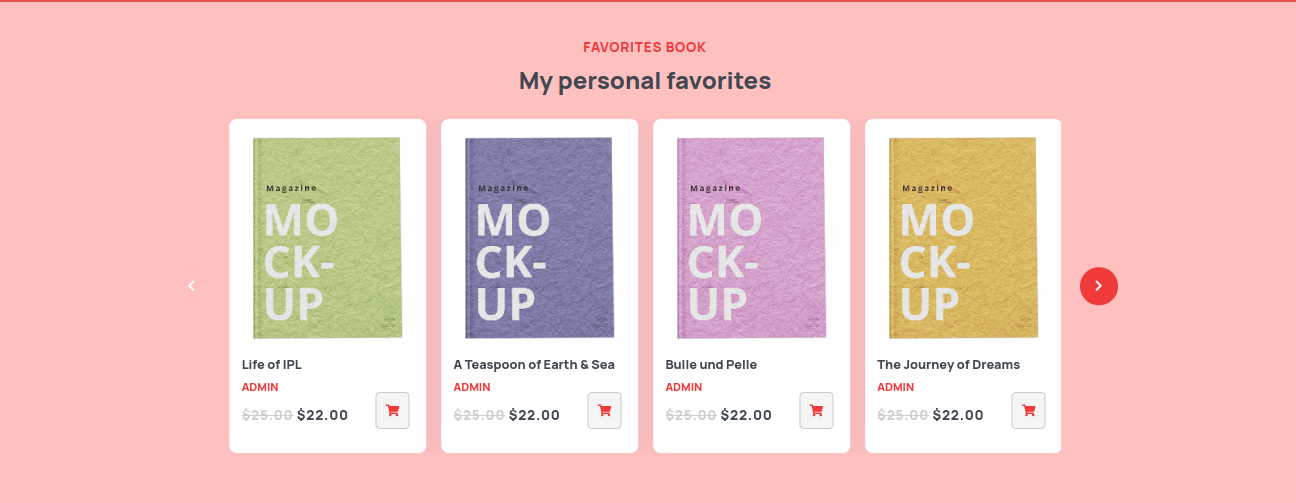
From menu click appearance than "customize" option >> than Theme Options >>Latest Event Settings
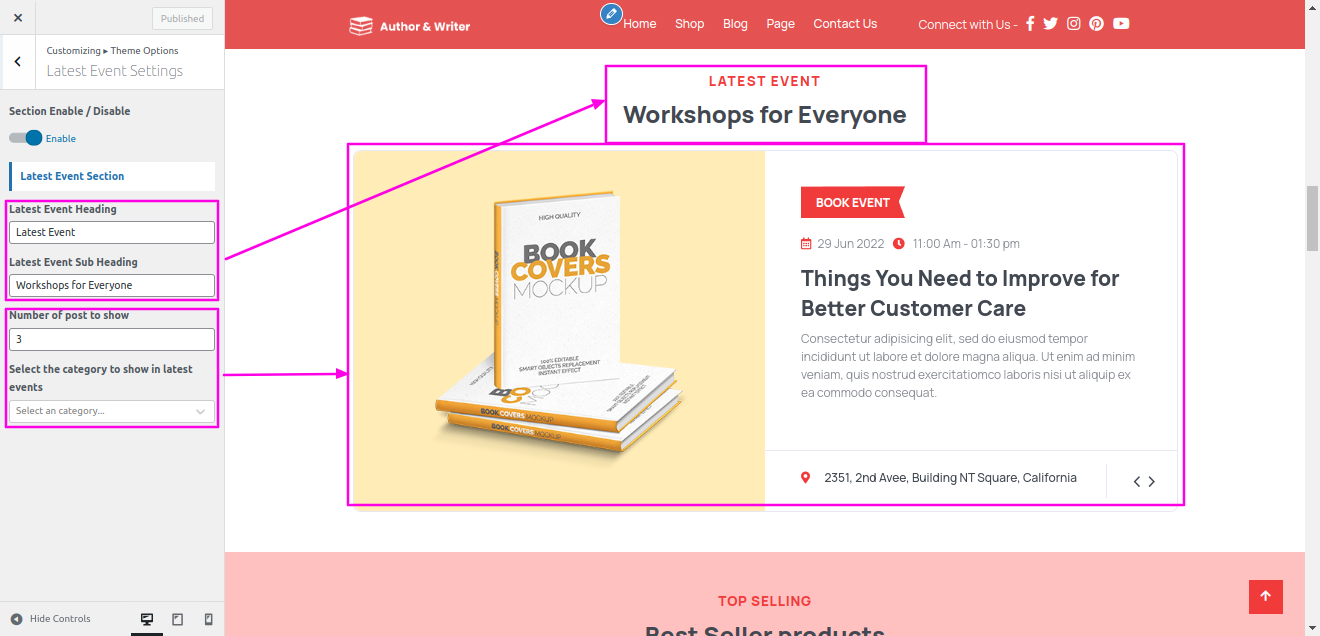
Output of Latest Event section
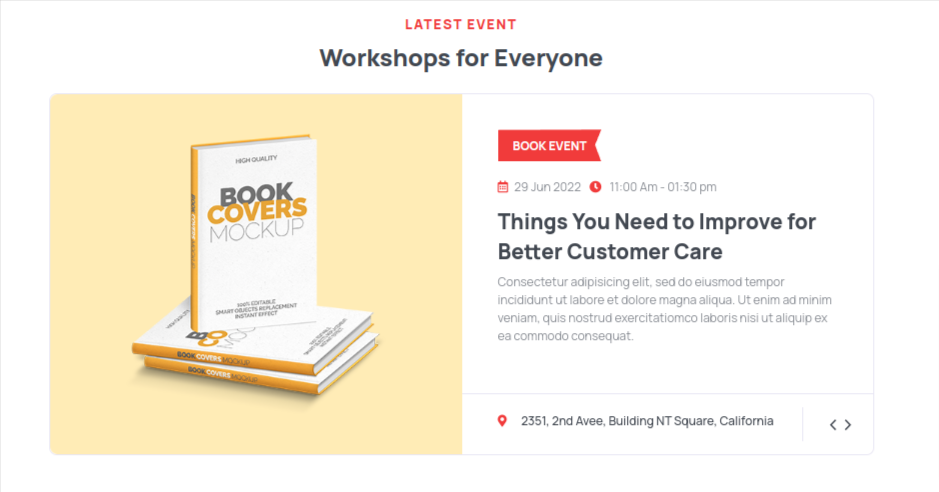
You need to upload Woocommerce plugin and activate.
We need to create Top Selling categories and "add new" product.
From menu click appearance than "customize" option ; than Theme Options ; Top Selling Settings.
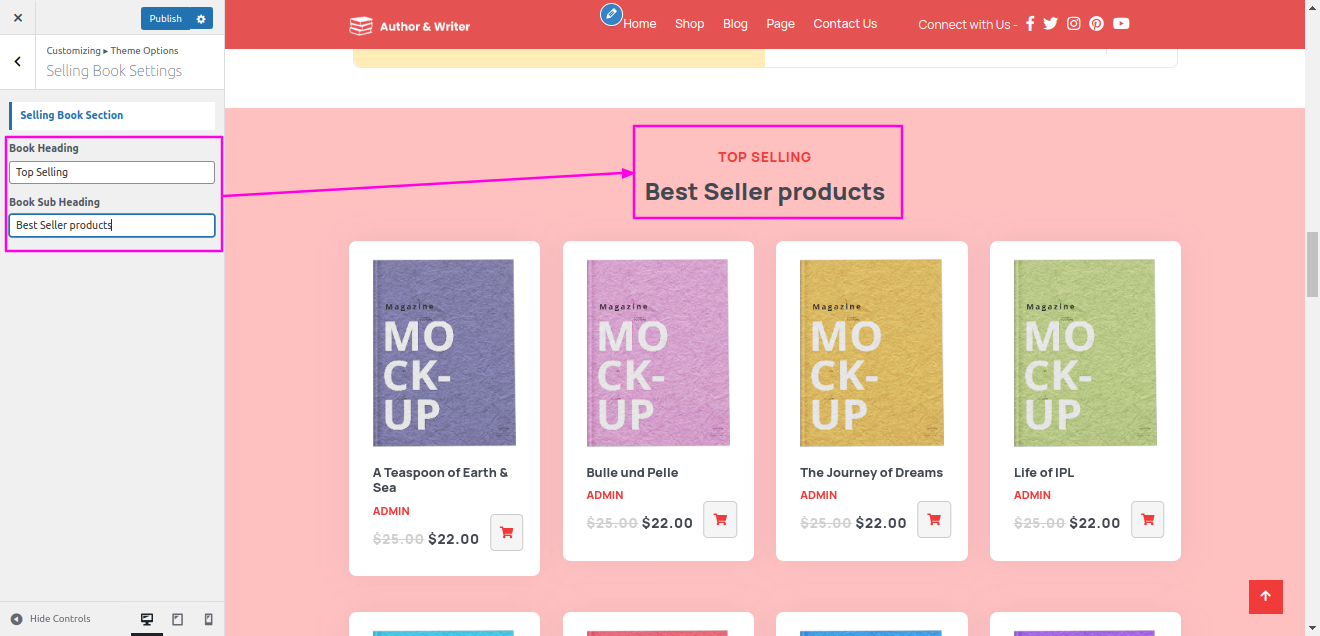
Output of Top Selling section
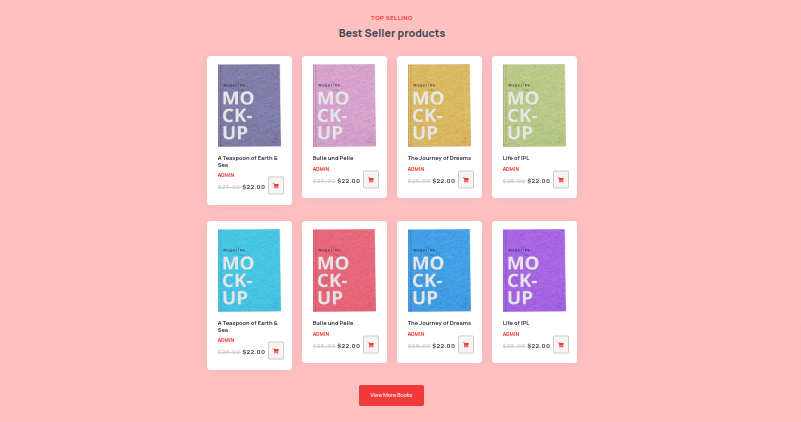
For Join Us Section,
You need to upload Contact Form 7 plugin and activate.
We need to create Join us contact form.
From menu click appearance than "customize" option ; Theme Options ; Join Us Settings.

Output of Join Us section
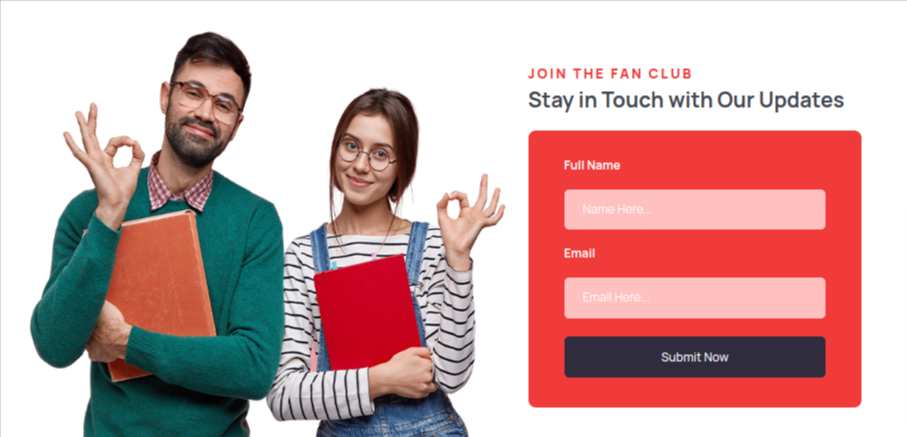
The testimonial section will appear in the dashboard after installing and activating the Bookstore Library Pro Posttype plugin plugin.
For Testimonial Section,
Go to Testimonial section, "add new" post, enter post name, contents and set featured image. Then click on publish.
From menu click Dashboard >> Testimonial >> "add new"
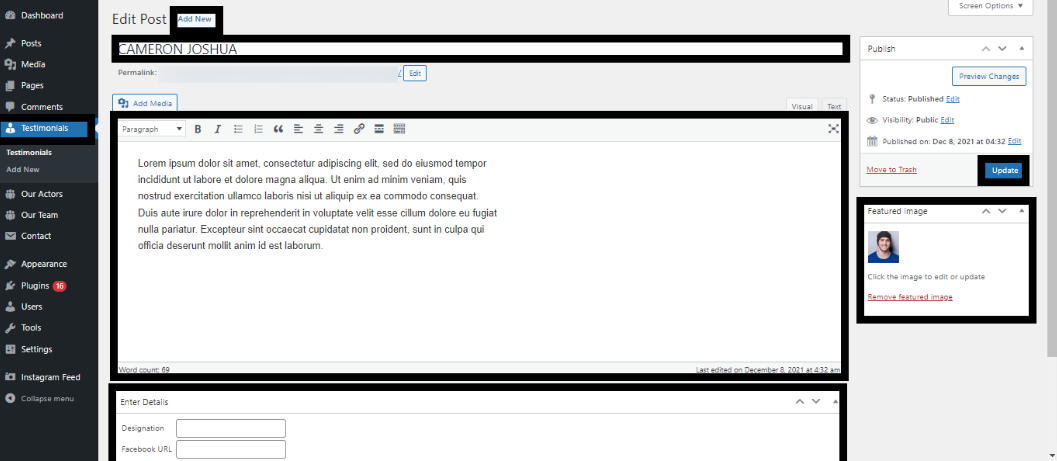
From menu click appearance than "customize" option >> Theme Options >>Testimonial
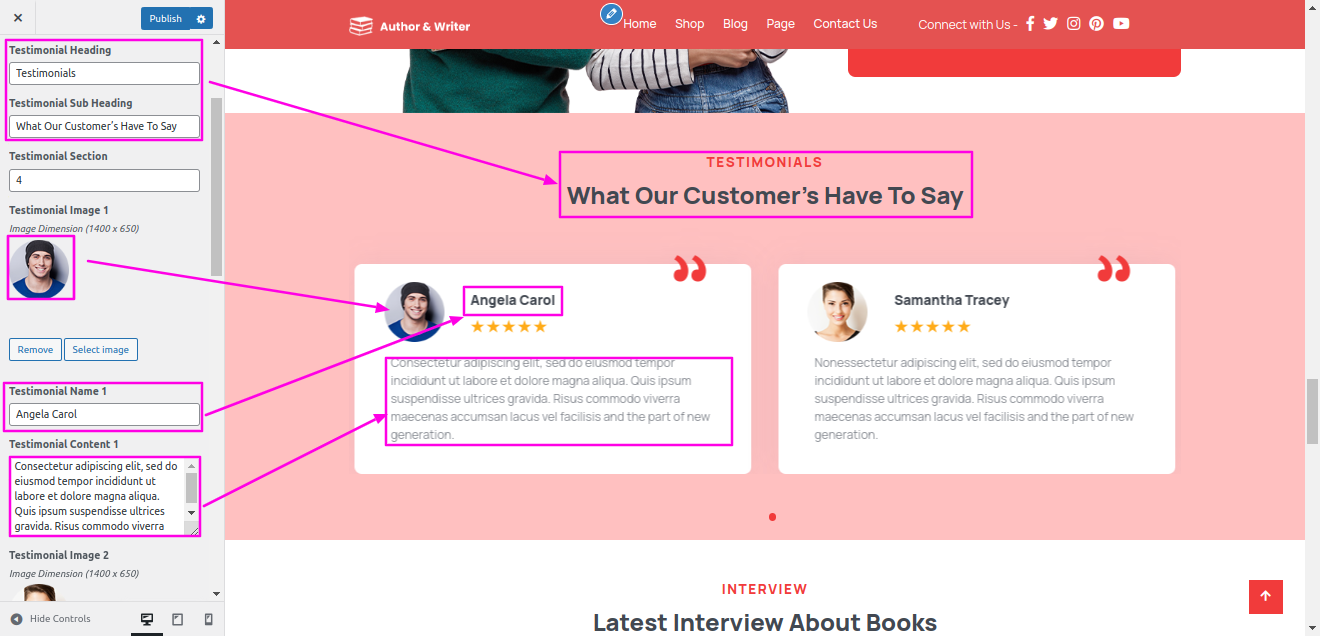
setup Testimonials.
Output of Testimonial section
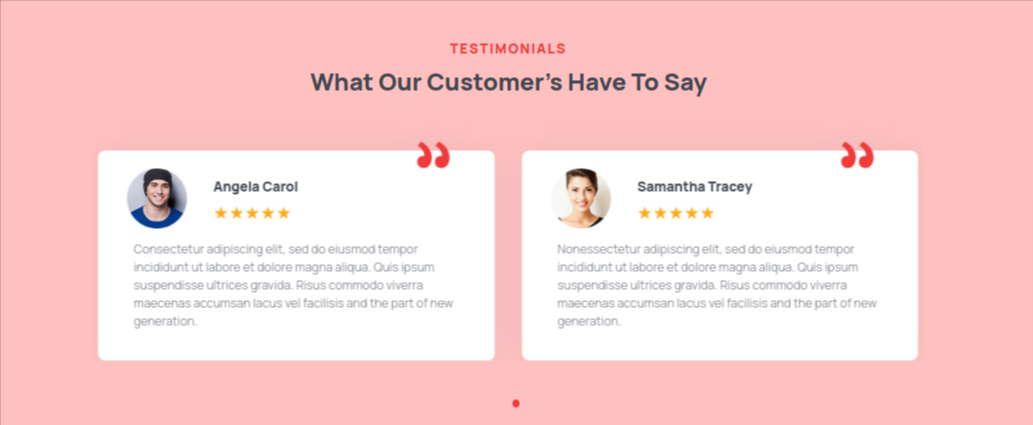
Set-up Latest Interview Section.
You need to upload Bookstore Library Pro Posttype plugin and activate.
We need to create Latest Interview categories.
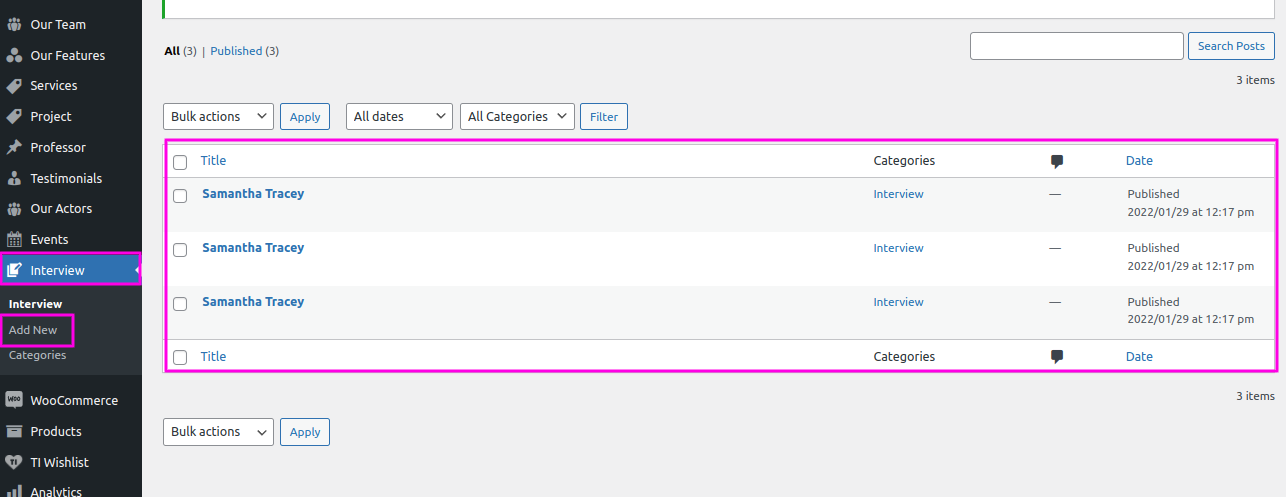
From menu click Dashboard >> Interview >> "add new"
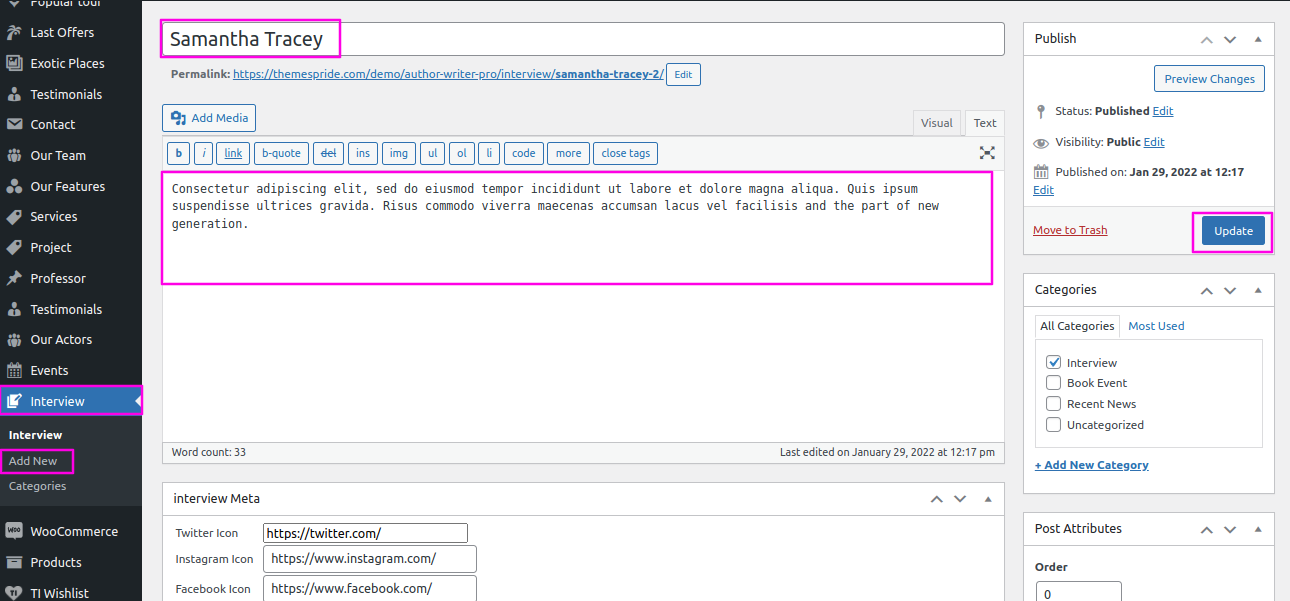
From menu click appearance than "customize" option >> Theme Options >>Interview Settings
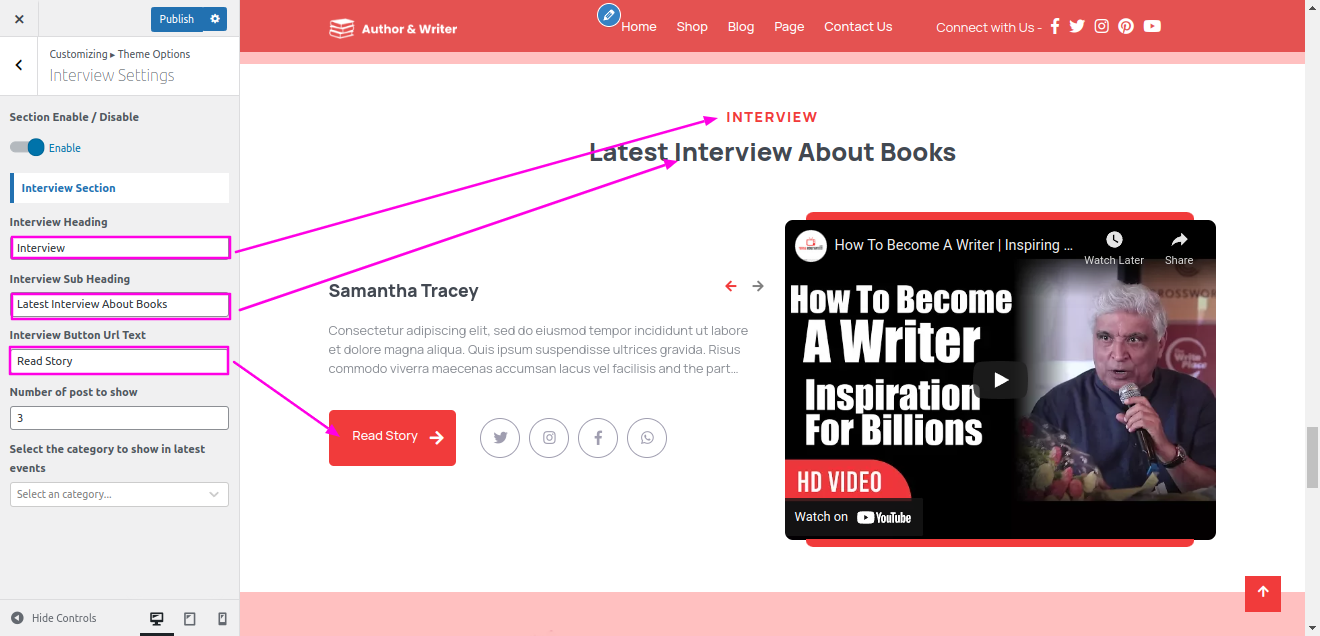
Output of Our Latest Interview section
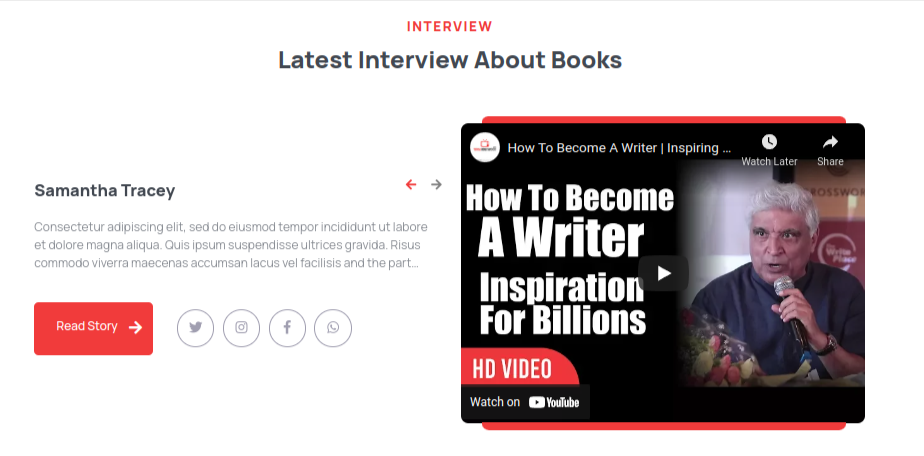
From menu click appearance than "customize" option >> Theme Options >>Experience Settings
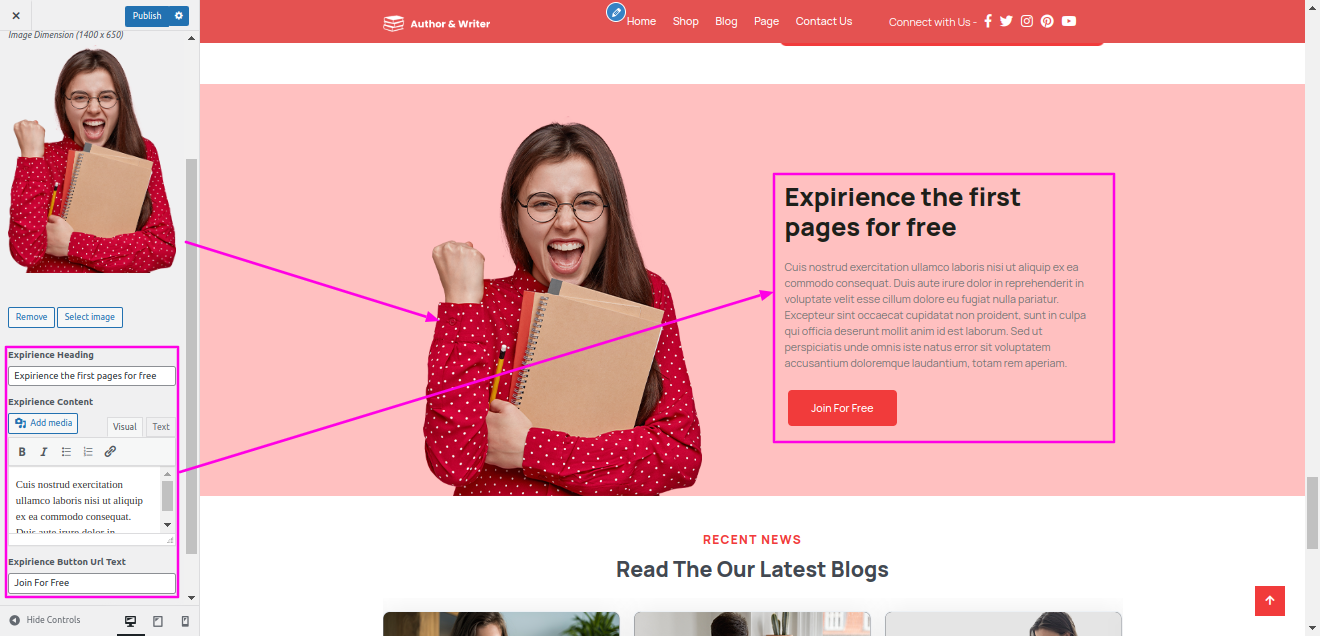
This will allow you to add Experience Section.
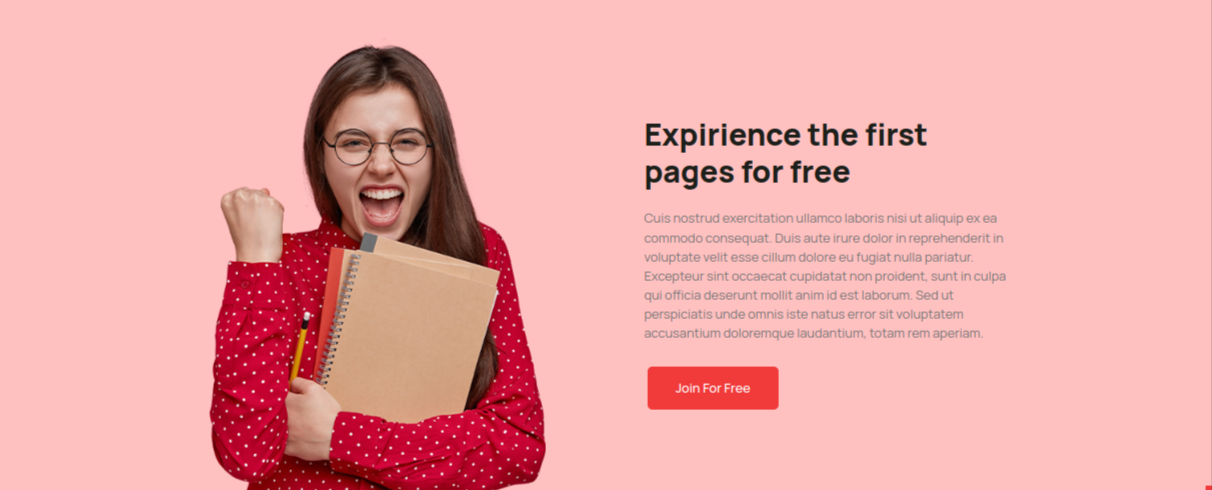
setup Recent News Section
From menu click Dashboard >> Post >> "add new" Post
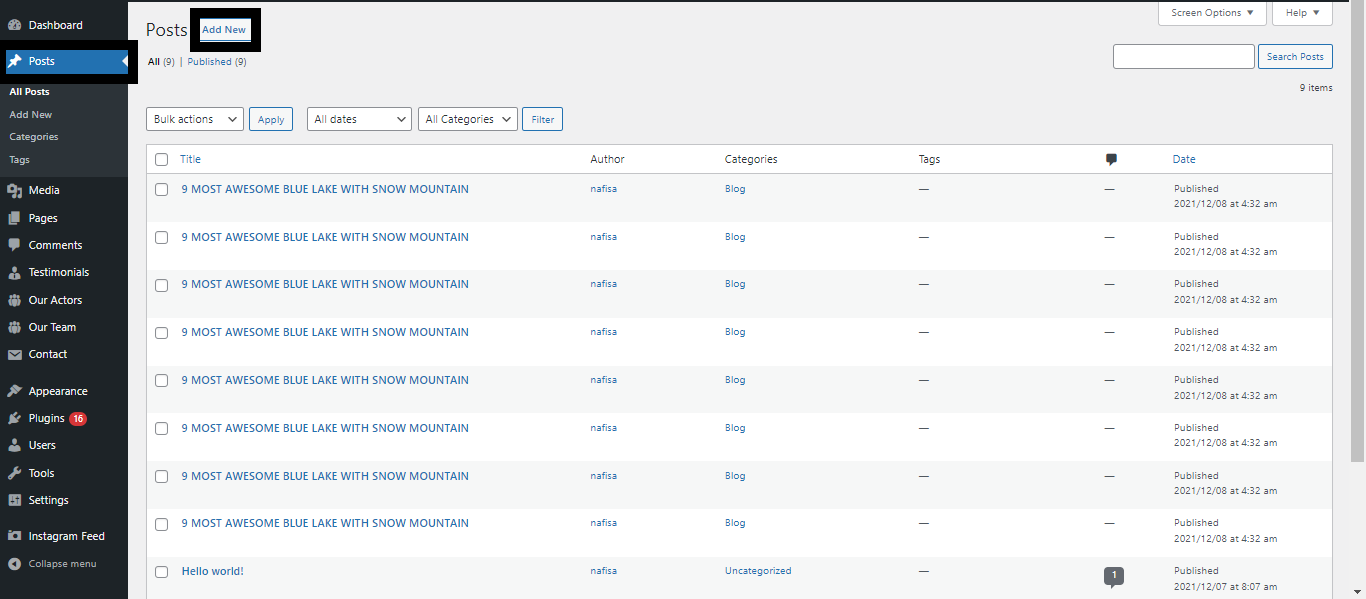
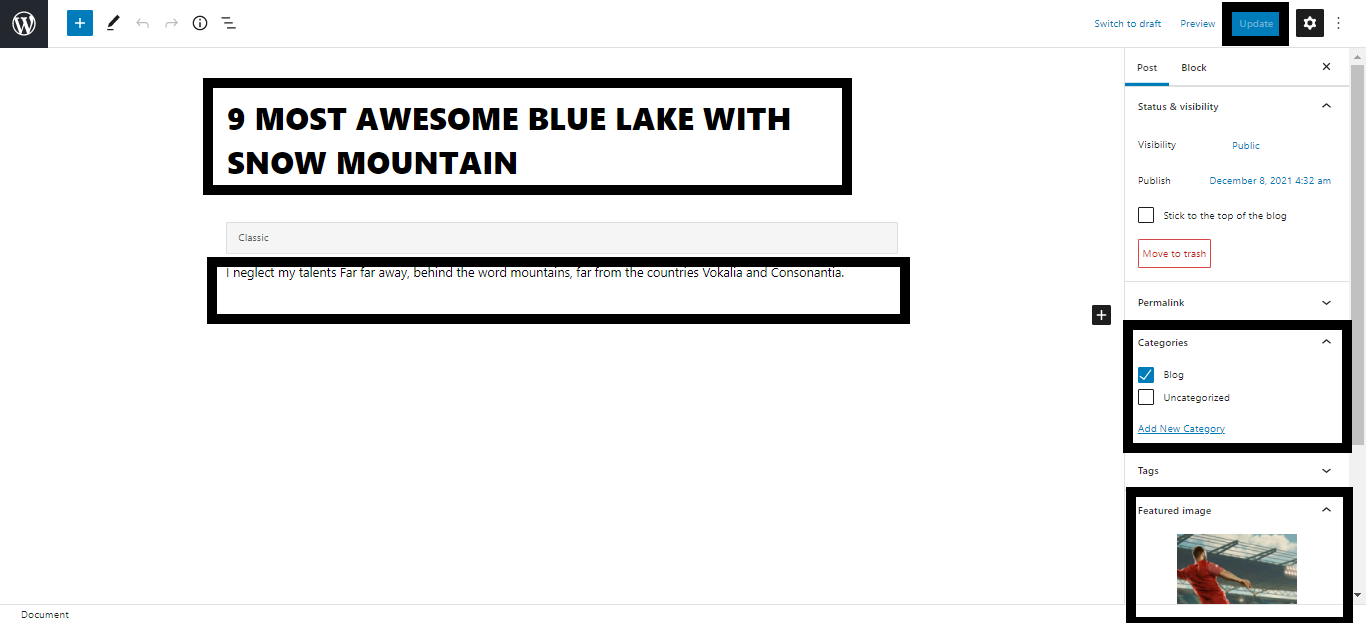
From menu click appearance than "customize" option >> Theme Options >>Recent News
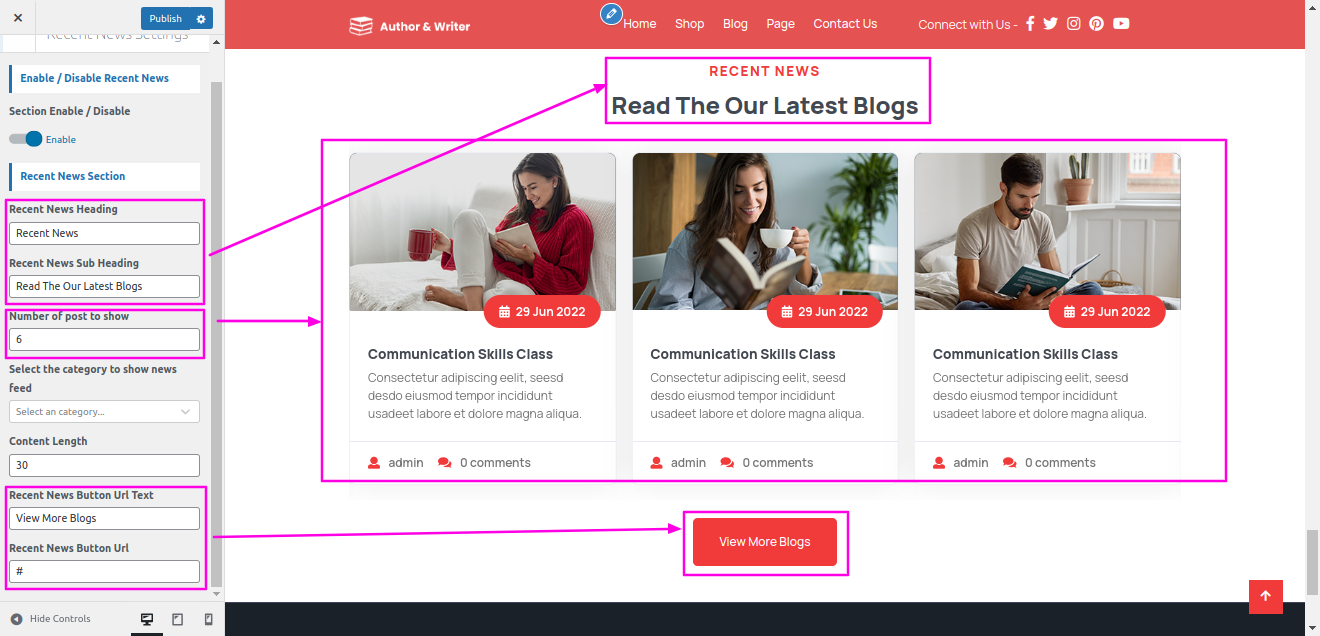
Output of Our Recent News section
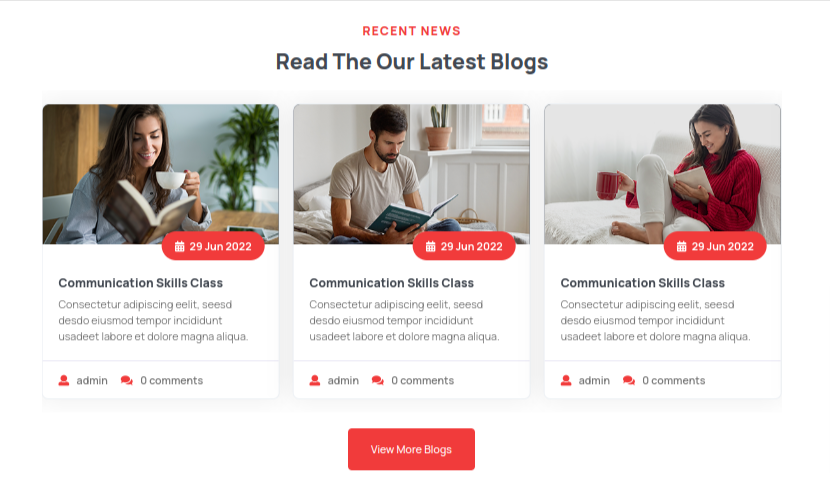
For Footer,
From menu click appearance than "customize" option >> Widgets
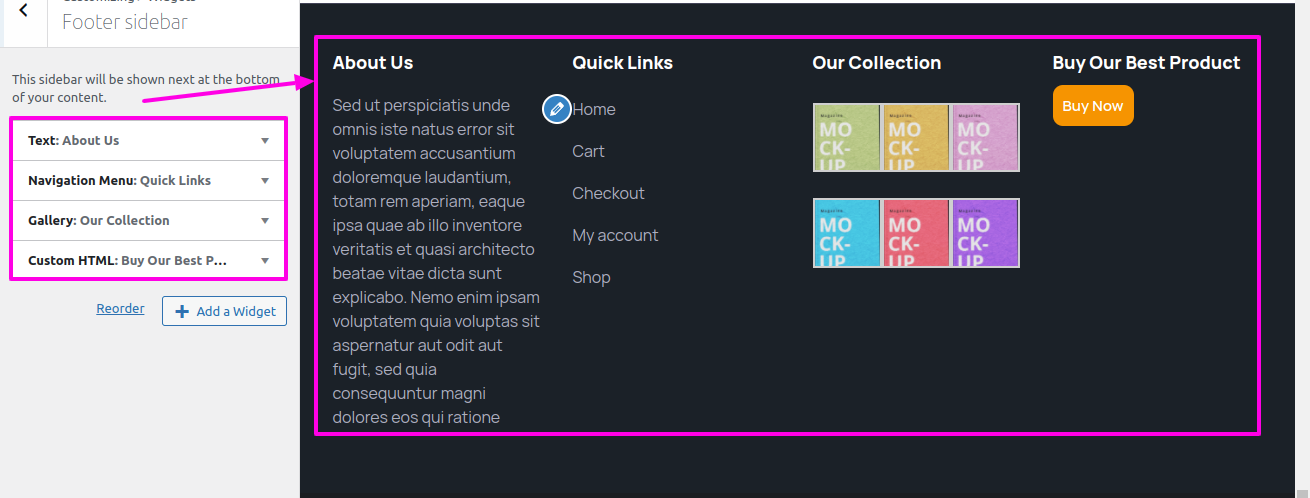
For creating this section, Go to widgets of Appearence Then select required widgets footers columns for tags, images, logo, contact and gallery .
Below image explains the widgets.
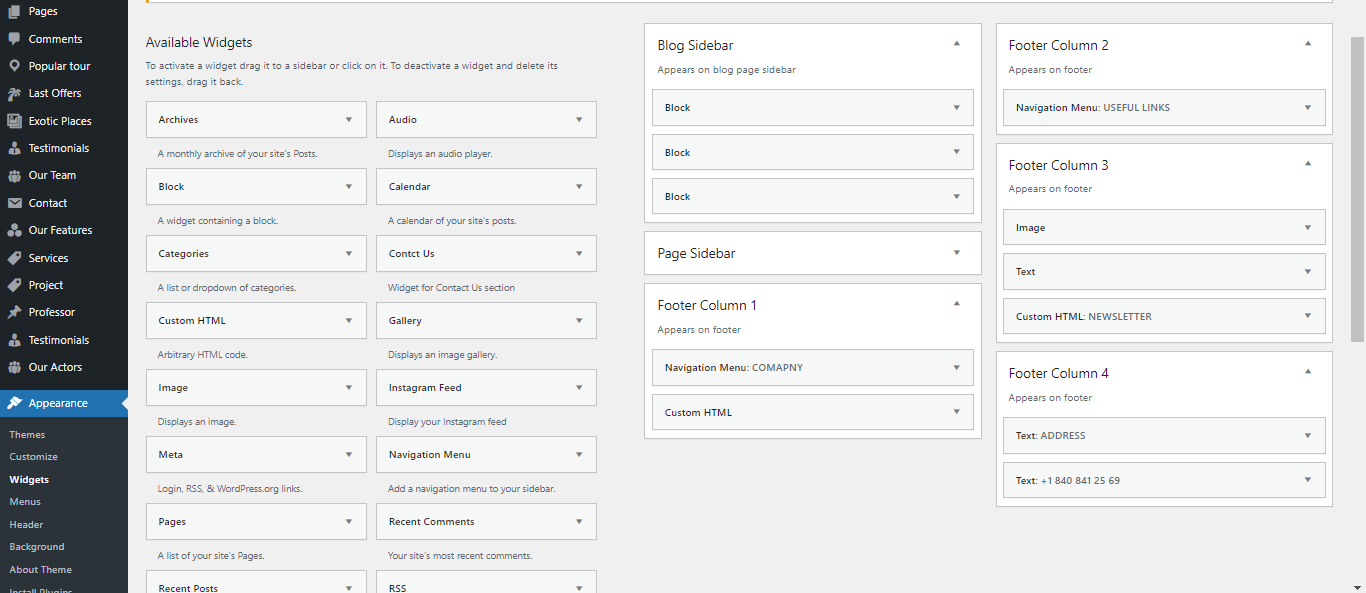
setup Footer Section.
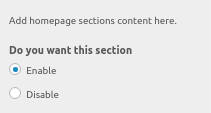
In the same manner you can add the Copyright Section.
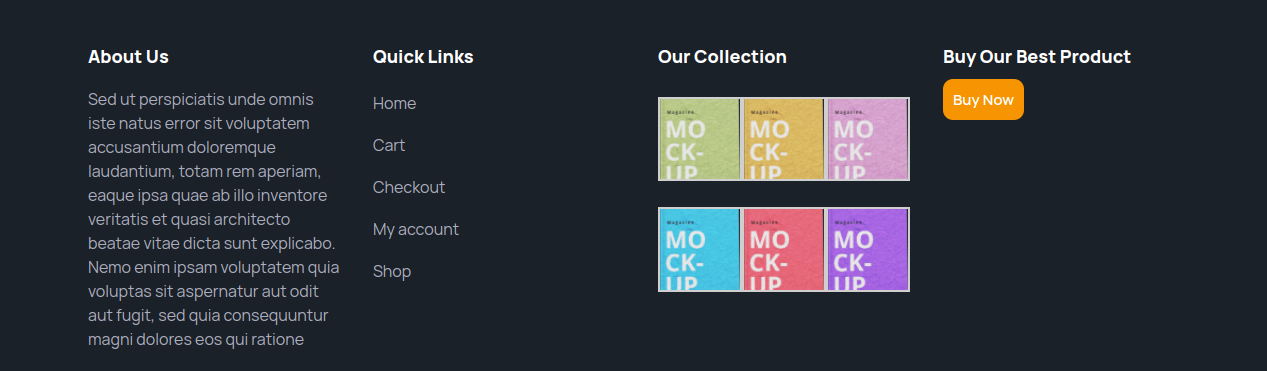
For Copyright section,
From menu click appearance than "customize" option >> than Themes Settings>> Copyright.
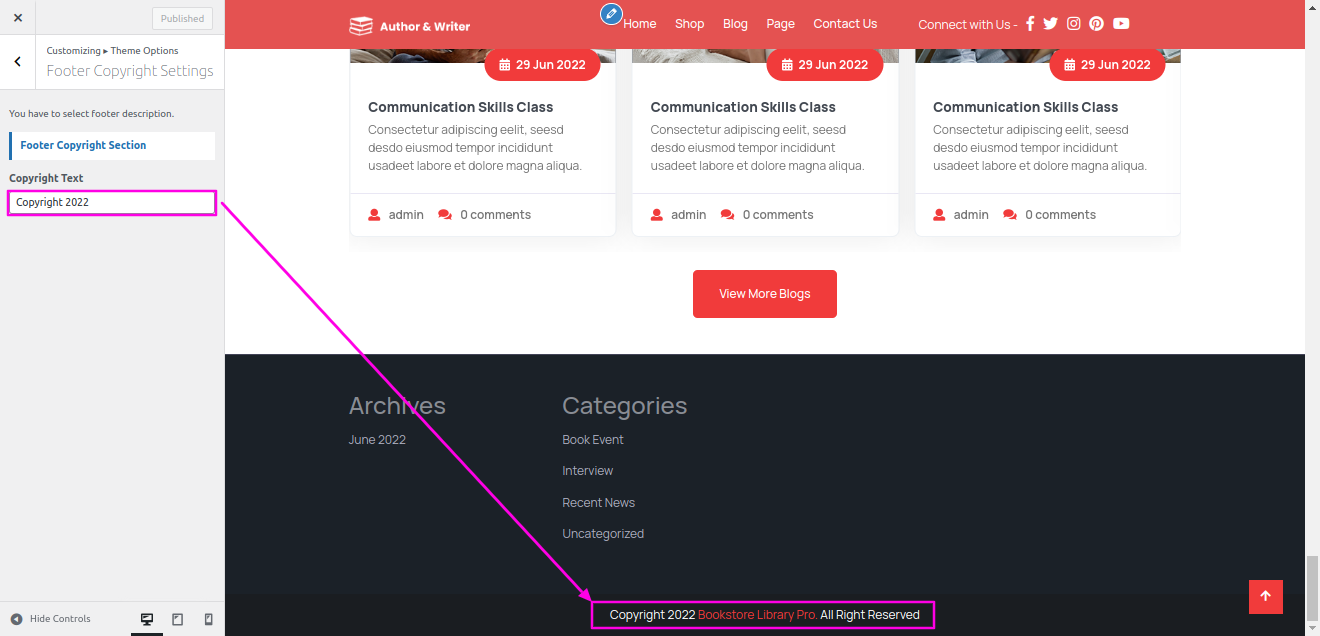
In this section you add all the Title & url. Options here are further described according to the sections they belong to
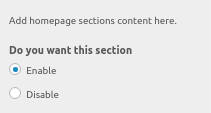

A shortcode is an effective tool for creating content http://codex.wordpress.org/Shortcode. Utilising shortcodes is simple. Make sure that Visual editing mode is selected first.
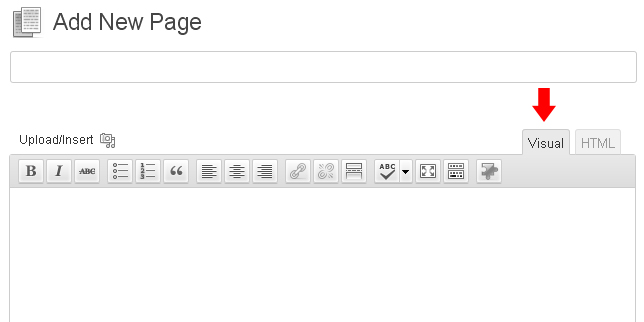
Copyright © 2023 Themespride Templates. All Right Reserved.